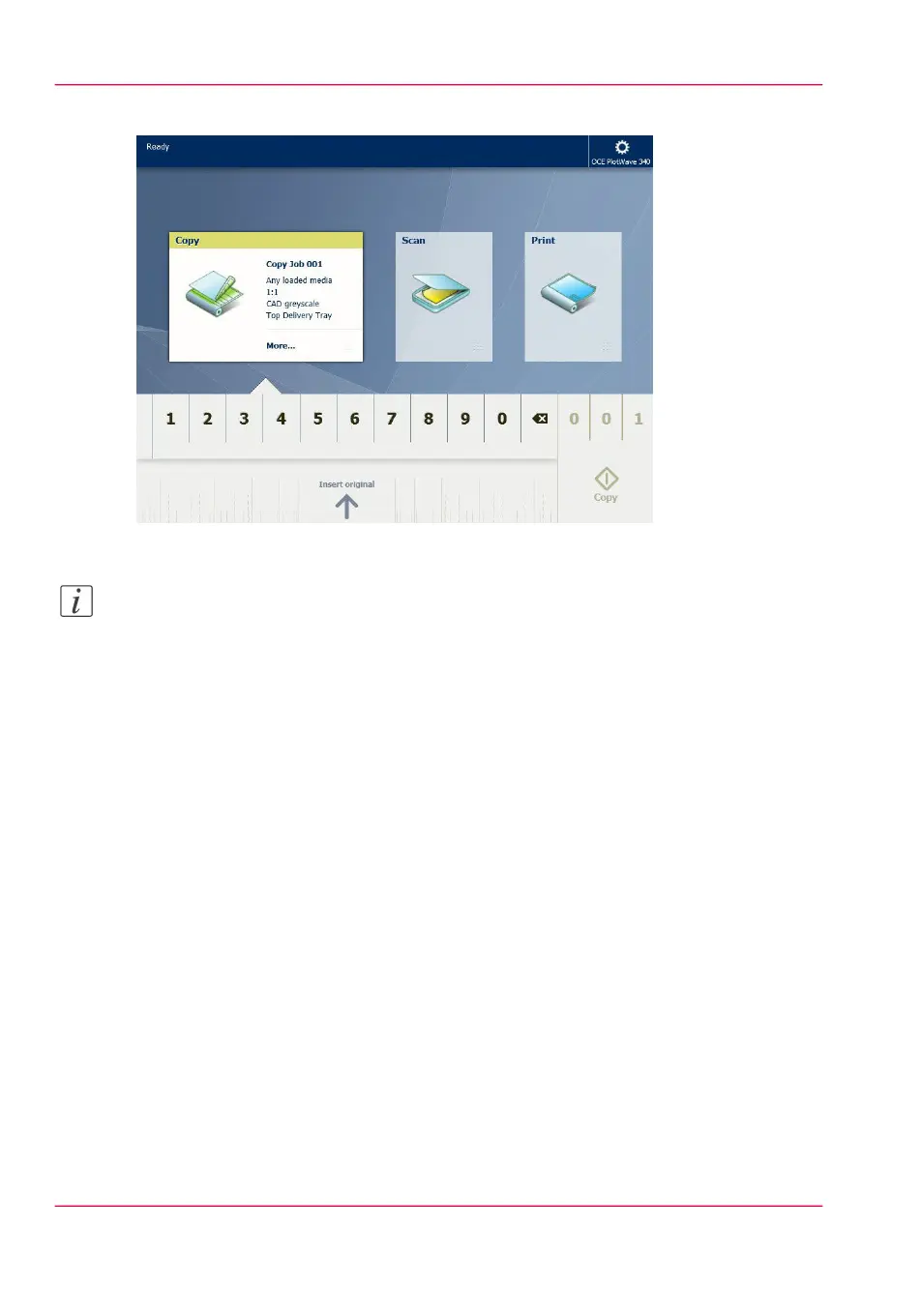The 'Copy' tile with the copy Smart Access is automatically selected on the user panel.
2.
Select the number of copies and tap the green button.
Note:
Tap on 'Release the original' under the Smart Access, to release your original from the
scanner.
Result
A copy of your original is made. Collect your copy from the 'Top Delivery Tray'.
Chapter 2 - Get to Know the Printing System66
Do a default copy job