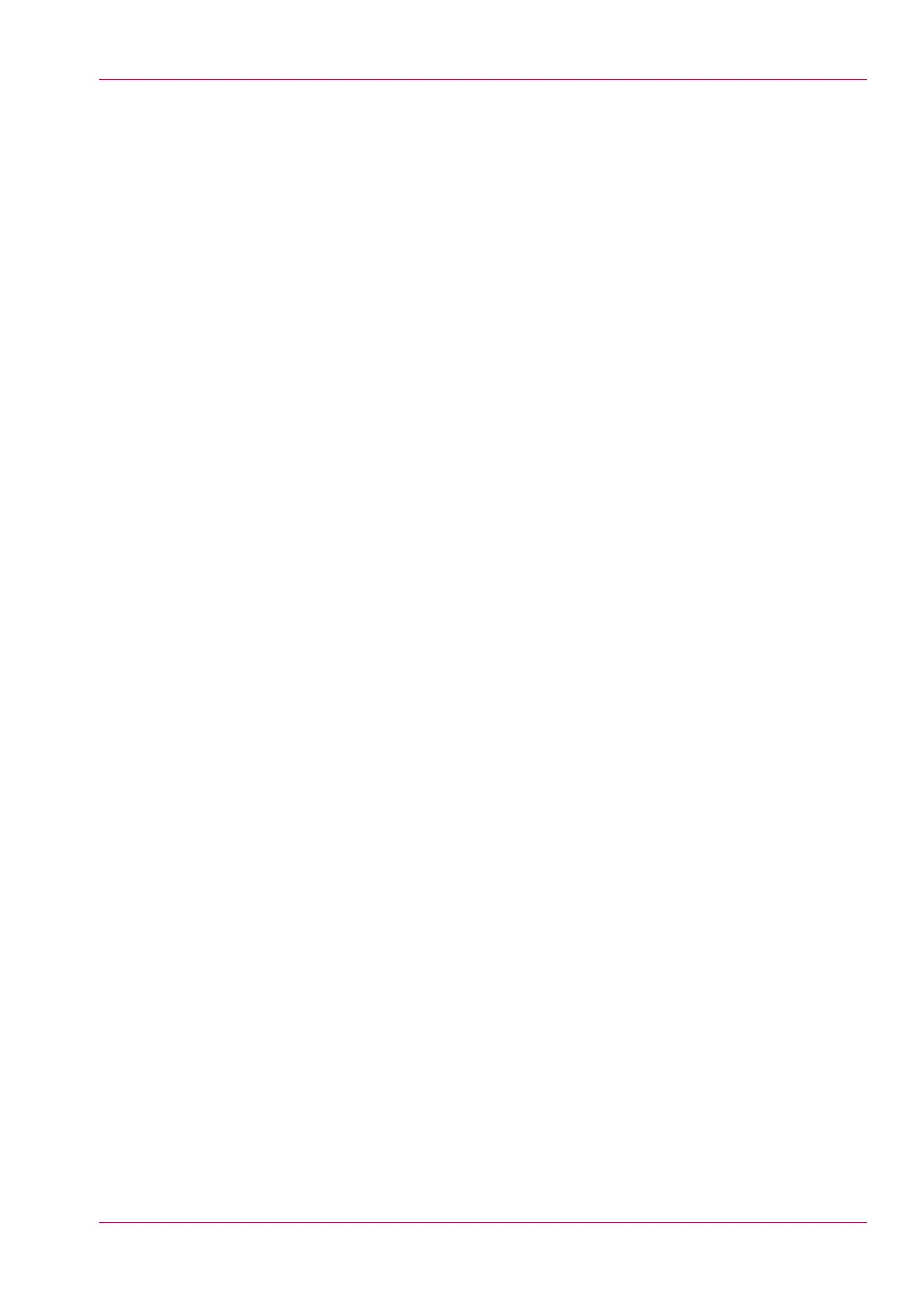Chapter 4
Use the Printing System................................................................................181
What you need to know before you start a job...................................182
How to feed an original.........................................................................184
How to auto-feed an original.................................................................186
How to use the carrier sheet.................................................................187
Print Jobs - Job submission tools........................................................189
Use Océ Publisher Express to send a print job..............................189
Use the Smart Inbox to send a print job........................................192
Use Océ Publisher Select to send a print job.................................193
Use the Océ Wide format Printer Driver for Microsoft
®
Windows
®
to
send a print job.................................................................................195
Use the Océ PostScript
®
3 Driver to send a print job....................197
Use Océ Publisher Mobile to send a print job...............................199
Print from your mobile device.........................................................202
Use FTP to send a print job.............................................................204
Use LPR to send a print job.............................................................206
Use the cloud to send a print job....................................................207
Basic Print Jobs - Default.......................................................................208
Do a default print job ......................................................................208
Direct print........................................................................................210
Print from a USB mass storage device...........................................212
Extended Print Jobs - Presets...............................................................213
Print presets on the user panel.......................................................213
Extended Print Jobs - Advanced Settings............................................214
Advanced settings for print jobs.....................................................214
Basic Copy Jobs - Default......................................................................219
Advised settings for copy jobs........................................................219
Do a default copy job ......................................................................221
Extended Copy Jobs - Presets...............................................................223
Copy presets on the user panel.......................................................223
Make a half size copy.......................................................................224
Copy by set.......................................................................................225
Extended Copy Jobs - Advanced Settings...........................................226
Advanced settings for copy jobs.....................................................226
Make a copy and add a strip............................................................236
Make a copy and remove a strip.....................................................238
Make a copy of a specific area of an original.................................240
Make a copy and remove a specific area of an original................242
Make a copy and scale to another size...........................................243
Make a copy on a cut sheet.............................................................245
Make a copy with a stamp...............................................................247
Basic Scan Jobs - Default......................................................................248
Advised settings for scan jobs........................................................248
7
Contents