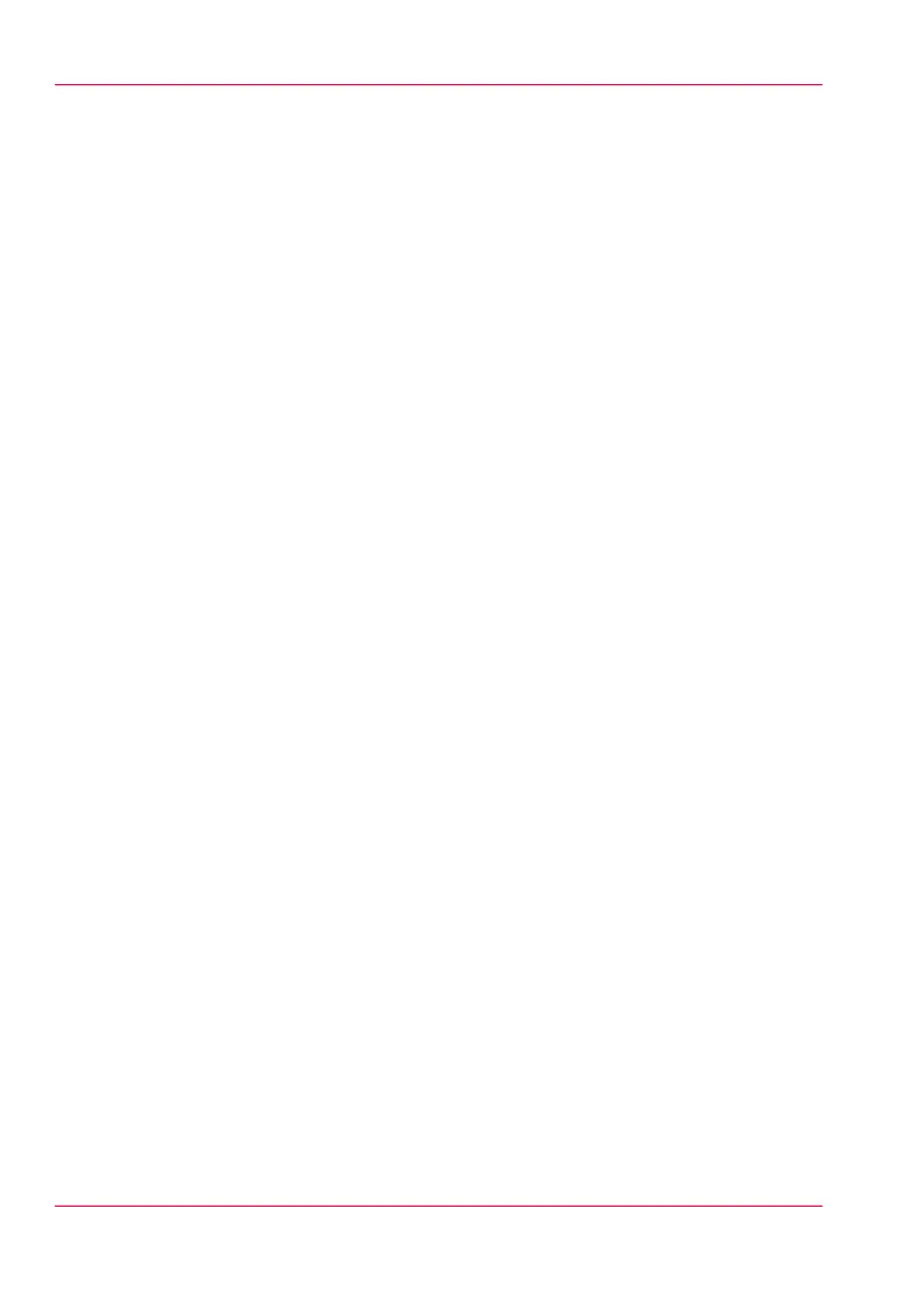and is only visible on your local browser. When you send a print job via the Smart
Inbox, the Smart Inbox is also shown on the user panel. For more information, see
‘Create and open a Smart Inbox for print jobs’ on page 117.
You can also create a Smart Inbox for scan jobs under the 'Preferences' tab. For more
information, see ‘Create and open a Smart Inbox for scan jobs’ on page 119.
•
You can get an overview of all the Smart Inboxes on your system. When you select a
print job in the Smart Inbox you can use the options listed above the Smart Inbox
section to print, edit, or delete the jobs.
•
You can get an overview of all scan jobs. All scan jobs are placed in the 'Scans' Smart
Inbox. When you select a scan job you can use the options listed above the 'Scans'
Smart Inbox section to print, save, or delete the scan job.
•
Get an overview of all jobs on the system. When you enable the 'Preferences' - 'System
defaults' - 'Job management' - 'Display a view on all Smart Inbox jobs' setting, all jobs
are displayed.
Chapter 3 - Define your Workflow with Océ Express WebTools80
The 'Jobs' tab