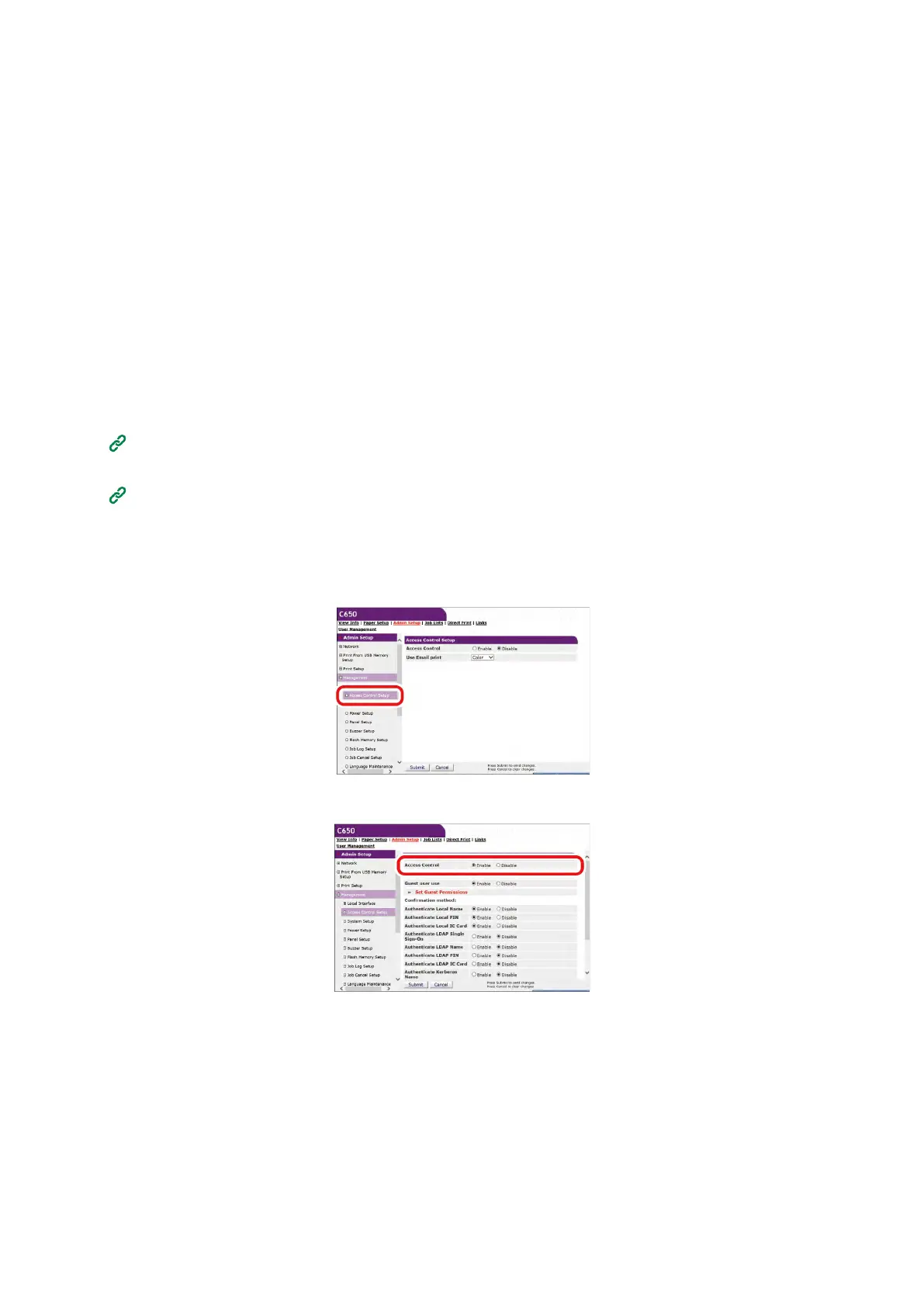Management of this machine
- 230 -
10
When the role assignment screen is displayed, input the LDAP key, the LDAP value and the
applicable role.
When the LDAP value which is registered in the role assignment regulations of the user, and the LDAP
value defined by the regulations are identified at the time of authentication, apply the role which is defined
by each role assignment regulation to each user.
When a single user matches multiple role assignment regulations, all the roles which match those
regulations are applied to the user.
11
Click [Submit].
Enabling access control
After registering users and configuring the authentication server, enable access control.
1
Open the web page of this machine.
Opening the web page(P.200)
2
Log in as an administrator.
Logging in as an administrator(P.200)
3
Click [Admin Setup].
4
Click [Management].
5
Click [Access Control Setup].
6
Select [Enable] in [Access Control].
7
Configure access control settings according to your environment.
Use Email print: Set to [Color], [Mono], or [Disable].
When [Color] is set, printing is performed according to the color settings of the received attached file.
When [Mono] is set, the received attached file is printed either in color or monochrome.
When [Disable] is set, the attached file received by the E-mail printing function will not be printed.