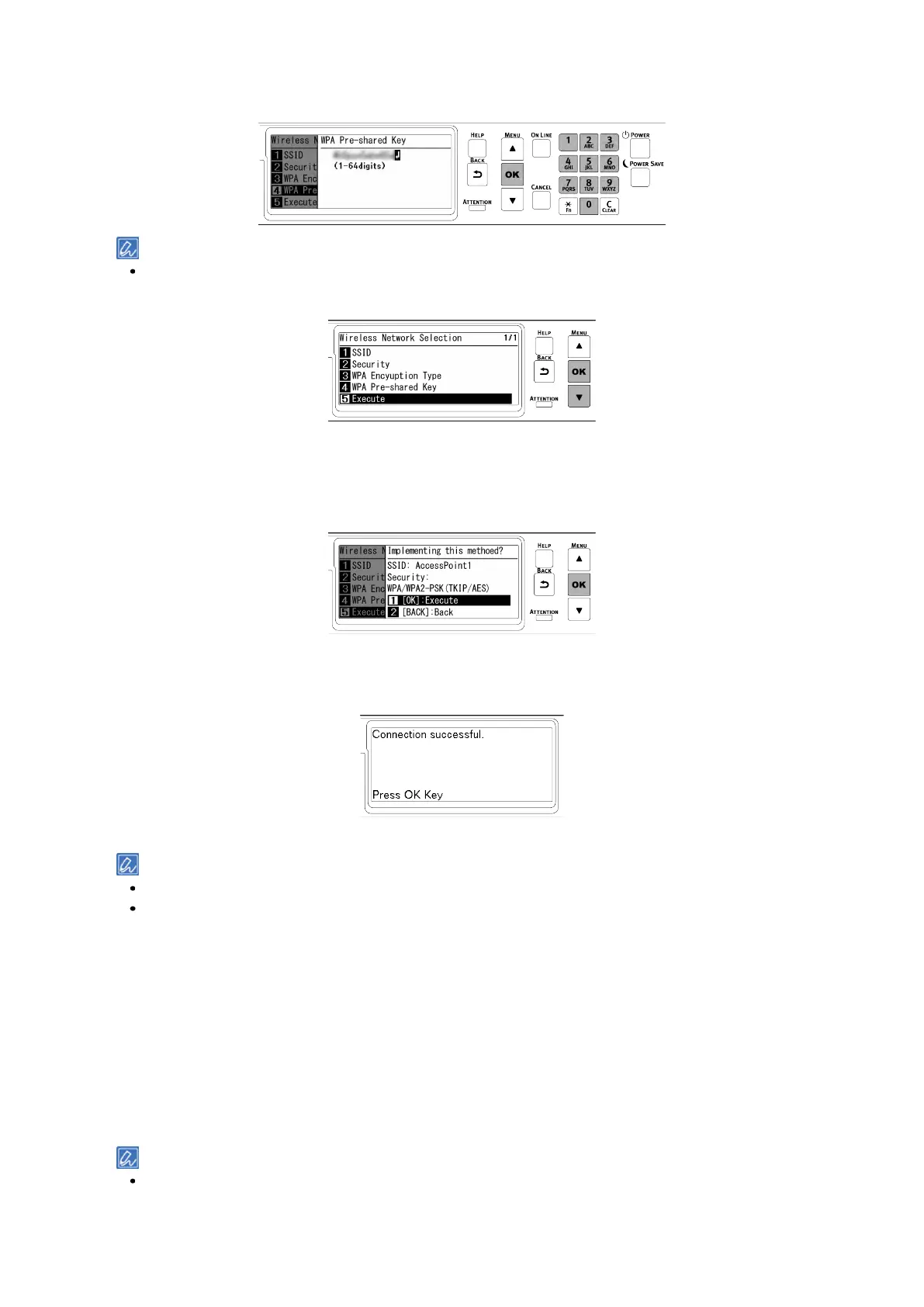Connecting to the PC after preparing the device
- 51 -
12
Input the encryption key recorded in Step 1, and press «OK».
The encryption key varies with the wireless LAN access point and security method.
13
Press ▼ to select [Execute], and press «OK».
14
"Implementing this method?" is displayed, and the SSID selected in Step 8 from the
confirmation screen and the encryption method input in Step 10 are displayed as the security
method. If the SSID is the same as the one recorded in Step 1, press «OK».
15
When "Connection successful." is displayed, the connection to the wireless LAN access point is
completed.
Go to "
6. Checking the connection from a PC".
When "Not connected to wireless access point" is displayed, repeat the procedure from Step 4.
If you cannot connect, see "Troubleshooting for wireless LAN connection(P.356)".
5. Choosing a valid default gateway
By default, [Enabling Default Gateway] is set to [Wired(LAN1)]. This machine can use a wired LAN and
wireless LAN at the same time, but only either of them can be used to connect a terminal outside the segment
(a different subnet).
When a wireless LAN (infrastructure) is used to communicate across segments, follow the following procedure
to change into [Wireless(Infrastructure)].
1
Check that "Ready To Print" appears on the display.
If the machine is in the power save mode, press «POWER SAVE» to restore.