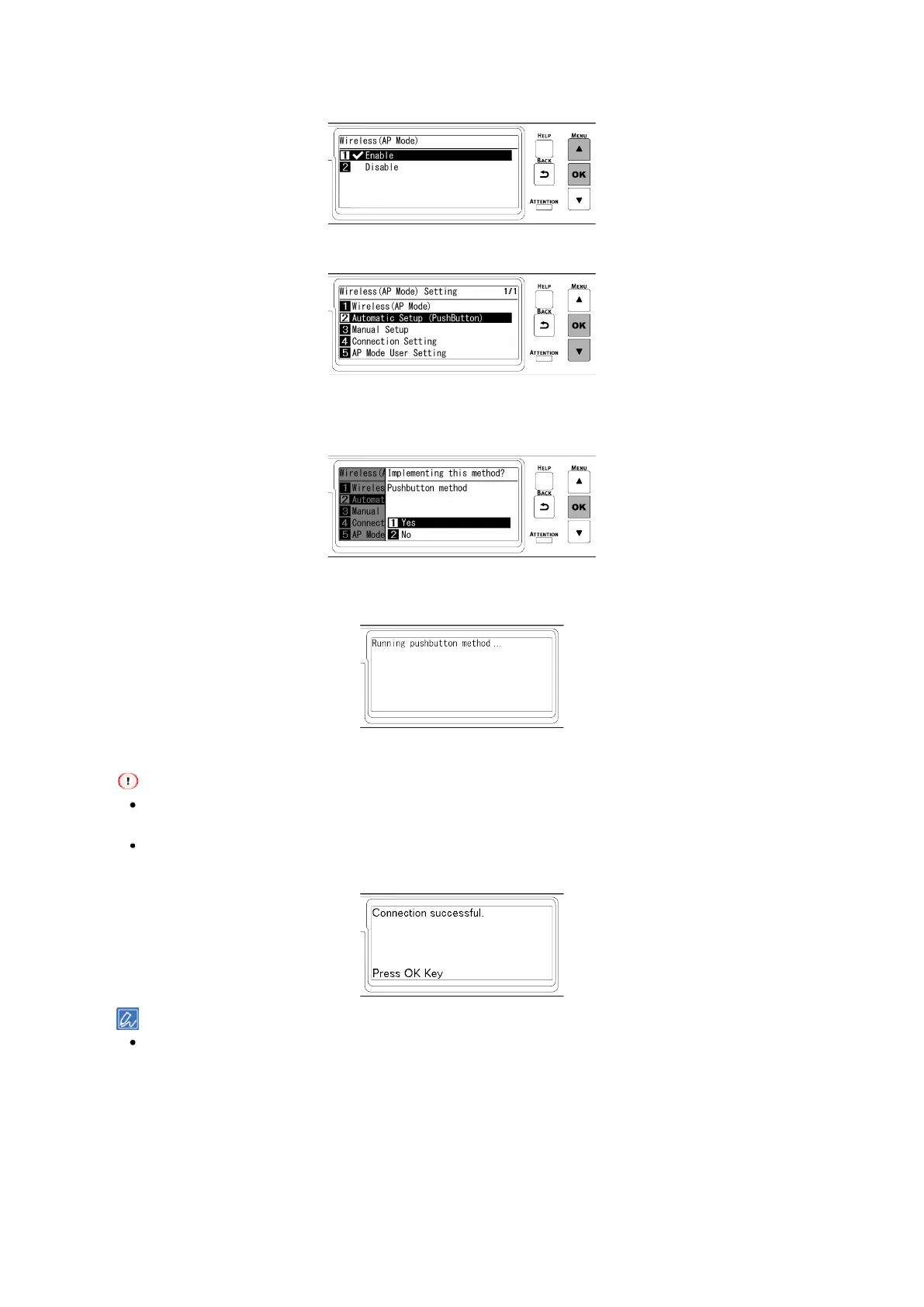Connecting to the PC after preparing the device
- 56 -
4
Press ▲ to select [Enable], and press «OK».
5
Press ▼ to select [Automatic Setup (PushButton)] , and press «OK».
6
When "Implementing this method? Pushbutton method" is displayed, check that [Yes] is
selected, and press «OK».
"Running pushbutton method" is displayed, and this machine will start to search for a wireless LAN
access point.
7
Start WPS-PBC (push button) on the wireless terminal.
"Running pushbutton method" is displayed for about 2 minutes. Start the push button on the wireless terminal
while it is displayed.
While "Running pushbutton method" is displayed, the operator panel of this machine is disabled.
8
When "Connection successful." is displayed, the connection is completed.
If the connection fails, follow the procedure in "Connecting manually" to connect again.
Then, go to "Installing software on a PC(P.59)".
When using a mobile device, go to "
Printing from a mobile device(P.286)".
Connecting manually
If the wireless terminal does not support WPS-PBC (push button), input the SSID and password of this
machine in the wireless terminal to connect.