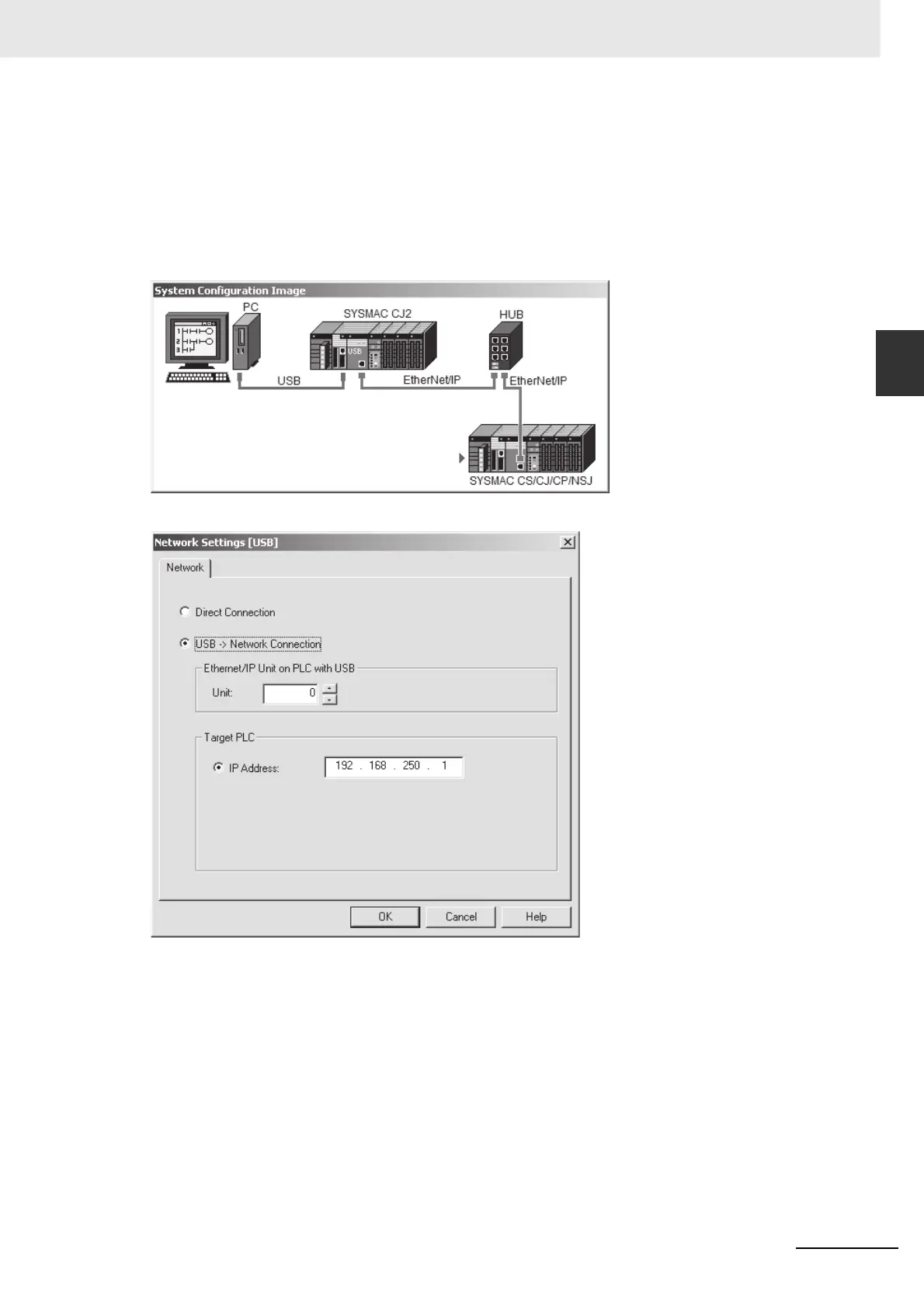11-9
11 Programming Devices and Communications
CJ2 CPU Unit Software User’s Manual
11-1 Accessing a PLC from the CX-
Programmer
11
11-1-3 Accessing a PLC from the CX-
Programmer
3 Click the Settings Button. A Network Settings Dialog Box will be displayed for the network type
that is selected.
In this example, the network types that are displayed by default, i.e., USB and EtherNet/IP, are
described. For details on the settings for other network types, refer to the CX-Programmer Oper-
ation Manual (Cat. No. W446).
z Network Type: USB
Selecting USB -> Network Connection in the Network Tab Page
Direct Connection:
Select this option to access a PLC connected directly via USB.
USB -> Network Connection:
Select this option to access a PLC on an EtherNet/IP network (a single network) through the USB port.
Make the following settings:
EtherNet/IP Unit on PLC connected with USB:
When connected to a built-in EtherNet/IP port on the CJ2H-CPU6@-EIP or CJ2M-CPU3@,
set the unit to 0.
IP Address of Target PLC:
Set the IP address of the built-in EtherNet/IP port on the CJ2H-CPU6@-EIP or CJ2M-
CPU3@ or the EtherNet/IP Unit.
The default IP address for the built-in EtherNet/IP port on the CJ2H-CPU6@-EIP or CJ2M-
CPU3@ is as follows: 192.168.250.node_address.