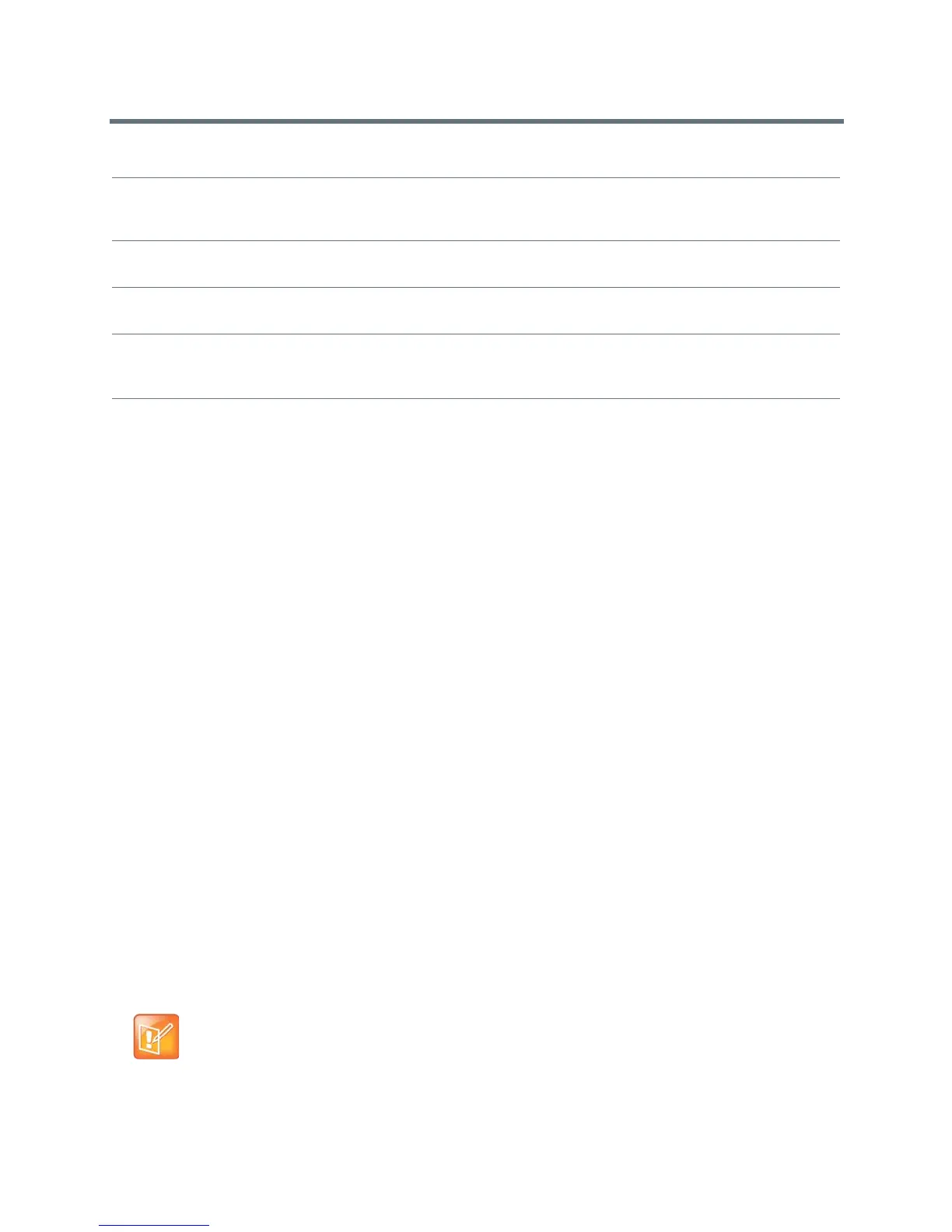Polycom VVX Business Media Phones User Guide
Polycom, Inc. 108
Changing Video Call Settings
When you update video settings, you change the way all video calls display on your VVX 500, 600, or 1500
phone. If you update settings during a call, the new settings apply to the next call and not the current call.
You can update the following video settings on your phone:
● Set the Call Rate for Video Calls
● Stop Video for All Calls
● Change Video Clarity
● Changing the Video Call and PIP Displays
Set the Call Rate for Video Calls
You can set the maximum call rate to use for a video call. The call rate you select applies to your next video
call. Your system administrator can set a maximum call rate for video calls. If your system administrator sets
a call rate limit, you cannot select a call rate above this limit.
To set the maximum call rate to use for video calls:
1 Navigate to Settings > Basic > Call Rate.
For VVX 1500 phones, navigate to Menu > Settings > Basic > Call Rate.
2 From the Call Rate screen, select the maximum call rate you want to use for video calls. You can
choose a call rate between 128 kbps and 768 kbps. The default setting is 512 kbps.
Stop Video for All Calls
You can stop your phone from automatically transmitting your video at the start of all calls by disabling the
Auto Start Video Tx setting. The default setting is enabled, which automatically transmits video at the start
of every call.
VVX Camera attached. Contact administrator to enable
video.
Indicates that your camera is ready to use. However,
your phone isn’t enabled to send and receive video.
Contact your system administrator to enable video calls.
VVX Camera attached. Video available when next idle. Indicates that your camera is ready to use for your next
video call.
VVX Camera removed. Indicates that you have detached your camera from
your phone.
VVX Camera is not connected Indicates that a VVX Camera is not attached to your
phone, but you are accessing a feature or function that
requires that the camera be attached.
Note: Does stopping video create an audio-only call?
Stopping video doesn't create an audio-only call. Even if you stop video, video information is still
transmitted to the far side as a still picture, and the call is still a video call. To dial an audio-only call,
see Place Audio-Only Calls.
VVX Camera Messages