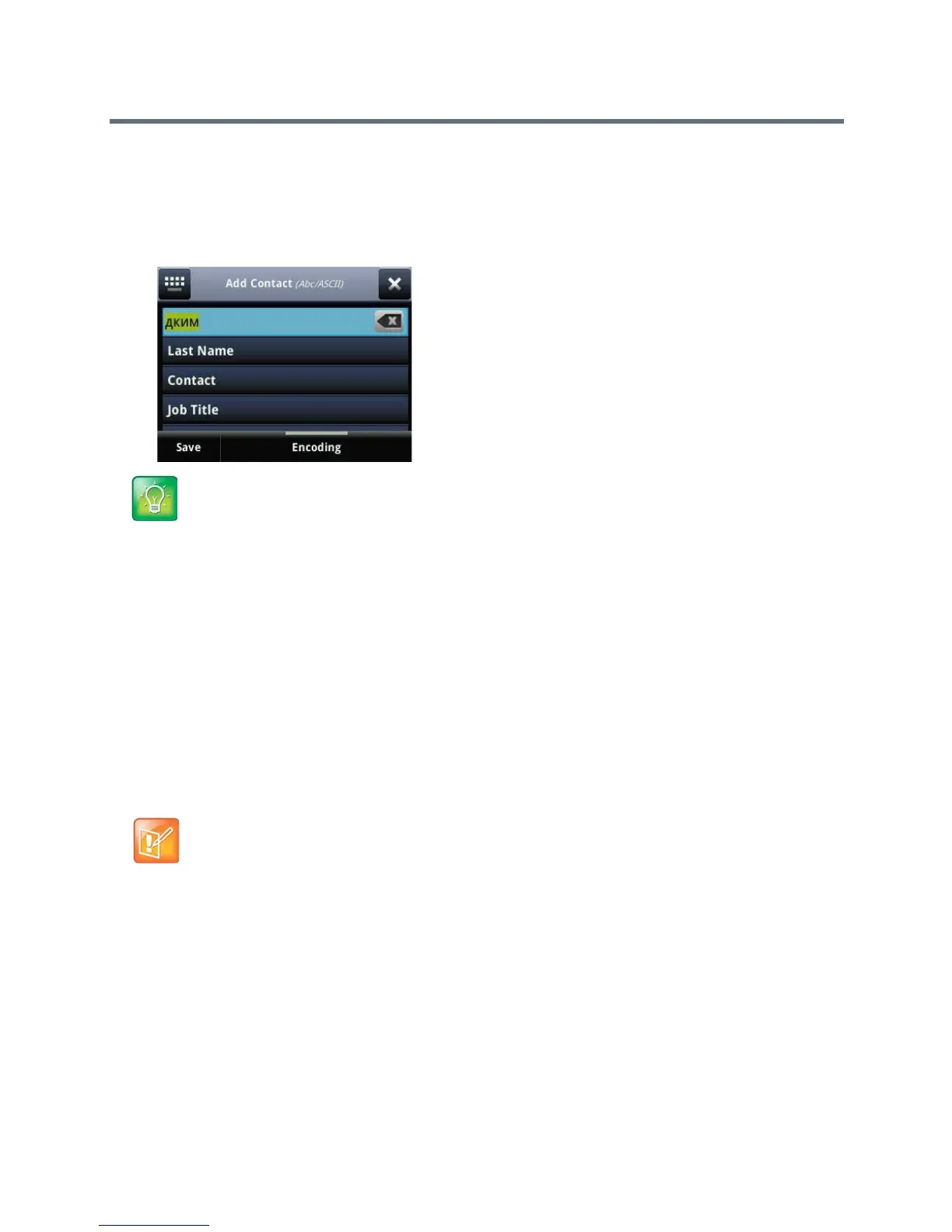Polycom VVX Business Media Phones User Guide
Polycom, Inc. 195
3 Move your cursor onto your phone’s display screen.
The PDC program changes your keyboard language when you move your cursor onto your phone’s
screen.
4 On the phone, enter text in your chosen language.
In the following graphic, Russian characters are entered on the VVX 500.
See the section Polycom Desktop Connector Issues for solutions to possible troubleshooting issues.
Connecting a Netgear Wi-Fi Adapter to Your Phone
A Wi-Fi adapter can connect any device with an Ethernet port to your existing wireless network. Use a Wi-Fi
adapter with a VVX phone to wirelessly connect your VVX phone to your existing wireless network
environment.
Connect the Wi-Fi Adapter
This section takes you through the steps to connect a VVX phone to a Wi-Fi adapter. The NETGEAR
WNCE2001 is supported by Polycom and is used as the Wi-Fi adapter in the procedure.
To connect the Wi-Fi adapter to the VVX phone:
1 Disconnect any wireless connection to the router and/or remove the Ethernet cable currently
connected to the computer.
You can restore the connection after the adapter installation is complete.
2 Connect the adapter to your computer using the Ethernet cable and USB cable. If your computer
does not have a USB port, you can use the power adapter that comes with the Wi-Fi adapter for
power.
Tip: Change your keyboard language back to default
To change your keyboard language back to the original, press the keyboard shortcut Left Alt + Left
Shift to toggle your keyboard language.
Note: Powering the Wi-Fi adapter
Depending on the peripheral devices you have attached to with VVX phone, the phone may not have
enough power for the Wi-Fi adapter through the USB port. Therefore, Polycom recommends you use
the external power supply that comes with the adapter. This is also a requirement when using a phone
without a USB port.
