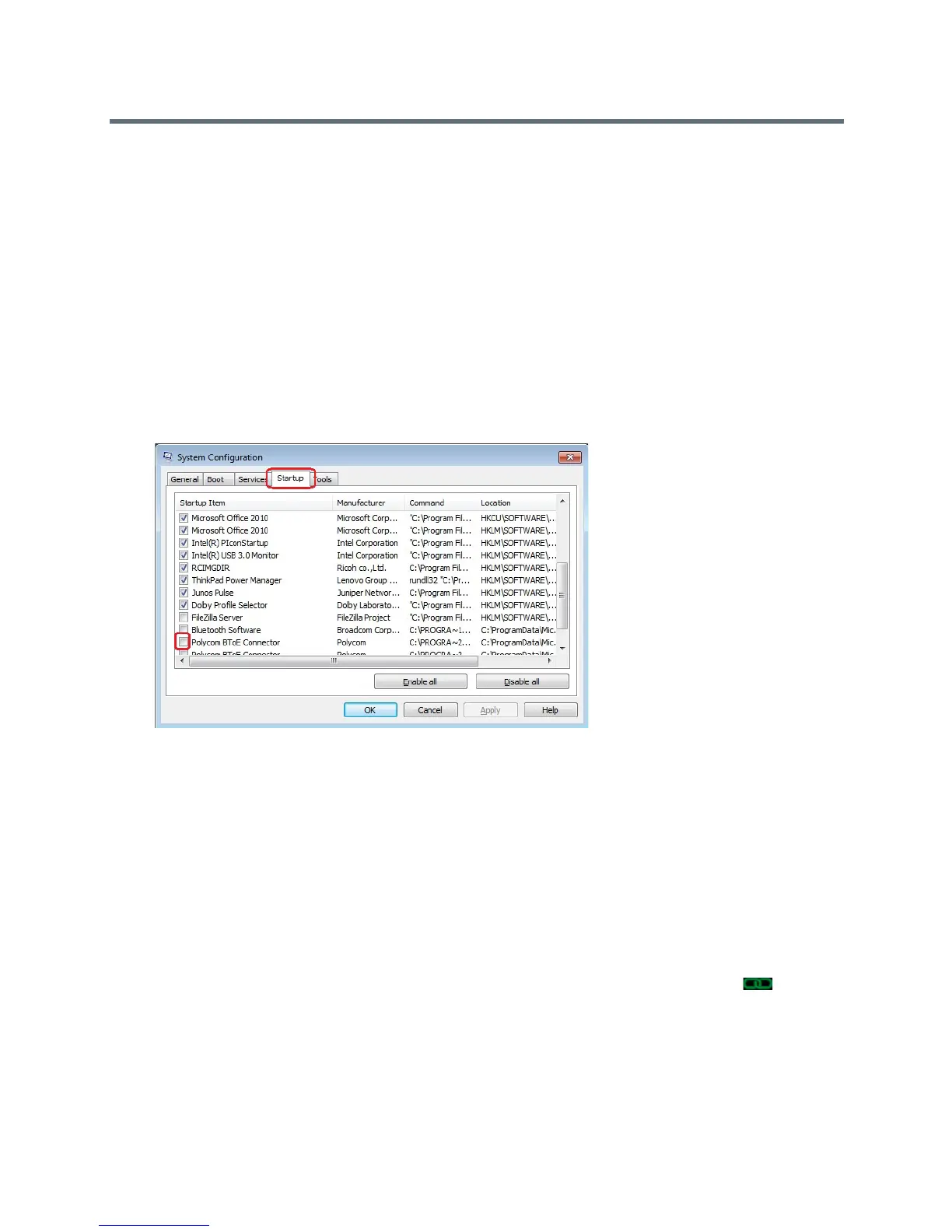Polycom VVX Business Media Phones User Guide
Polycom, Inc. 208
If you have problems installing the Polycom BToE Connector or the application doesn’t start, see Better
Together over Ethernet Issues.
Disable Auto-Start for the Polycom BToE Connector
After you start the application the first time, the Polycom BToE Connector automatically launches when you
start your computer. If you do not want the application to automatically start on your computer, you can
disable the auto-start feature.
To disable auto-start for the Polycom BToE Connector:
1 On your computer, open the Start menu and type Run in the search field.
2 Click Run, type
msconfig
in the text field, and click OK.
3 In the System Configuration dialog box, click the Startup tab.
4 Find Polycom BToE Connector, and uncheck the check box, as shown next.
5 Click OK > Exit without restart.
Enable and Pair Better Together over Ethernet
Before you can begin using BToE, you must pair your Polycom phone and your computer to enable BToE.
To pair your phone with your computer and enable BToE:
1 Connect an Ethernet cable from your computer to the PC port on your phone.
The message “Successfully Paired” is displayed on the phone, and, if you are not signed into Lync
on your phone, a dialog box is displayed on your computer asking for your Lync login credentials.
2 Enter your login credentials in the dialog box.
The message “Better Together Activated” is displayed on your phone, the BTOE icon is
displayed on the status bar, and the Polycom VVX phone’s driver is installed on your computer.
3 If prompted, choose Skip Searching Windows Update for Drive.
Polycom VVX Phone is displayed in your list of audio devices in your Lync client.