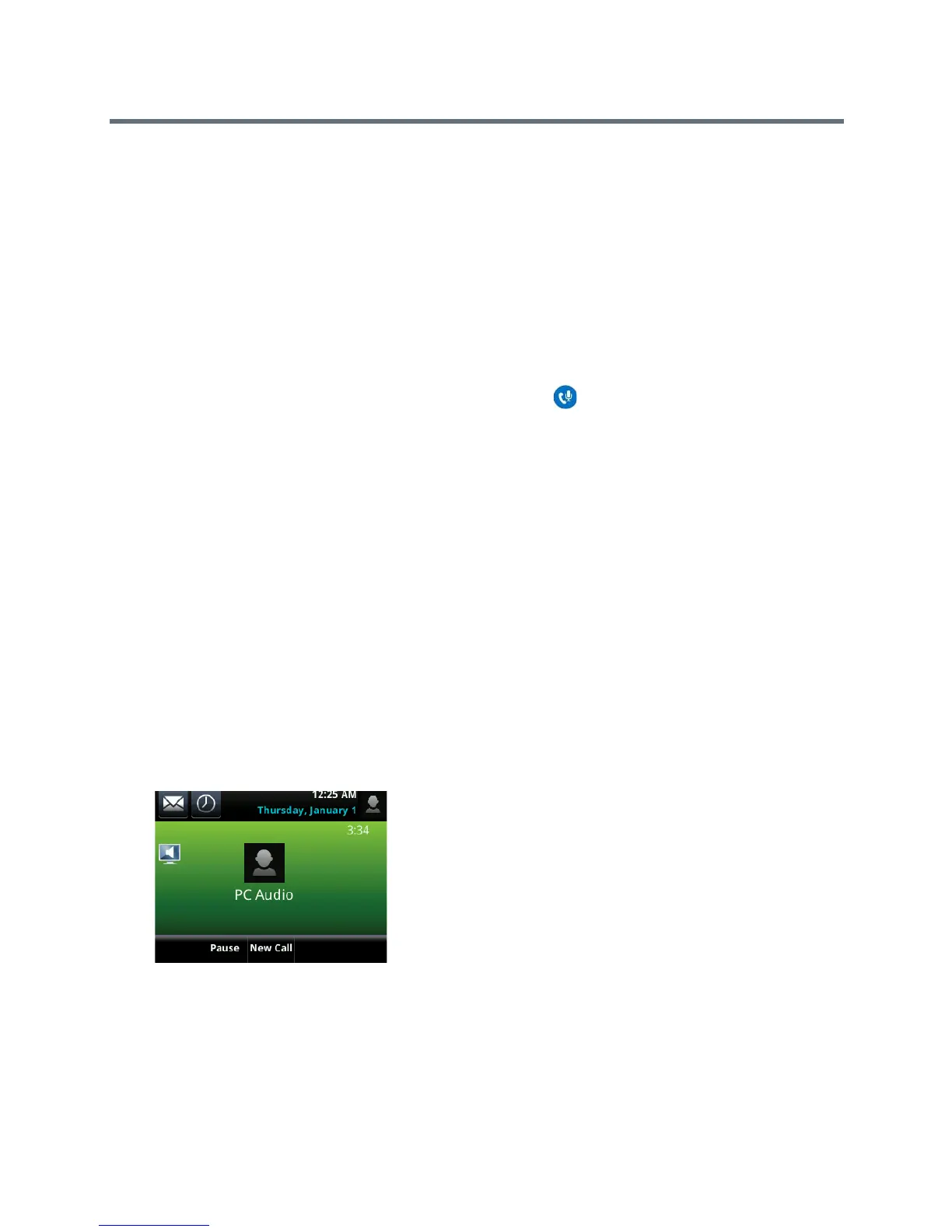Polycom VVX Business Media Phones User Guide
Polycom, Inc. 211
To pause and resume a Lync audio or video call:
1 Select Pause on your phone.
The audio or video call is paused on your phone, but not in the Lync client on your computer.
2 Press Resume on your phone.
Move Call Audio between Your Phone and Computer
During an active Lync call, you can move the call audio from your phone to your computer or from your
computer to your phone.
To move call audio between the Lync client and the phone:
1 During an active call in the Lync client, click Devices icon .
2 Click Devices and do one of the following:
Click Handset to move the call audio from your computer to your phone.
Click PC Mic and Speakers to move the call audio from your phone to your computer.
Use Your Phone as Your Primary Audio Device for Your Computer
In addition to the audio from Lync calls playing on your phone, you can also have the audio from media,
such as music or web videos, play on your VVX phone by setting your phone as your primary audio device
for your computer.
To set your phone as the default audio device for your computer:
1 On your computer, click Start > Control Panel.
2 In the Control Panel, click Hardware and Sound > Sound.
3 Click Polycom VVX Phone, and click Set Default.
4 Click OK.
Any audio from music or videos plays on your VVX phone, and the PC Audio screen is displayed, as
shown next.
Disable BToE on Your Phone
You can disable the BToE feature on your phone and unpair your phone and computer. When you disable
BToE, you can no longer use the feature on your Polycom phone and Lync client on your computer.
