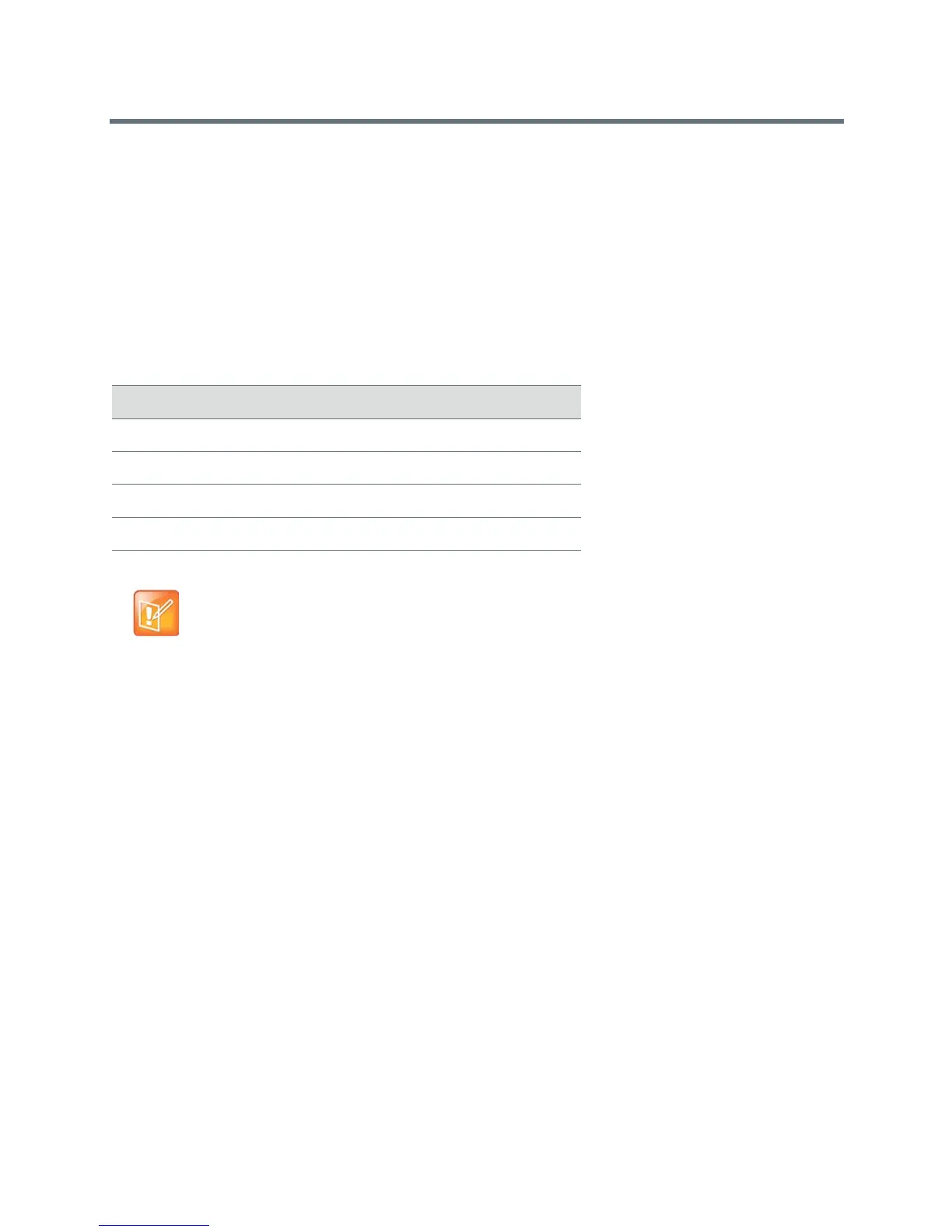Polycom VVX Business Media Phones User Guide
Polycom, Inc. 201
● Navigate VVX Color Expansion Module Paging
● Changing the Backlight Intensity
Assigning Busy Lamp Field Contacts, Microsoft Lync Contacts, and Favorites
The default view on your phone screen, which is the Lines screen, displays line registrations, busy lamp
field contacts, Microsoft Lync presence contacts, and favorites. Each function occupies a display space on
the Lines screen. VVX phones support a maximum number of display spaces, which are listed in the
following table. When you reach the maximum number of display spaces on your phone, the next function
you add is assigned to the first available line on your expansion module.
Assign Favorites
You can assign favorites to line keys on VVX Expansion Modules and automatically call contacts using the
line keys on the expansion modules. When you assign favorites on your phone, favorites are assigned to
the next available line key on the expansion module regardless of the index number. You can reorder your
favorites once they are created by changing the value of their index number. See the section Managing
Favorites for more information.
To assign a favorite on the VVX Expansion Module:
1 Press and hold an available line key on your expansion module.
2 From the Add Contact screen, enter the contact’s information, including a unique favorite index,
and select Save.
VVX 500 and 600 phones automatically assign a favorite index. The favorite is assigned to the next
available line on your expansion module and not necessarily the line corresponding to the line key
you pressed to assign the favorite.
Assigning Microsoft Lync Presence Contacts
When your phone is registered with Microsoft Lync Server, you can assign Lync contacts to line keys on
your VVX Color Expansion Module. You can quickly call Lync contacts by pressing the corresponding line
key on the expansion module. You can also monitor your Lync contacts’ presence status from your
expansion module.
Maximum Number of VVX Phone Display Spaces
VVX Phone Model Maximum Display Spaces Supported
VVX 300/310 6
VVX 400/410 12
VVX 500 12
VVX 600 16
Note: Additional favorites and Lync contacts display in your Contact Directory
After you fill all the display spaces on your phone and assign functions to all the lines on your
expansion module, you can find additional favorites or Lync contacts in the Contact Directory.
