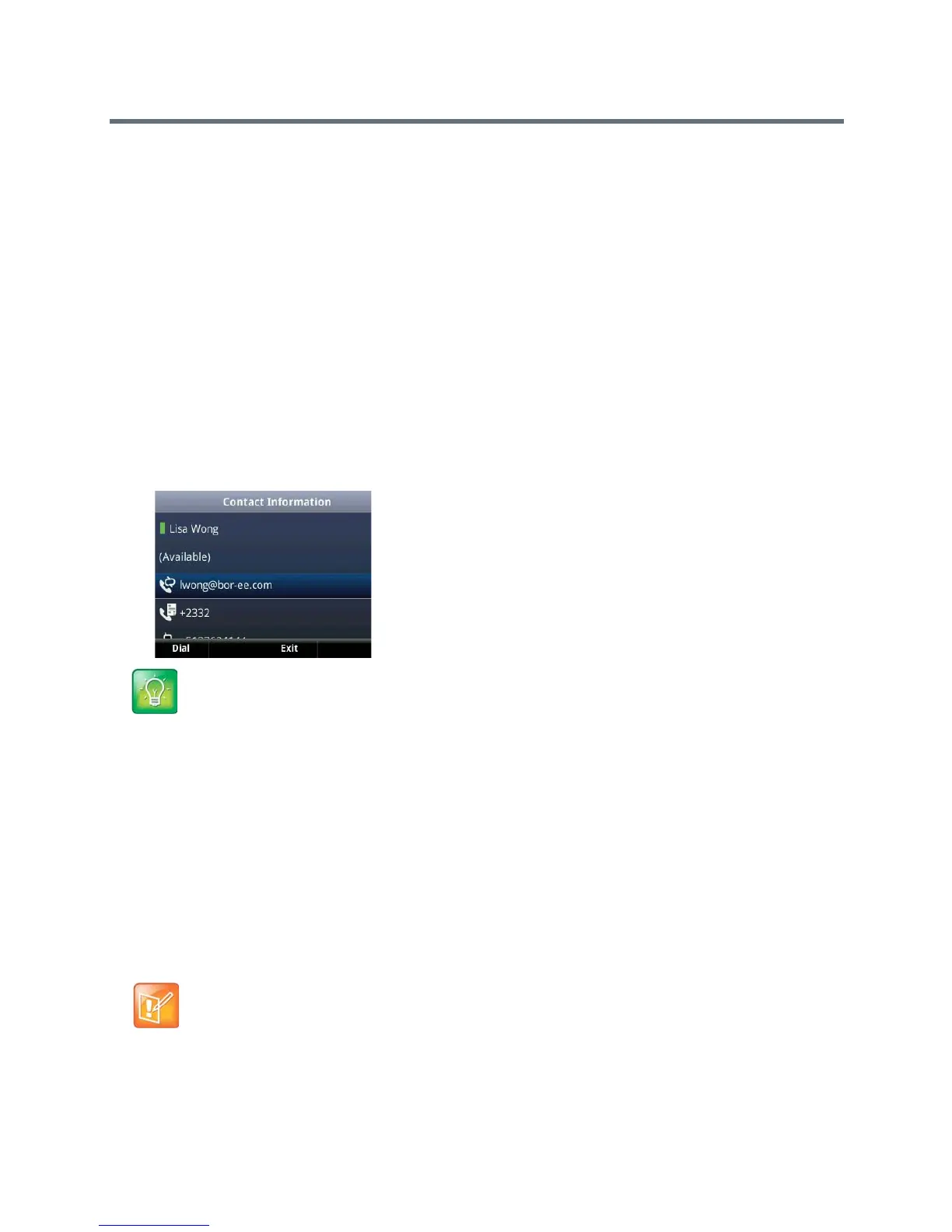Polycom VVX Business Media Phones User Guide
Polycom, Inc. 142
● Name
● Presence Status
● Organization
● Email address
● Work number
● Mobile number
● Home number
● Voicemail
To view the contact card:
1 Select the Contact soft key.
2 Select a contact and select Info.
The contact card is displayed with your contact’s presence status and contact information, as shown
next.
Change the Privacy Relationship for a Contact
In order for you to view detailed information for a contact, that contact must change your privacy relationship
to Friends and Family in the Lync client. If your contact does not change your privacy relationship to Friends
and Family, you can view the work number, email address, and voicemail only for that contact.
To change the privacy relationship for a contact:
1 In the Lync client, select a contact, right-click, and select Change Privacy Relationship.
2 Click Friends and Family.
Your contact can now view all of your available contact information.
Tip: Quickly viewing the contact card
You can quickly view the contact card for a Lync contact by pressing and holding a contact's line key.
Note: Changing the privacy relationship for contacts assigned as delegates
You cannot change the privacy relationship for contacts assigned as a delegate for your line. Contacts
you assign as delegates must maintain a privacy relationship of Workgroup. If you try to change the
privacy relationship for a delegate, a notification is displayed in the Lync client. See the section Assign
Delegates for more information.