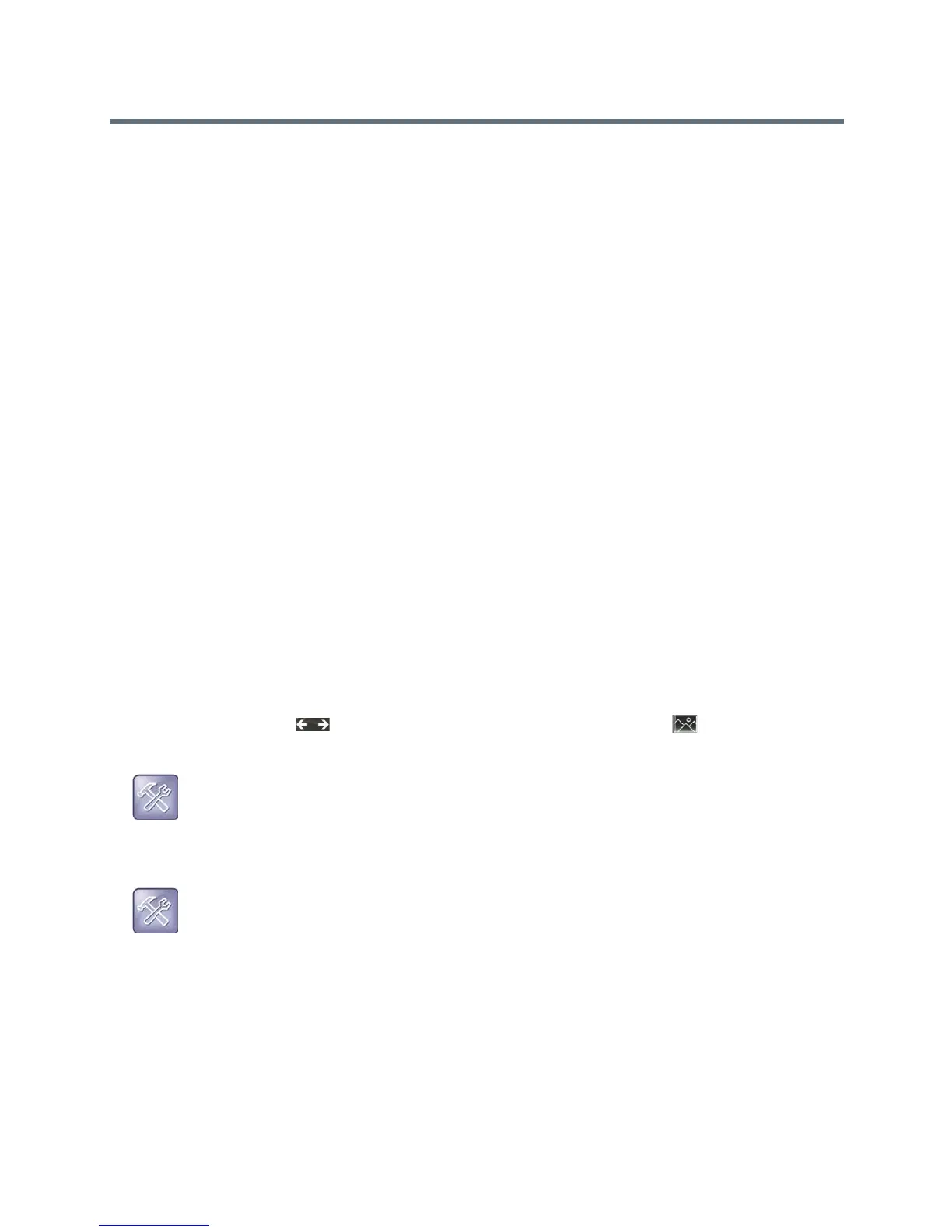Polycom VVX Business Media Phones User Guide
Polycom, Inc. 172
To add your own picture using the Web Configuration Utility:
1 Enter your phone’s IP address into the web browser on your computer.
2 Select User, and enter 123 for the Password.
3 From the menu bar, select Preferences > Background.
4 Click + Add a new background image.
5 Click Select a file from PC/Desktop, and click Choose File for Phone Image.
6 Choose your picture file, and click Open.
7 Click Save.
The file is added to the list of possible backgrounds.
8 On your phone, navigate to Settings > Basic > Preferences > Background.
On VVX 1500 phones, navigate to Menu > Settings > Basic > Preferences > Background.
9 Select your background image.
The image is displayed as your background.
Use a USB Flash Drive
Before you can set a picture on your USB flash drive as the background picture, make sure the picture is
on a USB flash drive and is not in a folder on the drive.
To use a picture on your USB flash drive as the background picture:
1 Attach a USB flash drive to the USB port on your phone.
2 Navigate to Settings > Features > Removable Storage Media > Picture Frame.
On VVX 1500 phones, navigate to Menu > Features > Removable Storage.
Your pictures display, one-by-one.
3 Tap the arrow icons to find your picture, and tap the Background icon .
The picture you selected is displayed on the Home and Lines screens.
Reset Your Background
You can reset your background to display the default image.
Troubleshooting: Why is my USB flash drive not displaying on my phone?
If your phone does not detect the USB flash drive when you attach it to your phone, the USB port on
your phone may be disabled. Contact your system administrator and view the section USB Port
Issues for more information.
Troubleshooting: Why aren't the pictures on my flash drive displaying on the phone?
If your pictures on the flash drive are in a subfolder and not in the root directory, the phone displays a
message stating that there are no available photos. Make sure the picture you want to display on your
phone is not in a subfolder on the flash drive.