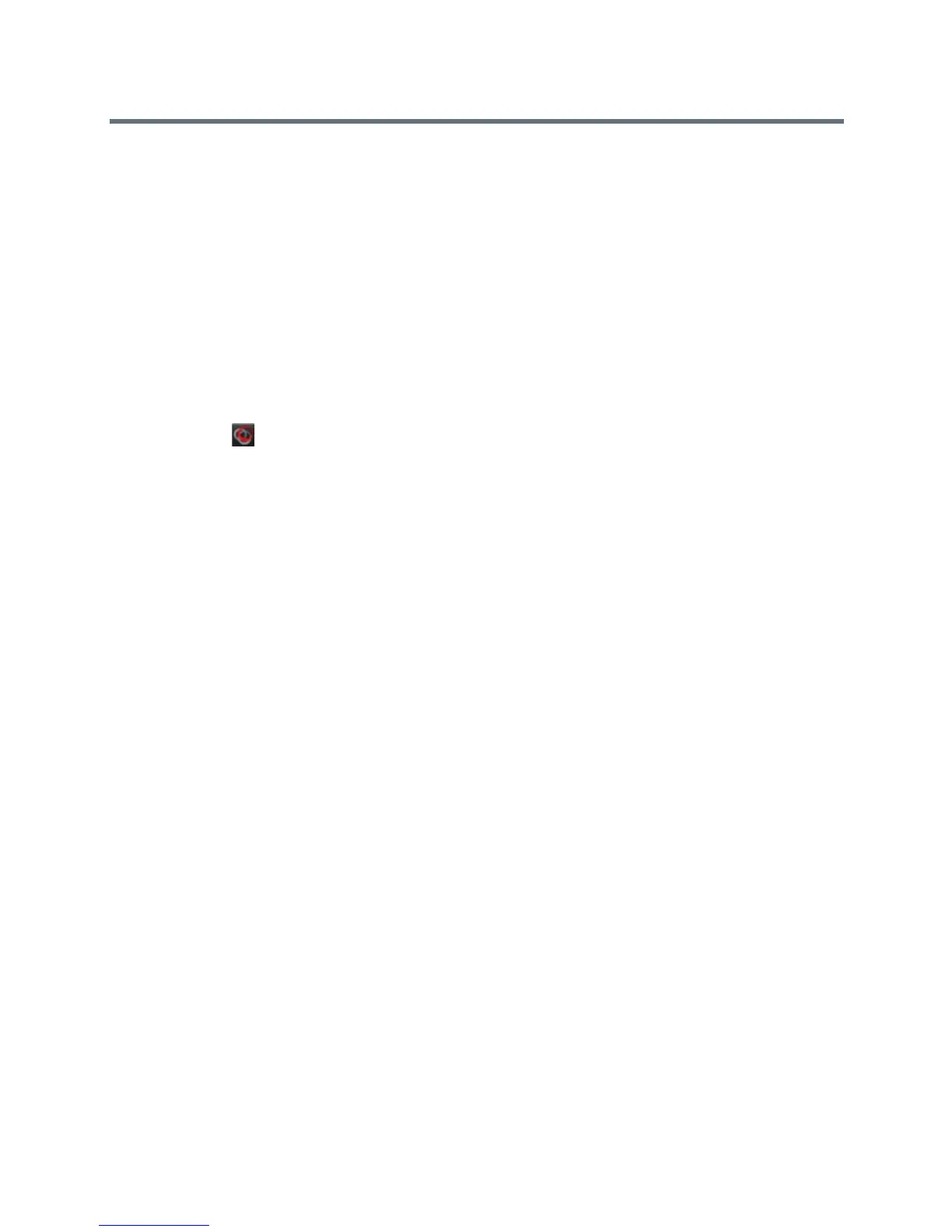Polycom VVX Business Media Phones User Guide
Polycom, Inc. 212
To disable BToE:
» Do one of the following
Navigate to Settings > Features > BTOE and press Disabled.
Disconnect the Ethernet cable from the PC port on your phone.
BToE is disabled on your phone, and you can no longer use the BToE feature.
Stop BToE on Your Computer
You can stop the Polycom BToE Connector at any time. When you stop the application, you can no longer
use the BToE functions on your Polycom phone and computer.
To stop the Polycom BToE Connector:
» Right-click in the system tray and select Exit.
The Polycom BToE Connector is no longer active on your computer and you cannot use the BToE
feature.
Uninstall the Polycom BToE Connector
You can uninstall the Polycom BToE Connector at any time. Note that after you uninstall the Polycom BToE
Connector, you can no longer use BToE. If you decide to start using the BToE feature again, you must
reinstall the Polycom BToE Connector and repeat the steps for enabling and pairing your Polycom phone
and computer.
Before uninstalling the Polycom BToE Connector, you need to disable BTOE and unpair your phone and
computer (see the section Disable BToE on Your Phone).
To uninstall the Polycom BToE Connector:
1 In the Start menu, select All Programs > Polycom > Polycom BToE Connector > Uninstall
Polycom BToE Connector.
A dialog box asking if you’re sure you want to uninstall this product is displayed.
2 Choose Yes to uninstall the Polycom BToE Connector.
A dialog box showing the progress of the application uninstall is displayed.
