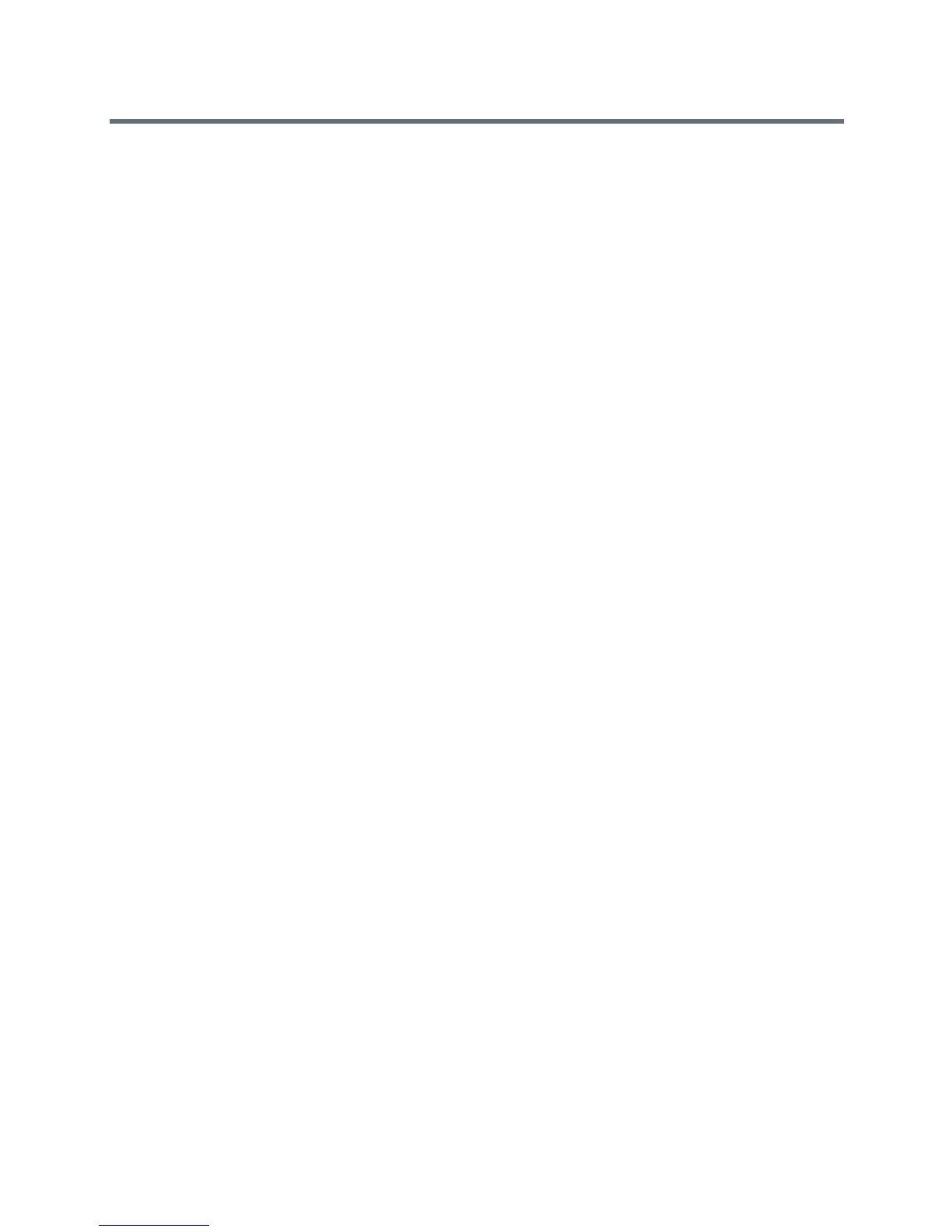Polycom VVX Business Media Phones User Guide
Polycom, Inc. 151
Managing Lync Voicemail Messages
From the Lync Voicemail screen, you can call a contact, delete messages, or mark unread messages.
Call a Contact
After you listen to a contact’s voicemail, you can call the contact from the Voicemail screen.
To call a contact from the Voicemail screen:
» Select a message and select Call.
Delete Voicemail Messages
After you listen to a message, you can delete the message from your phone.
To delete a voicemail message:
» Select a message and select Delete.
Mark Message as Read
You can choose to mark unread messages that you do want to listen to as read. Marking a message as read
removes the message alert.
To mark a message as read:
» Select a message and select Mark As Read.
Send Instant Messages
You can send and receive instant messages using your phone. Instant messaging is an optional feature.
Contact your system administrator to find out whether instant messaging is enabled on your phone.
When you send a message, you can either select a message from a preset list of short messages, for
example, “Call me” and “Can’t chat now”, or you can use the dial pad or onscreen keyboard to enter a
custom message.
To send an instant message
1 From the Home screen, navigate to Messages > Instant Message.
On VVX 1500 phones, press the Message key and select Instant Message.
The Instant Messages screen is displayed.
2 If you have multiple lines on your phone, select a line.
3 From the Instant Messages screen, select the New soft key.
4 Enter a contact’s phone number, URL, or IP address, and select OK.
The phone number, URL, or IP address you entered is displayed on the screen.
5 Do one of the following: