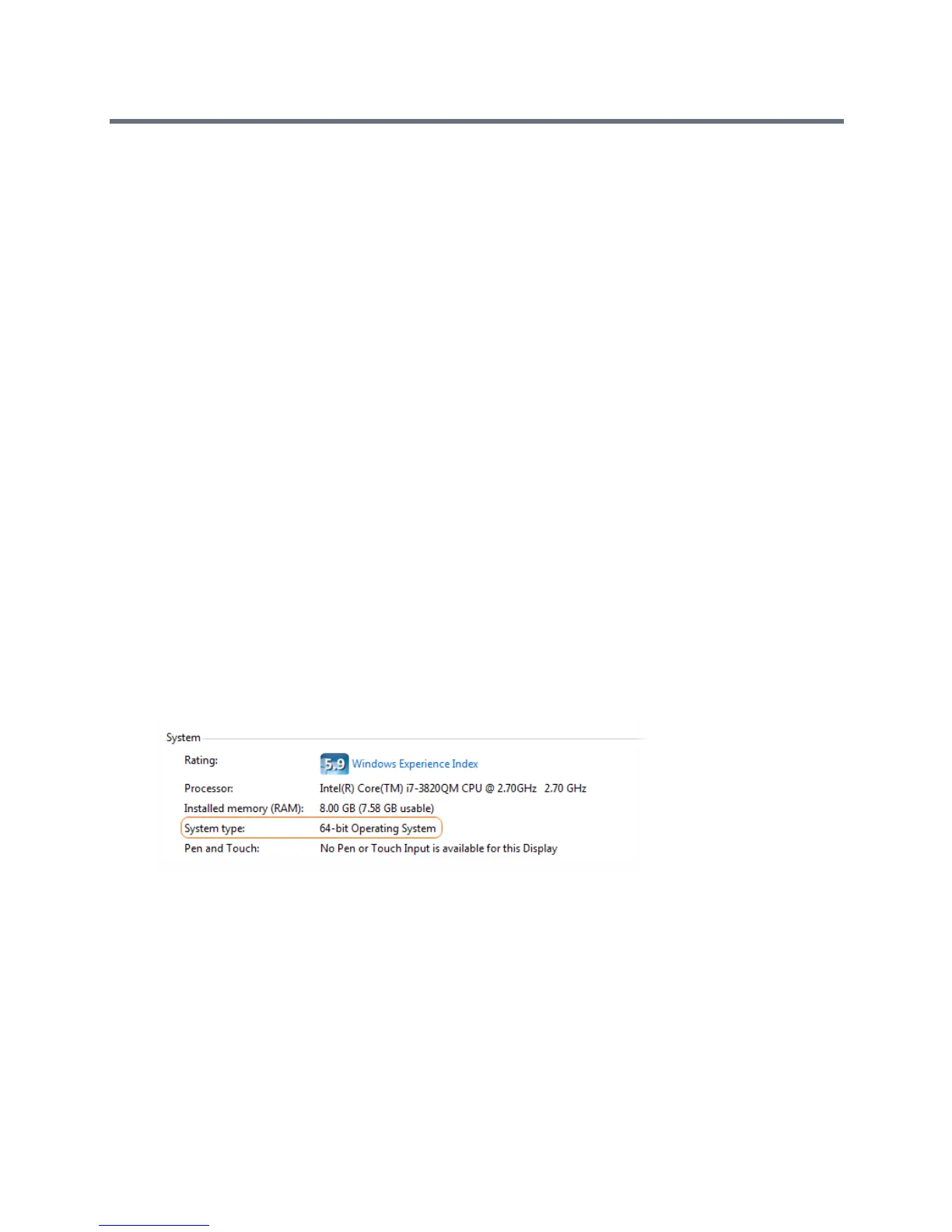Polycom VVX Business Media Phones User Guide
Polycom, Inc. 206
Connecting to Lync on Your Phone using Better
Together over Ethernet
Microsoft Lync Better Together over Ethernet (BToE) on VVX phones enables you to control Lync audio and
video call activity from your VVX phone and your computer using your Lync client. You can also use BToE
to sign in to your phone using your Lync credentials. In order to use BToE, you need to download and install
the Polycom BToE Connector application.
This feature is not available for VVX 101 and 1500 phones. Check with your system administrator to find
out if this feature is available on your phone.
Installing the Polycom Better Together over Ethernet Connector
The Polycom BToE Connector enables you to use the BToE feature on your computer and VVX phone. You
must download, install, and start the Polycom BToE Connector application before enabling and pairing BToE
on your phone and computer.
Find Your Operating System Version
There are two versions of the Polycom BToE Connector on Polycom Voice Support: 32-bit and 64-bit. Before
you download the Polycom BToE Connector, you need to determine whether your computer has a 32- or
64-bit operating system to ensure that you download the application compatible with your computer.
To find the version of your operating system:
1 In the Start menu, click Control Panel.
2 Click System.
The system information for your computer is displayed, and your system type is shown under
System, as shown next.
Download the Polycom BToE Connector
After you have determined your operating system type, download the compatible software version from
Polycom Voice Support.
To download the Polycom BToE Connector:
» On the support site, click Polycom Better Together over Ethernet Connector Application 3.0 or
later, agree to Polycom’s user terms and conditions, and click Submit.
