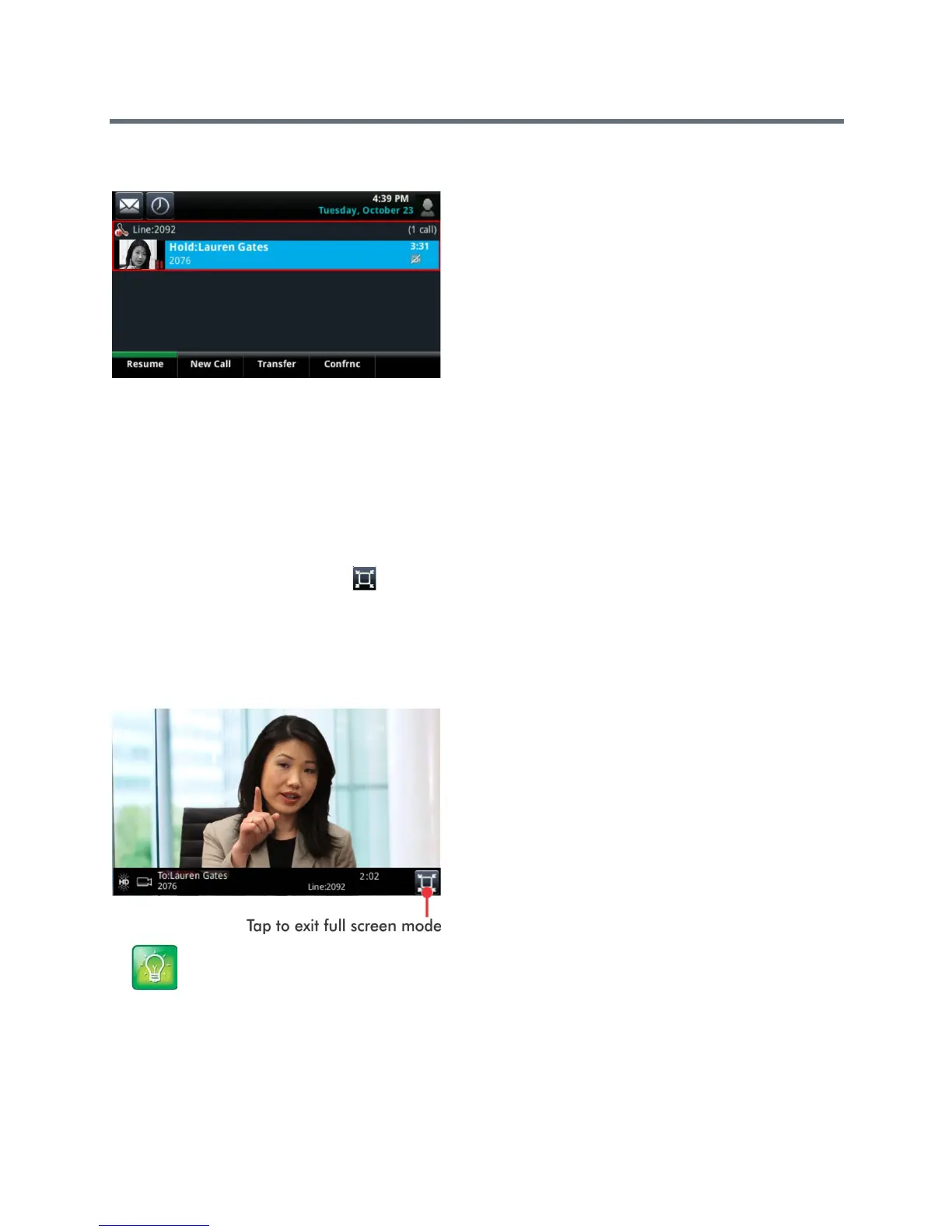Polycom VVX Business Media Phones User Guide
Polycom, Inc. 117
Held video call
View Video in Full Screen during Calls
During a video call, you have the option of viewing video on the full screen instead of in the smaller Active
Call screen. To set your video to display in full screen for all video calls, see the section Display All Video
Calls in Full Screen Mode.
To view full-screen video:
» Do one of the following:
Tap the Full Screen icon .
Tap the video area to view video on the full screen.
Tap Video, and select Full Screen.
Full-screen video displays. Call details display at the bottom of the screen, along with an icon that you can
select to exit full screen mode, as displayed next. The call details display for five seconds, and then
disappear. To see the details again, tap the screen.
Tip: Can I automatically view all video calls in full-screen mode?
You can set up your phone to automatically display all video calls in full-screen mode. For more
information, see the section Display All Video Calls in Full Screen Mode.