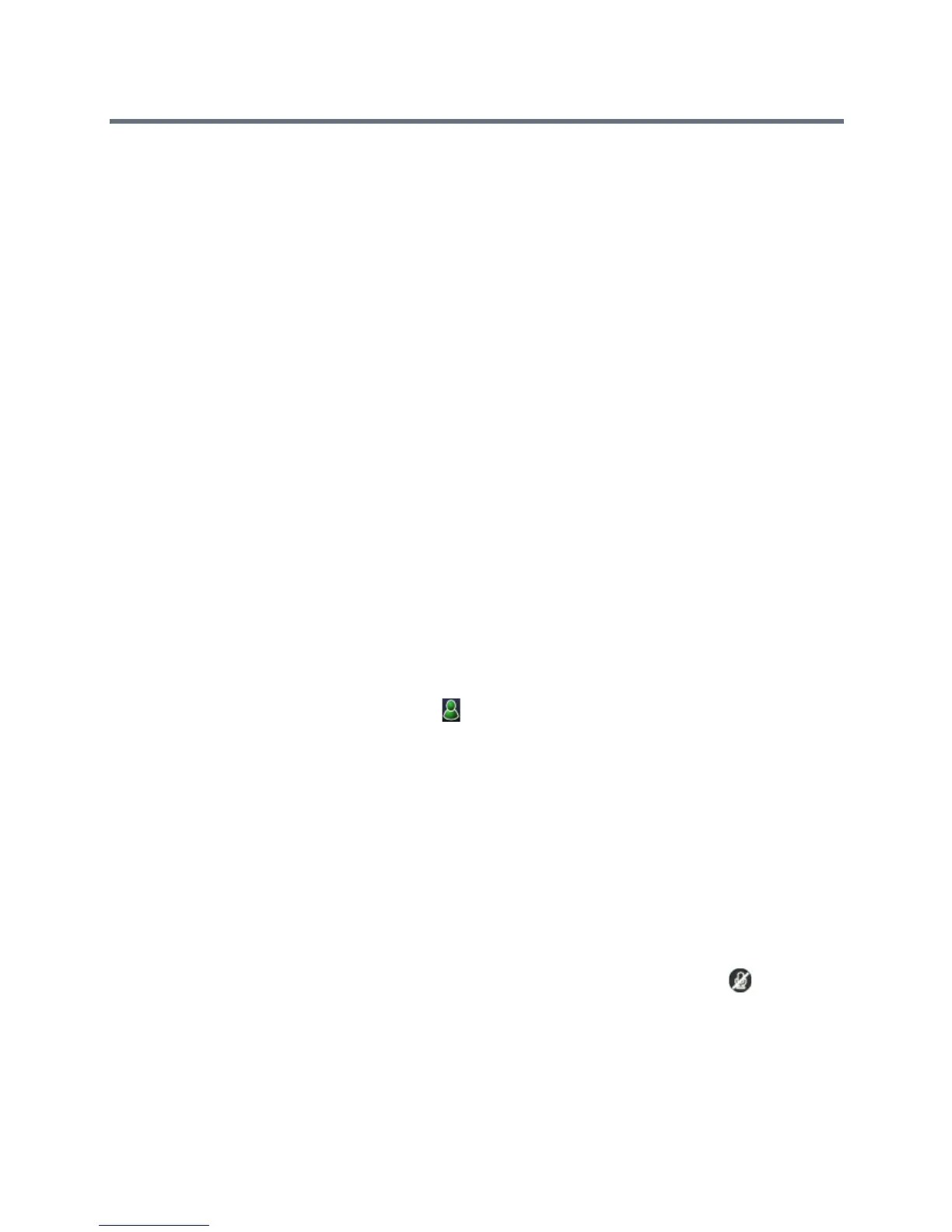Polycom VVX Business Media Phones User Guide
Polycom, Inc. 79
When a contact dials into a conference using the conference dial-in number and PIN, the contact is added
to the conference call immediately unless the conference call is locked. When the conference call is locked,
the contact must wait for the conference presenter to admit the contact to the call. See the section Lock and
Unlock a Conference Call for more information.
Viewing a Roster of Lync Conference Participants
When you initiate or join a conference call, the conference participants automatically display in a Roster.
The Roster displays eight participants per page on the VVX phones. The Roster only displays participants
in the conference call; it does not display any calls on hold.
Exit the Roster
When you exit the Roster, you cannot view the list of conference participants.
To exit the Roster screen:
» Press Close.
Return to the Roster
You can return to the Roster at anytime during an active conference.
To return to the Roster screen:
» Press Roster.
Managing Lync Conference Participants
When you initiate a conference call, you and all conference participants are listed as presenters.
Conference participants with the Presenter icon next to their names are presenters.
As a presenter, you can manage call participants in the following ways:
● Mute all participants or individual participants
● Remove participants from the conference call
● Demote a presenter to an attendee or promote an attendee to presenter
● Enable or disable conference announcements
● Lock or unlock a conference
These options do not display for attendees.
Muting Conference Participants
Only presenters can mute and unmute conference participants.
If a presenter mutes your audio, a notification is displayed on your phone, and a Mute icon is displayed
next to each person who is muted. When a presenter mutes your audio in the Lync client, it takes one
second for the mute icon to display on your phone.
You must wait for the presenter to unmute your audio before you can speak in the conference again.
