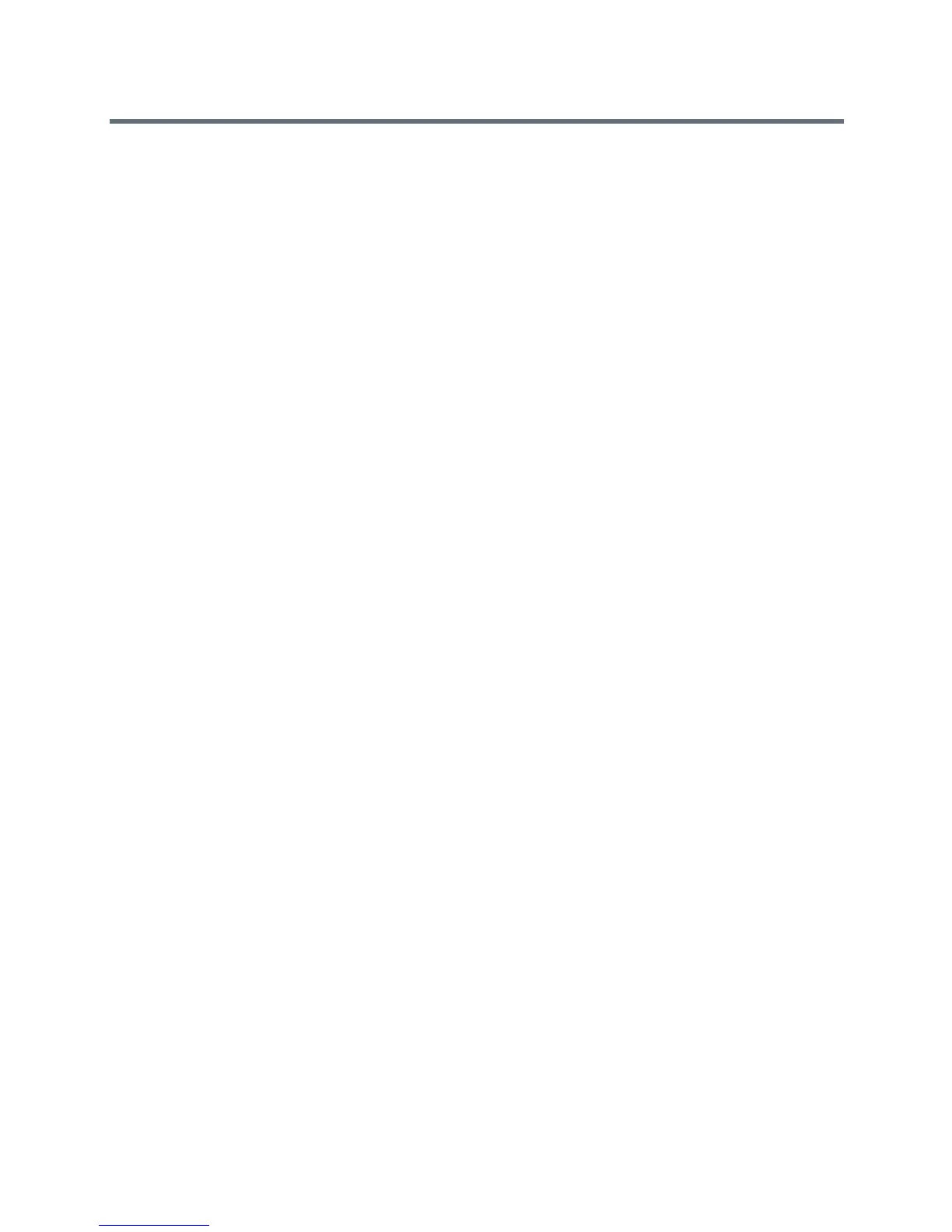Polycom VVX Business Media Phones User Guide
Polycom, Inc. 170
you modify the entire backlight intensity scale. For example, if you decrease the Maximum Intensity, the low,
medium, and high levels for both Backlight On and Backlight Idle intensities decrease.
To change the backlight intensity:
1 Navigate to Settings > Basic > Backlight Intensity.
On VVX 1500 phones, navigate to Menu > Settings > Basic > Backlight Intensity.
2 From the Backlight Intensity screen, select Backlight On Intensity.
3 From the Backlight On Intensity screen, select the intensity you want, and select Back. The
default is High.
4 From the Backlight Intensity screen, select Backlight Idle Intensity.
5 From the Backlight Idle Intensity screen, select the intensity you want, and select Back. The
default is Low.
6 From the Backlight Intensity screen, select Maximum Intensity.
7 From the Maximum Intensity screen, select Up or Down, or drag your finger along the slider, to
increase or decrease the maximum intensity.
Change the Backlight Timeout
The backlight automatically turns on with any phone activity. By setting the Backlight Timeout, you can
determine how long the phone should be idle before the backlight dims to its Backlight Idle intensity. By
default, the backlight dims after the phone is idle for 40 seconds.
To change the Backlight Timeout:
1 Navigate to Settings > Basic > Backlight Timeout.
On VVX 1500 phones, navigate to Menu > Settings > Basic > Backlight Timeout.
2 From the Backlight Timeout screen, select the number of seconds the phone is idle before the
backlight dims. The default is 40 seconds.
Select a Background Picture
By default, your screen displays a blue background that is named Default. You can change the background
picture that is displayed on your phone to any image set up by your system administrator. If no background
images are set up, only the Default is available.
You can also use a picture of your own as the background image for your phone. For more information, see
Adding Personal Photos as Your Background.
This feature is not available on VVX 101 and 201 phones. Check with your system administrator to find out
if this feature is available on your phone.
