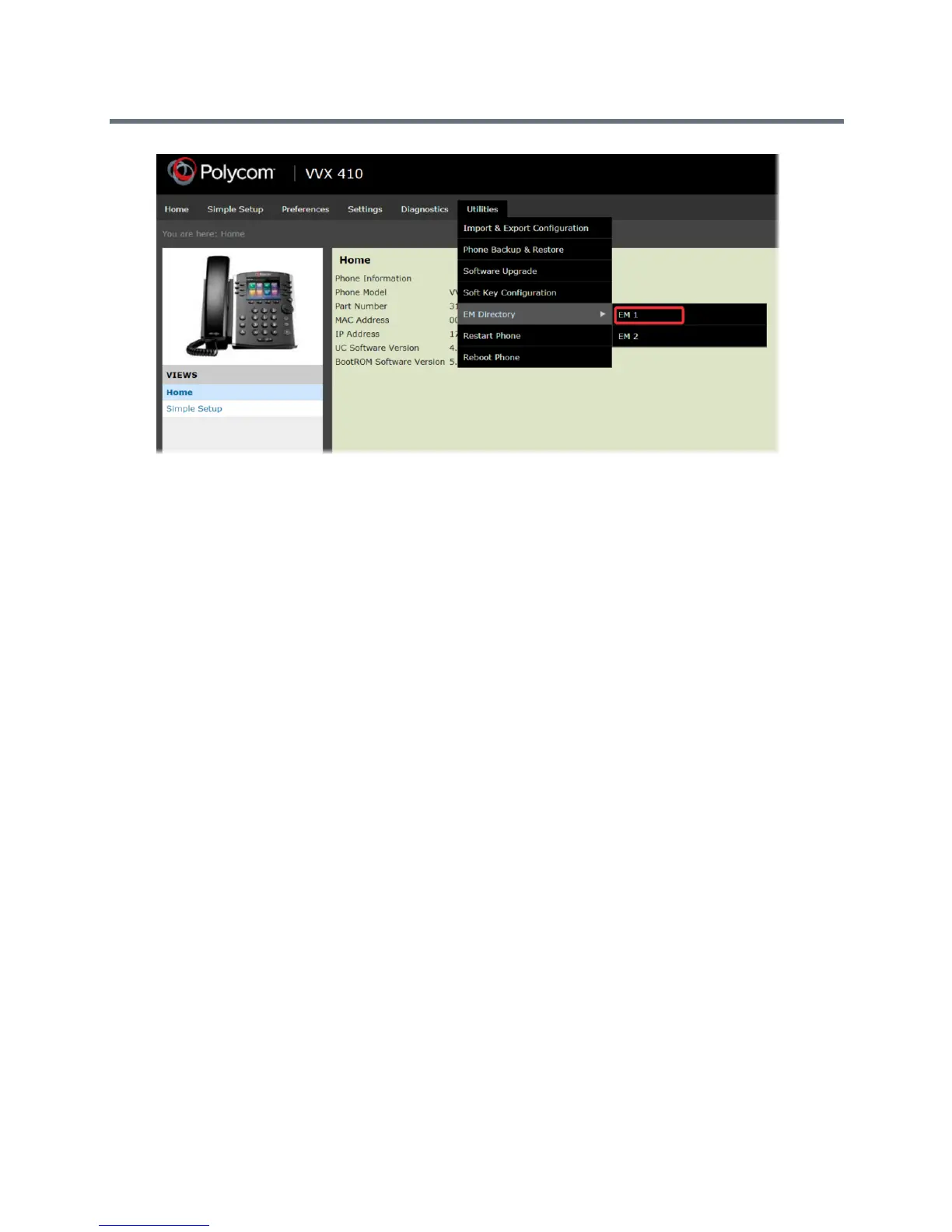Polycom VVX Business Media Phones User Guide
Polycom, Inc. 203
5 In the confirmation dialog box, select Yes to download the directory card.
6 Select Save > Open.
The directory card is displayed.
Insert the Directory Card on the VVX Expansion Module
After you download the directory card, you can print and insert the directory card on your VVX Expansion
Module.
To insert the directory card on the VVX Expansion Module with a paper display:
1 Place the tip of a paper clip under the plastic cover cut out of the VVX Expansion Module plastic
cover to remove it.
2 Place the directory card on your VVX Expansion Module.
3 Align the tabs on either side of the plastic cover with the corresponding indents on the expansion
module and bend the plastic cover into place to reinsert the cover over the directory card for
protection.
Navigate VVX Color Expansion Module Paging
The VVX Color Expansion Modules display three pages of line information on the LCD screen for each
module connected to a VVX phone. Each page of the expansion module contains 28 registrations, busy
lamp field contacts, Lync contacts, or favorites assigned to line keys.
To navigate between VVX Color Expansion Module pages:
» Press a Page key beneath the screen on the VVX Color Expansion Module.
Using Smart Paging
The Smart Paging feature arranges line key assignments and distributes pages on the VVX Color
Expansion Modules based on the number of expansion modules connected to a VVX phone. Smart Paging
is automatically enabled for VVX Color Expansion Modules connected to VVX phones with UC Software
5.1.0 or later.