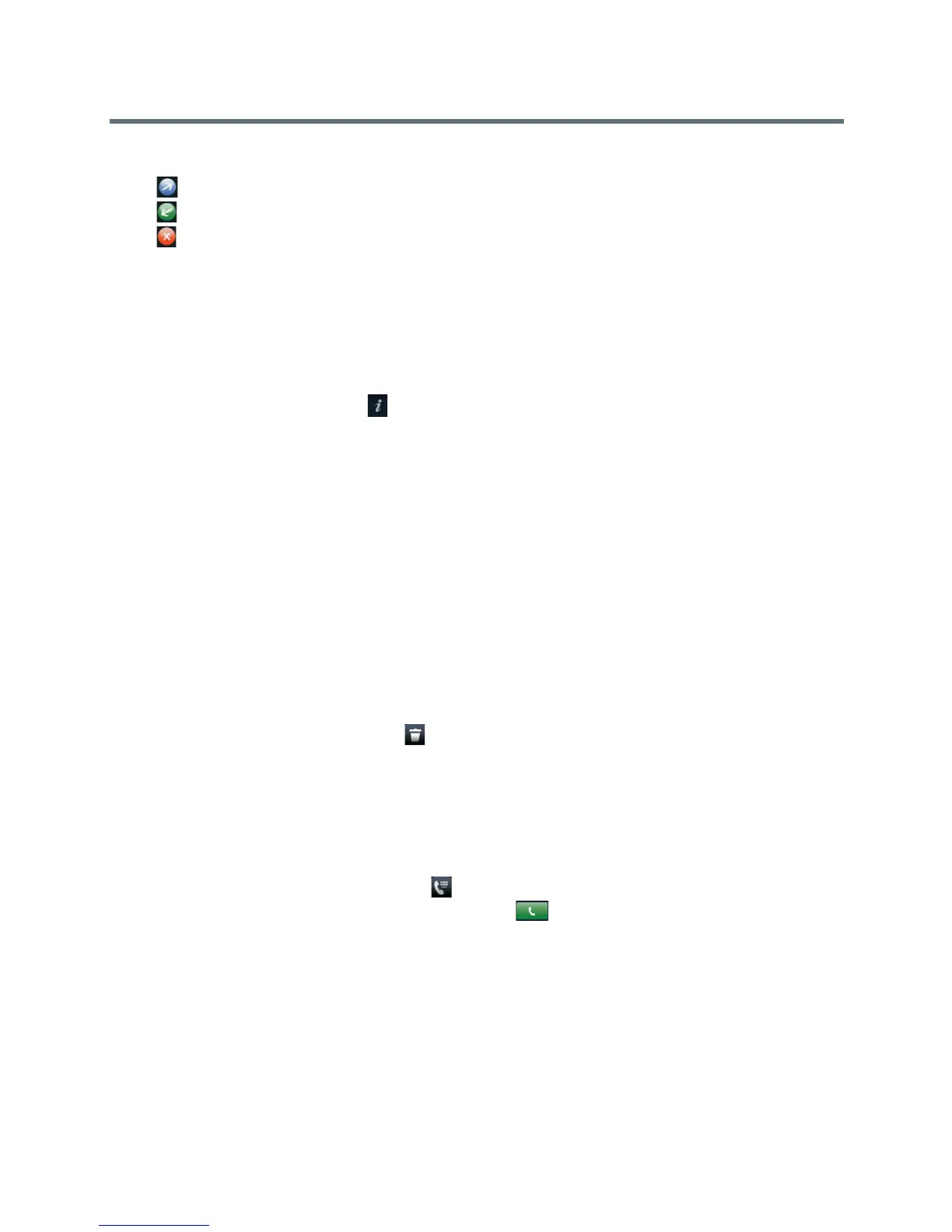Polycom VVX Business Media Phones User Guide
Polycom, Inc. 120
The following icons display next to a call to indicate the call type:
● Indicates a placed call
● Indicates a received call
● Indicates a missed call
View Call Details
In the Recent Calls list, you can view call details, edit call details before calling a contact, save a contact to
your directory, and delete call entries.
To view call details:
» Select Info or tap the Info icon next to a call record.
Save a Recent Contact
From the Call Details screen, you can save a contact to the Contact Directory.
To save a contact to your Contact Directory:
» From the Call Details screen, select Save.
If the person is already in your Contact Directory, but is not a favorite, Add to Favorites is displayed.
Delete a Contact
You can delete contacts from the Recent Calls list.
To delete a contact from the Recent Calls list:
» Select Delete or tap the Delete icon .
Edit Recent Contact Entries
You can edit a contact’s phone number stored in your Recent Calls list before returning the contact’s call.
To edit a recent contact’s number before calling the contact:
1 Select Edit or tap the Edit Number icon .
2 Edit the number, and select Dial or tap the Dial icon .
Sort Recent Call Entries
You can customize the Recent Calls list to view calls by call type, time, and call name.
When you sort calls by the time of the call, you can order them in ascending (oldest call first) or descending
(most recent call first) order. When you sort calls by name, you can order them in ascending (alphabetical)
or descending (reverse-alphabetical) order.
