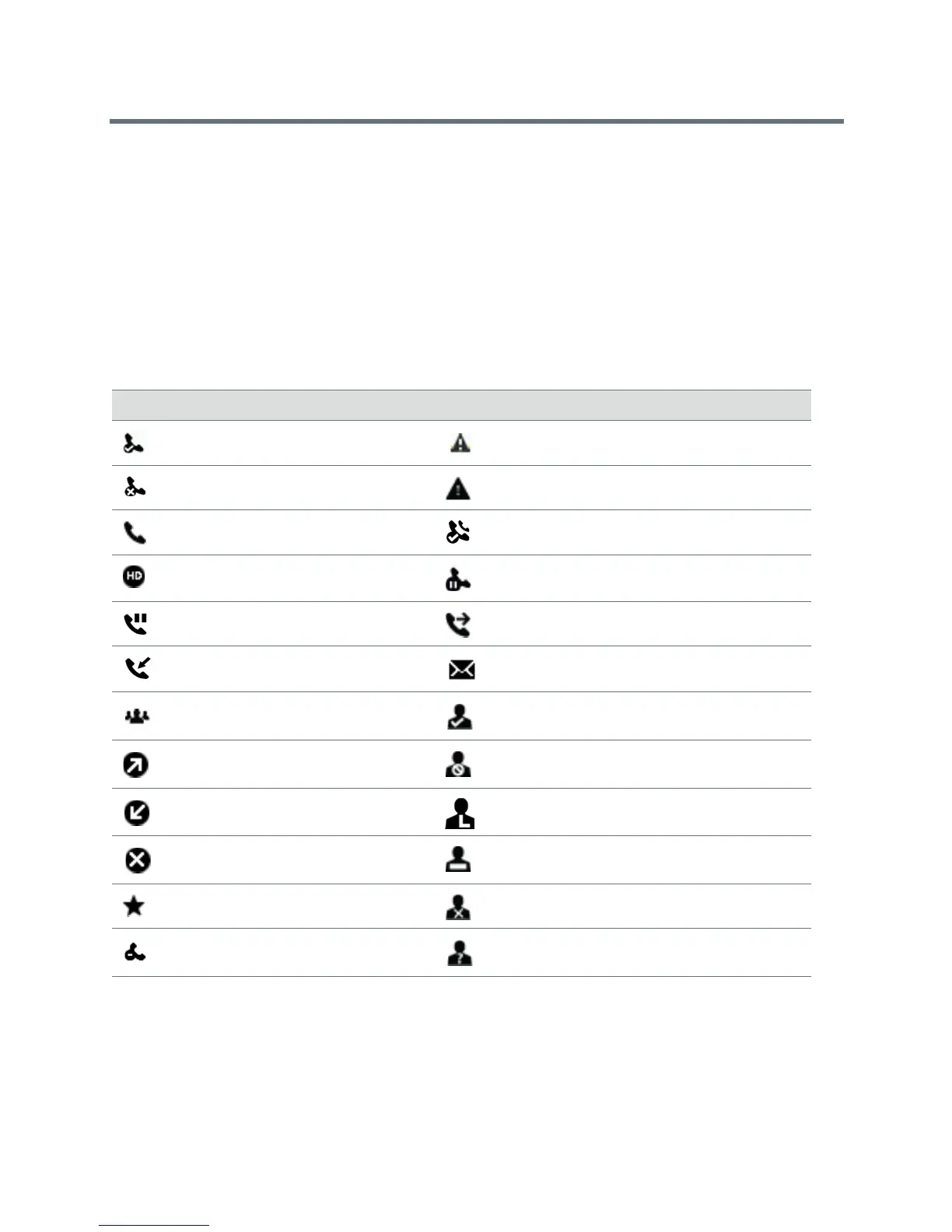Polycom VVX Business Media Phones User Guide
Polycom, Inc. 33
On VVX 101 and 201 phones, press the L–>C soft key to display the Calls screen from the Lines
screen.
On VVX 500 and 600 phones, swipe the screen to the right or left to switch between the Lines,
Calls, or Active Call screen.
Understanding Phone Icons and Status Indicators
The following tables display phone icons and status indicators that display on the VVX business media
phones. For information on video icons, see the section Status Indicators and Messages for the VVX
Camera.
Phone Icons on VVX 101 and 201 Phones
Icon Description Icon Description
Registered line Phone warning
Unregistered line Login credentials invalid
Placing a call Shared line
Active call using Polycom HD
Voice
Shared line with a held call
Held call Call forwarding is enabled
Incoming call New message
Active conference Presence status (Available)
Placed call Presence status (Busy or In a Call)
Received call Presence status (Away)
Missed call Presence status (Do Not Disturb)
Favorite Presence status (Offline)
Do Not Disturb enabled Presence status (No information)