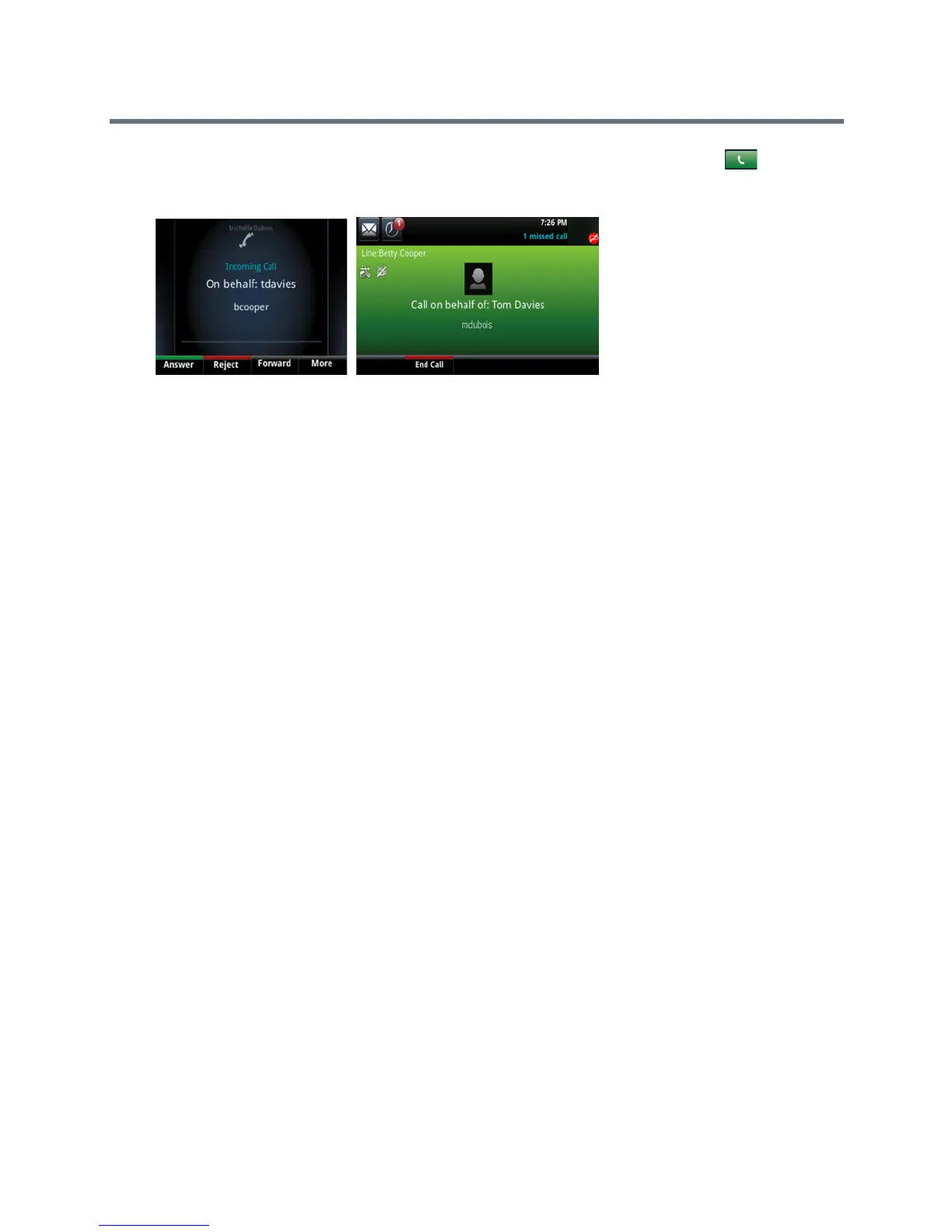Polycom VVX Business Media Phones User Guide
Polycom, Inc. 96
3 Select a contact and select Dial, or on VVX 500 and 600 phones, tap the Dial icon .
The delegate and third-party phones display a notification indicating that a delegate is calling on
behalf of a boss, as shown next.
When a call is made on behalf of the boss’s line, a solid red bar is displayed on the line key on the boss’s
phone.
Join Conference Calls
You can join an incoming conference call on behalf of a boss’s line and add the boss to the conference call.
To add a boss’s line to a conference call:
1 Press the Conference soft key.
2 Dial the boss’s number or select the contact.
3 After the call is answered, press the Conference soft key.
4 After you have connected the boss’s line to the conference call, press End Call to leave the
conference call.
Using Alcatel-Lucent Shared Call Appearance
When your phone is registered with the Alcatel-Lucent CTS, you can use the Shared Call Appearance
(SCAP) feature to share a single line with other contacts as a member of a group. System administrators
assign members to SCAP groups.
This feature is not supported on VVX 101 and 1500 phones. Check with your system administrator to find
out if this feature is available on your phone.
Any SCAP group member can place, answer, hold, or resume calls on the line. SCAP group members can
also bridge in on a call on the shared line. Additionally, all group members can view the status of a call on
the shared line on their phones. Each line supports up to 21 call appearances.
This section includes information and instructions on using the following functions:
● Placing a Call
● Answering Calls
● Bridging into Active Calls
● Make Active Calls Public
● Holding or Passing Calls
