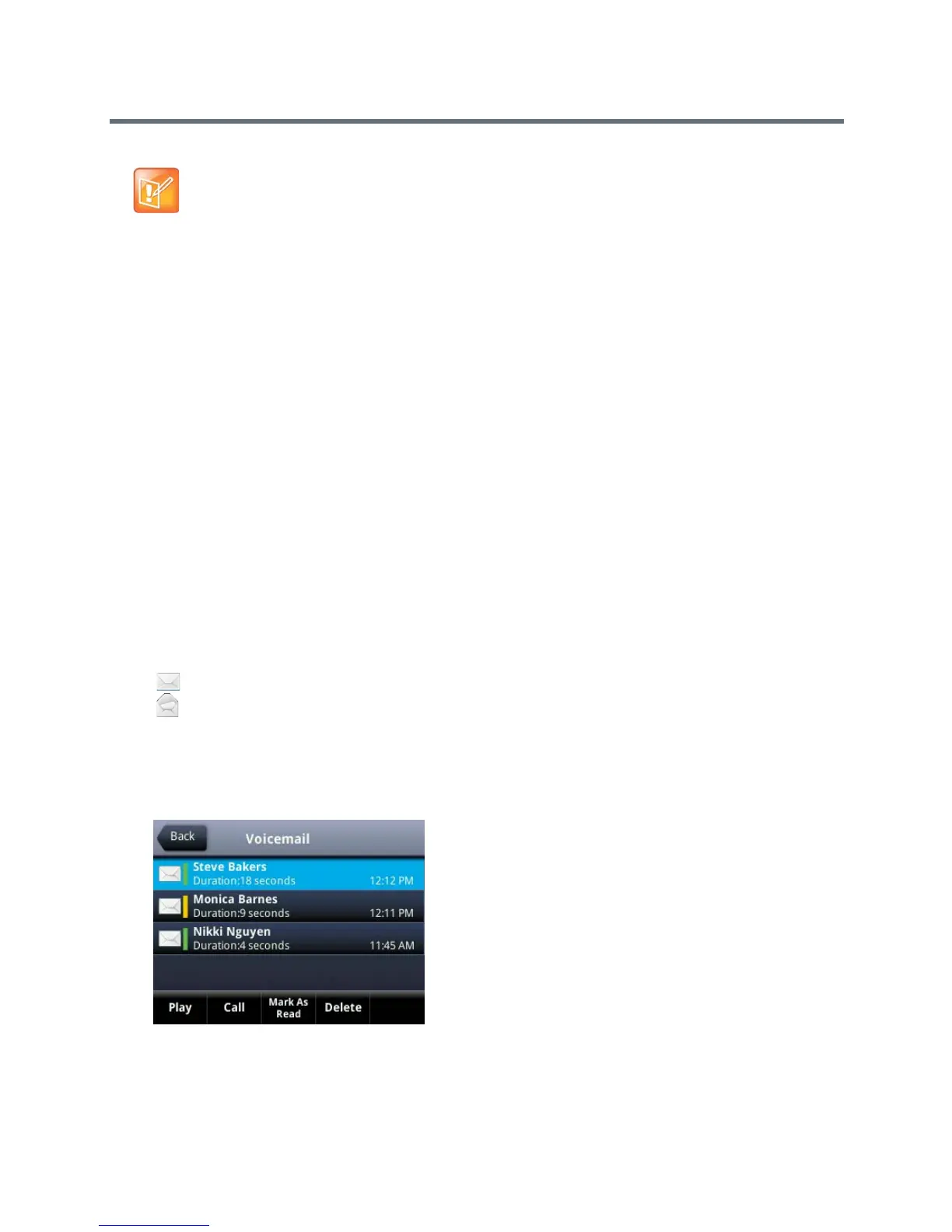Polycom VVX Business Media Phones User Guide
Polycom, Inc. 150
Remove Message Alert
If you are not ready to listen to your messages when you receive new messages, you can temporarily
remove the message alert.
To temporarily remove a message alert:
» From the Home screen, navigate to Messages > Message Center and select Clear.
On VVX 1500 phones, press the Message key.
All message indicators are removed for about one to two hours.
Access Lync Voicemail Messages
When your phone is registered with the Lync server, you can view individual voicemail messages on your
VVX phone. For each voicemail message, you can view the contact who left the message, the contact’s
presence status, and the status of the voicemail message. You can also call contacts from the Voicemail
screen.
This feature is not available for VVX 101 and 1500 phones. Check with your system administrator to find
out if this feature is available on your phone.
The following icons display next to each message to indicate the status of a message:
● Unread message
● Read messages
To access your Lync voicemail messages:
1 Press Messages > Voicemail.
A list of voicemail messages is displayed, as shown next.
2 Select a message and select Play.
Note: Accessing voicemail remotely
Contact your system administrator or service provider for information on remotely accessing your
voicemail.