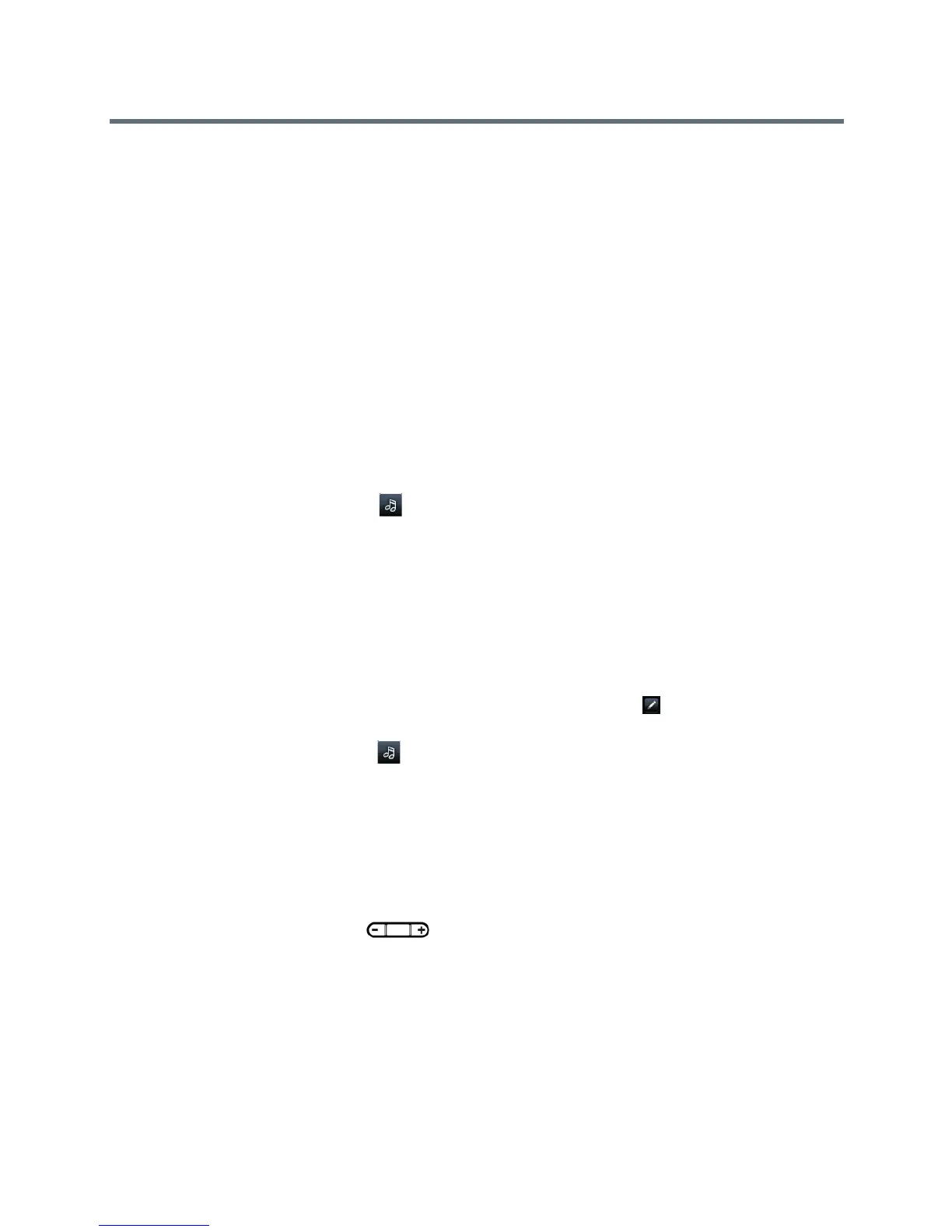Polycom VVX Business Media Phones User Guide
Polycom, Inc. 179
To change your incoming call notifications:
1 Navigate to Settings > Basic > Preferences > Audible Ringer.
On VVX 1500 phones, navigate to Menu > Settings > Basic > Preferences > Audible Ringer.
2 From the Audible Ringer screen, select a location to hear sound effects:
Set a Ringtone for Incoming Calls
A simple way to personalize your phone is to change your phone’s ringtone. You can pick unique ringtones
for the different lines on your phone. The default ringtone is Low Trill.
To select an incoming call ringtone for your phone or a line:
1 Navigate to Settings > Basic > Ring Type.
On VVX 1500 phones, navigate to Menu > Settings > Basic > Ring Type.
2 When there are multiple lines on your phone, select a line.
3 From the Ring Type screen, select a ringtone.
4 Select Play or tap the Play icon to hear the ringtone.
Set a Ringtone for Individual Contacts
You can select unique ringtones for various contacts in your directory. This helps you quickly identify callers
as your phone rings.
To select a ringtone for a contact:
1 From your Contact Directory, select a contact.
2 From the Contact Information screen, select Edit or tap the Edit icon .
3 From the Edit Contact screen, select Ring Type and select a ringtone.
4 Select Play or tap the Play icon to hear the ringtone.
5 From the Edit Contact screen, select Save.
Change the Volume
You can increase the volume of your ringtone and the audio during a call.
To change the volume of the ringtone or audio during calls:
» Press one of the Volume keys to increase or decrease the audio.
