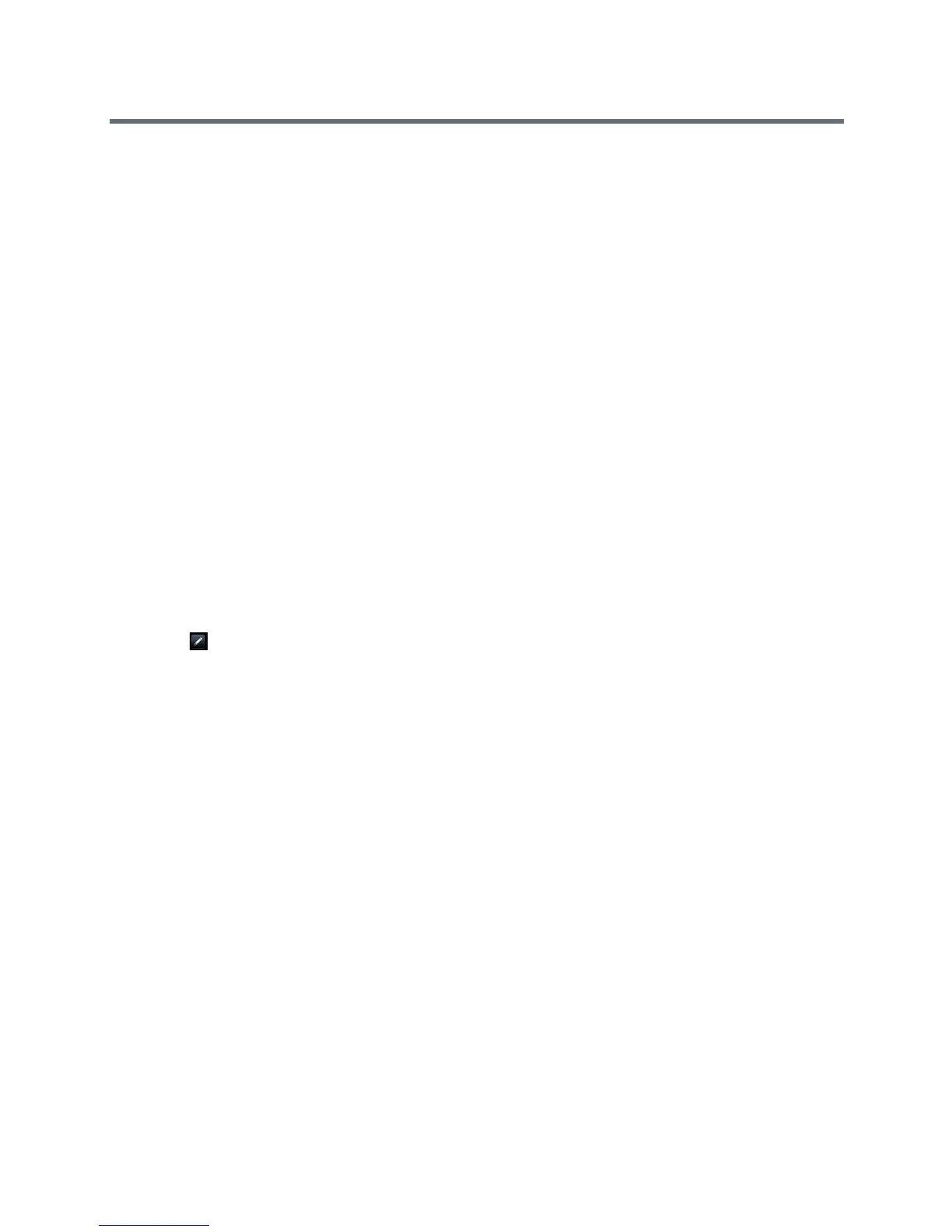Polycom VVX Business Media Phones User Guide
Polycom, Inc. 73
To forward all Lync calls to your delegates:
» Select Forward > Forward to Delegates.
Simultaneously Ring Delegates
If you have delegates assigned to your line, you can enable your delegates’ phones to simultaneously ring
when you receive incoming calls. See the section Using Lync Boss-Admin for more information on
delegates.
To simultaneously ring your delegates’ phones for incoming calls:
» Select Forward > Simultaneously Ring My Delegates.
Divert Calls to a Contact
You can divert all incoming calls from a particular contact to another contact.
To divert incoming calls from a contact:
1 Select Directories > Contact Directory.
On VVX 1500 phones, press the Directory key and select Contact Directory.
2 From the Contact Directory, select a contact.
On VVX 1500 phones, select a contact and tap Edit.
3 From the Contact Information screen, select Edit, or on VVX 500 and 600 phones, tap the Edit
icon .
4 From the Edit Contact screen, select Divert Contact, and enter a contact’s number.
5 Select Auto Divert > Enabled.
6 Select Save.
Initiating and Managing Audio Conference Calls
You can initiate an audio conference call with two contacts and hold, resume, or split a conference call on
your VVX phone. VVX 101 and 201 phones can manage a maximum of 4 active or held conference calls at
a time. All other VVX phones can manage a maximum of 12 active or held conference calls at a time.
However, you can have only one active conference call in progress with numerous other conference calls
on hold.
If your system administrator enables the Conference Management feature on your phone, you can manage
each participant in the call. With the Conference Management feature, you can mute, hold, and remove
individual participants in a conference call. For more information, see the section Manage Conference Call
Participants.