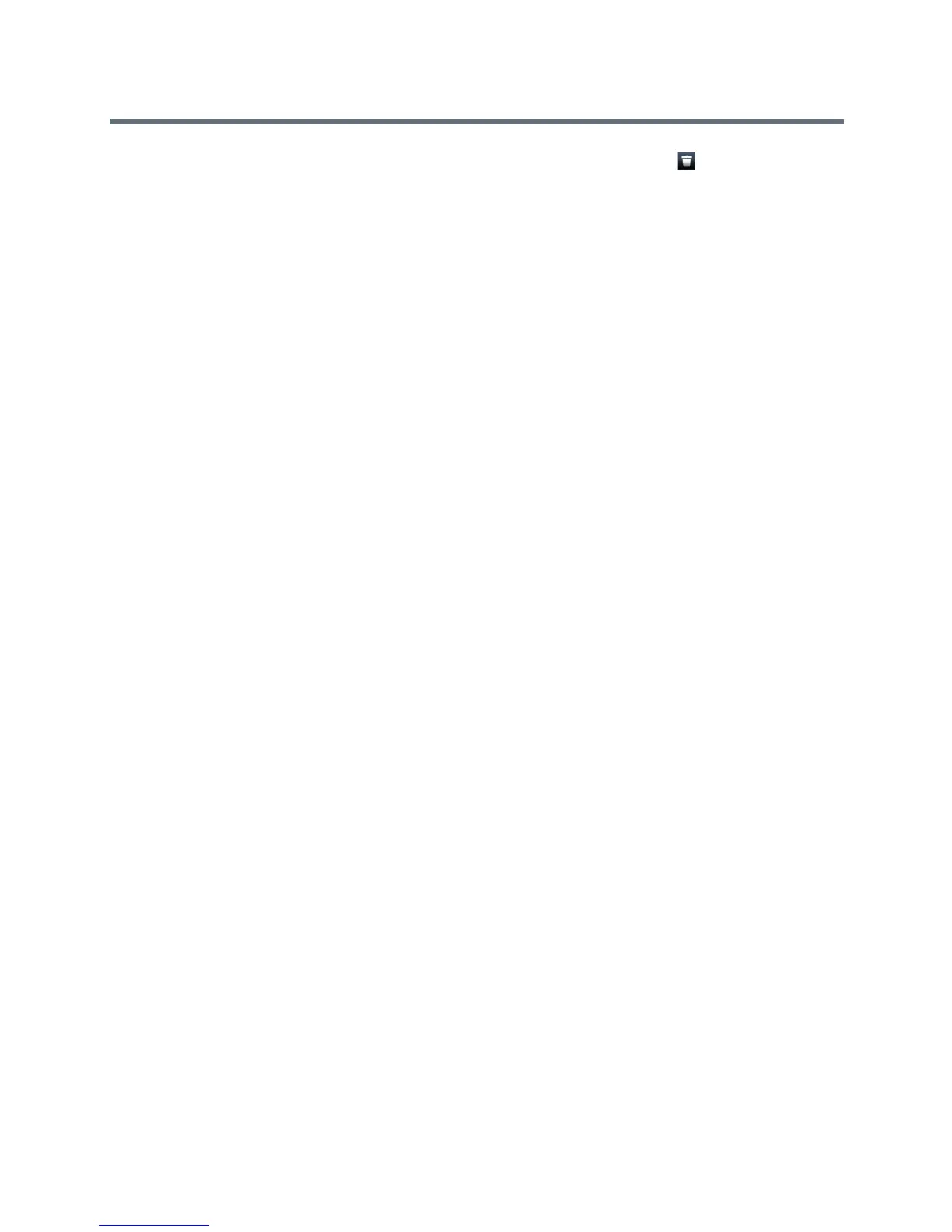Polycom VVX Business Media Phones User Guide
Polycom, Inc. 124
2 From the Contact Information screen, select Delete or tap the Delete icon .
On VVX 101, 201, 300/310 and 400/410 phones, select Info > Delete.
A confirmation message is displayed, confirming that you want to delete the contact.
3 Select Yes to delete the contact.
Managing the Corporate Directory
Your system administrator can set up your phone so that you can access a Corporate Directory. However,
you cannot update your Corporate Directory, and your administrator determines which contacts you can
see. Check with your system administrator to find out if this feature is available on your phone.
You can do the following in the Corporate Directory:
● Searching the Corporate Directory
● Add Contacts to the Contact Directory
●
Searching the Corporate Directory
In the Corporate Directory, you can perform a quick or advanced search of contacts.
Perform a Quick Search
A quick search enables you to search for contacts using either their first name, last name, or by typing a few
letters in their name.
To perform a quick search of the Corporate Directory:
1 Navigate to Directories > Corporate Directory.
On VVX 1500 phones, press the Directory key, and tap Corporate Directory.
By default, a blank search screen is displayed.
2 From the Corporate Directory, enter the first few characters of the contact’s first or last name, and
select Submit.
The screen displays a list of contacts, starting with the most successful matches.
3 Select a contact and select View to view the contact’s information.
Perform an Advanced Search
An advanced search enables you to choose to search for contacts by first name, last name, or phone
number.
To perform an advanced search:
1 Navigate to Directories > Corporate Directory.
On VVX 1500 phones, press the Directory key, and tap Corporate Directory.
By default, a blank search screen is displayed.
2 In the Corporate Directory, select AdvFind.
