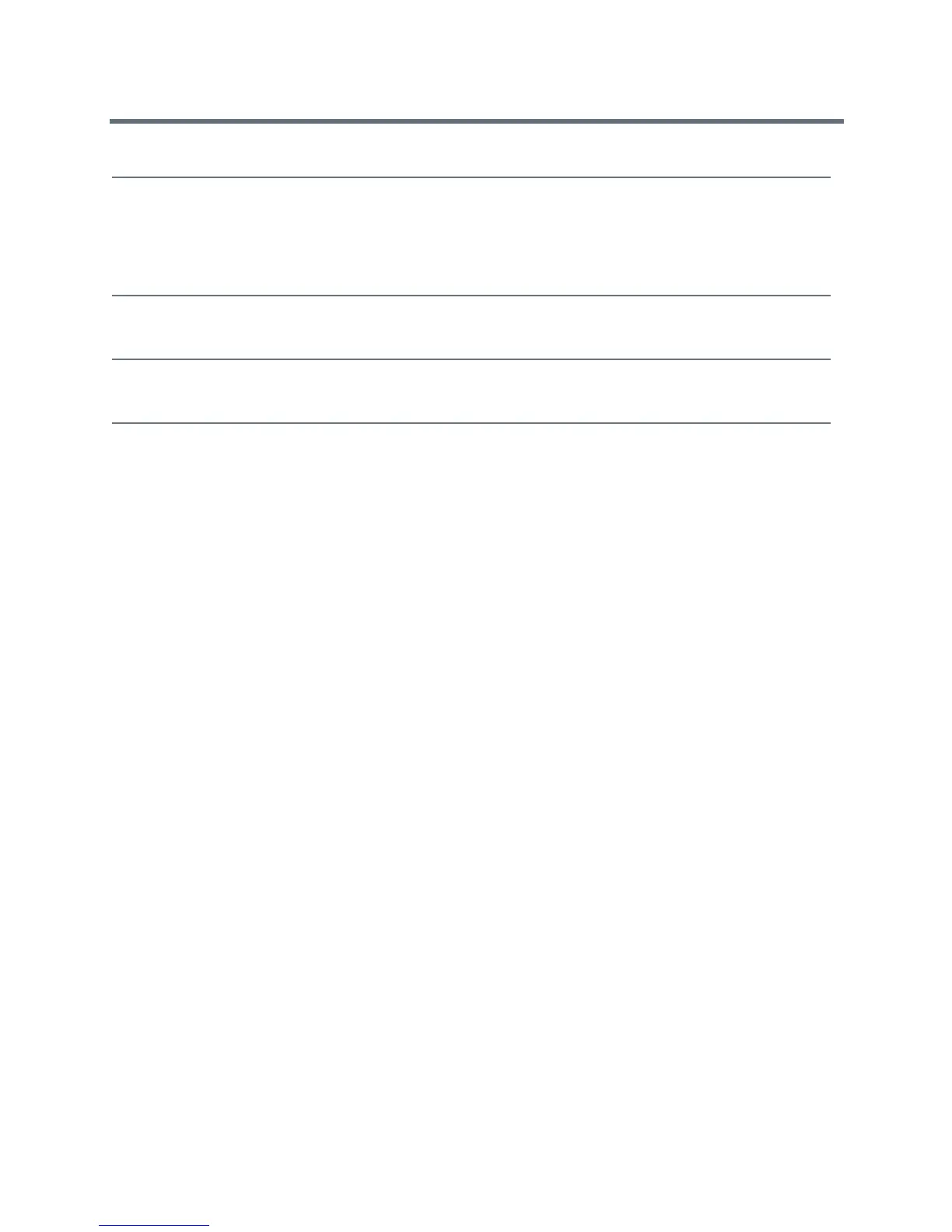Polycom VVX Business Media Phones User Guide
Polycom, Inc. 222
Better Together over Ethernet Issues
Use the following solutions as a guide to resolving issues, problems, or common difficulties while installing
the Polycom BToE Connector or pairing your devices.
Troubleshoot Polycom BToE Connector Installation Issues
If the Polycom BToE Connector fails to install, download and reinstall the application from Polycom Voice
Support on your computer.
If the application installation continues to fail, find the log file for the installation error and call Polycom
Technical Support. The technical support representative needs the log file to understand why the installation
failed.
To find the log file:
1 Open the Start menu and select your user name.
2 Select the folders
AppData > Local > Temp > MSI*.LOG
.
If you cannot access the log files, contact your system administrator for assistance.
Troubleshoot Polycom BToE Connector Start Issues
If the Polycom BToE Connector successfully installs, but the application fails to start or you experience other
application-related failures, uninstall the Polycom BToE Connector and reinstall the application.
If the application still does not start or you experience other related issues, find the log file showing the failed
to start error and call Polycom Technical Support. The technical support representative needs the log file to
understand why the application failed to start.
To find the log file:
1 Open the Start menu and select your user name
2 Select the folders
AppData > Local > Polycom > Polycom BToE Connector
.
The recording stopped during a call. If the USB flash drive becomes full during recording,
recording stops and the message “USB device is full.
Recording stopped” is displayed.
Delete previous recordings to make space on the USB
drive. See the section Browse Recorded Calls for
information on deleting recordings.
The message “USB device removed
unsafely.Recording canceled” displayed when I
removed my USB flash drive during a call.
Do not remove the USB flash drive while recording. If
you want to remove the drive during a call, press Stop,
and then remove the drive.
The message “Unsupported USB device attached”
displayed.
Refer to Technical Bulletin 38084: Supported USB
Devices for a list of USB devices supported on
Polycom phones.
Common Recording Issues and Solutions
