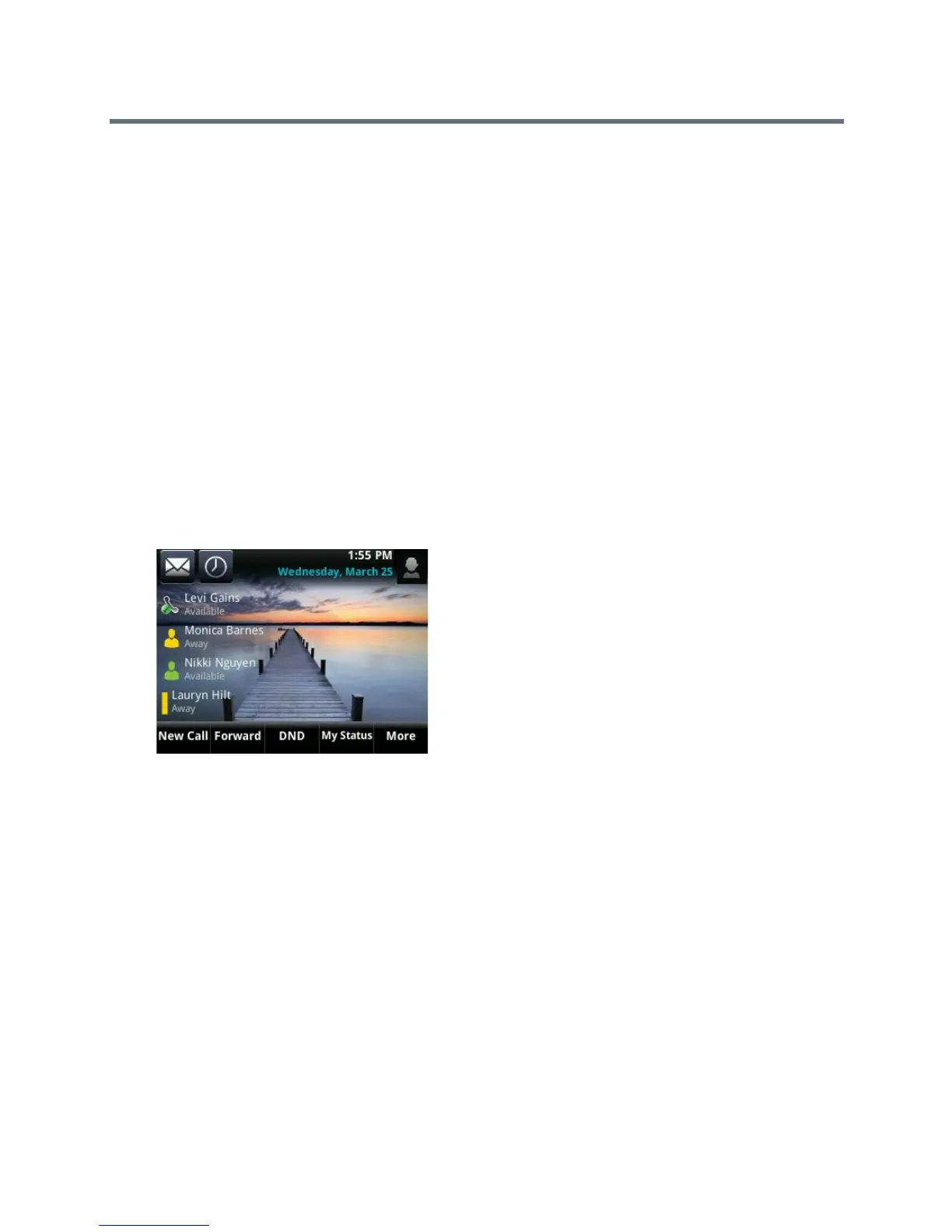Polycom VVX Business Media Phones User Guide
Polycom, Inc. 173
To reset your background image to the default:
1 Navigate to Settings > Basic > Preferences > Background.
On VVX 1500 phones, navigate to Menu > Settings > Basic > Preferences > Background.
2 From the Background screen, select Default.
Enable Transparent Line Keys
By default, your phone displays line keys with a blue background. If you have a background picture set on
your VVX phone, the background is partially or fully covered depending on the amount of line keys you have.
On VVX 500 and 600 phones, you can change line keys to have a transparent background that enables you
to fully see the background you set for your phone.
To enable transparent line keys:
1 Navigate to Settings > Basic > Preferences > Idle Screen Settings.
On VVX 1500 phones, navigate to Menu > Settings > Basic > Preferences > Idle Screen Settings.
2 On the Idle Screen Settings screen, select Transparent Lines, and select Enabled.
The line keys are displayed without a background, as shown next.
Enabling Screen Savers
Another way to personalize your phone is to enable a screen saver that can either show default pictures
stored on your phone, the idle browser, or pictures stored on a USB flash drive. Ask your system
administrator if this feature is available on your phone.
This section includes the following topics:
● Enable Screen Savers
● Use Personal Photos as Screen Savers
● Disable Screen Savers
Enable Screen Savers
The screen saver automatically starts each time your phone is idle for a certain amount of time. When you
enable the screen saver, you can choose to have your phone either display default photos stored on the
phone, or the idle browser (see View the Idle Browser).
