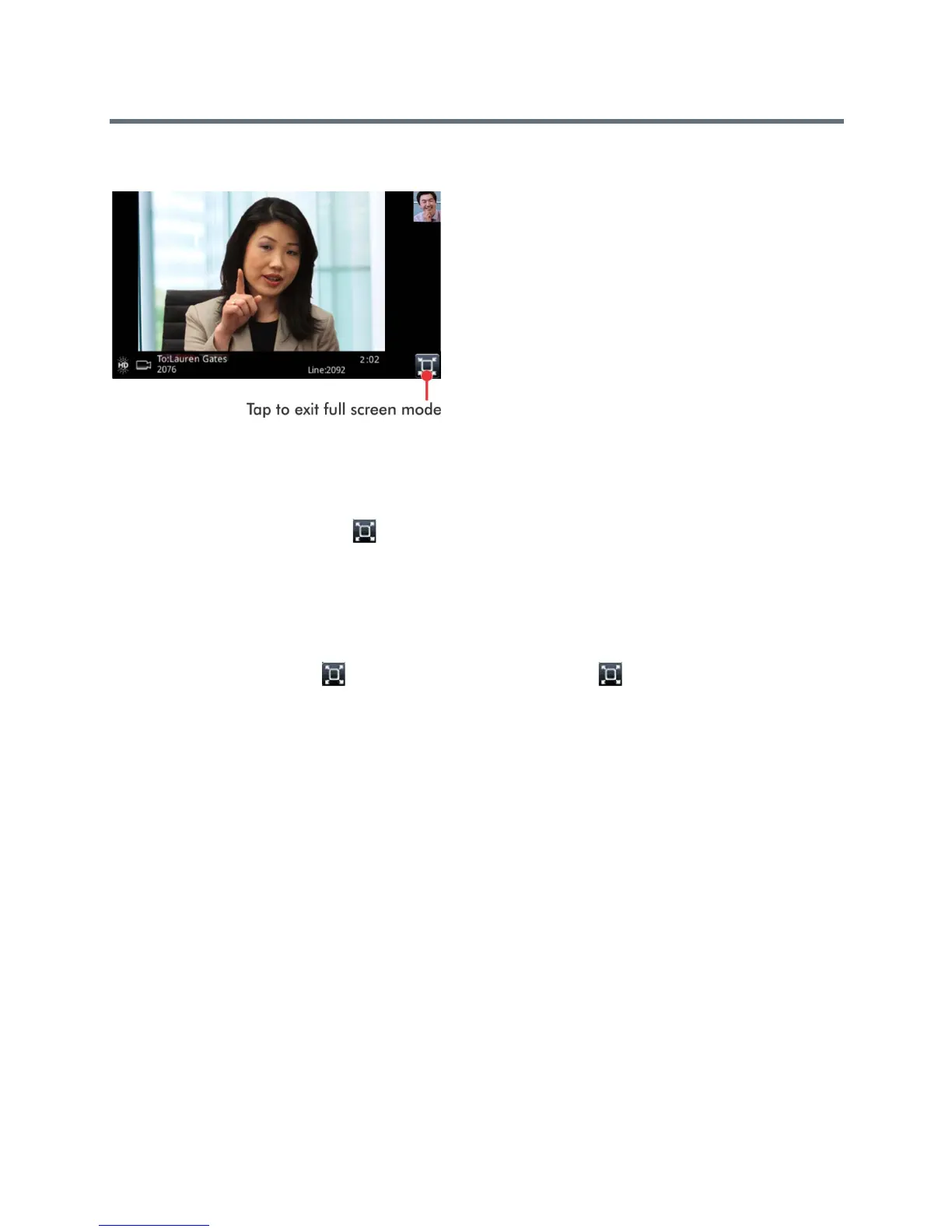Polycom VVX Business Media Phones User Guide
Polycom, Inc. 114
Full screen mode on VVX 600 phone
To view video in full screen:
» Do one of the following:
Tap Video > Full Screen.
Tap the Full Screen icon .
Exit Full Screen View
You can exit full screen view and video in your default video display.
To exit full screen view:
» Tap the Full Screen icon . If you don’t see the Full Screen icon , press your finger at the bottom
of the screen until it is displayed.
Swap Video
You can switch the locations of your video and the far-side video. If you do this, your PIP is displayed in the
Active Call screen, and the far-end video, previously displayed in the Active Call screen, is displayed in the
PIP location. When you swap video so that your video is displayed in the Active Call screen, rather than in
the PIP, the message “Local camera” is displayed next to your video, as shown next.