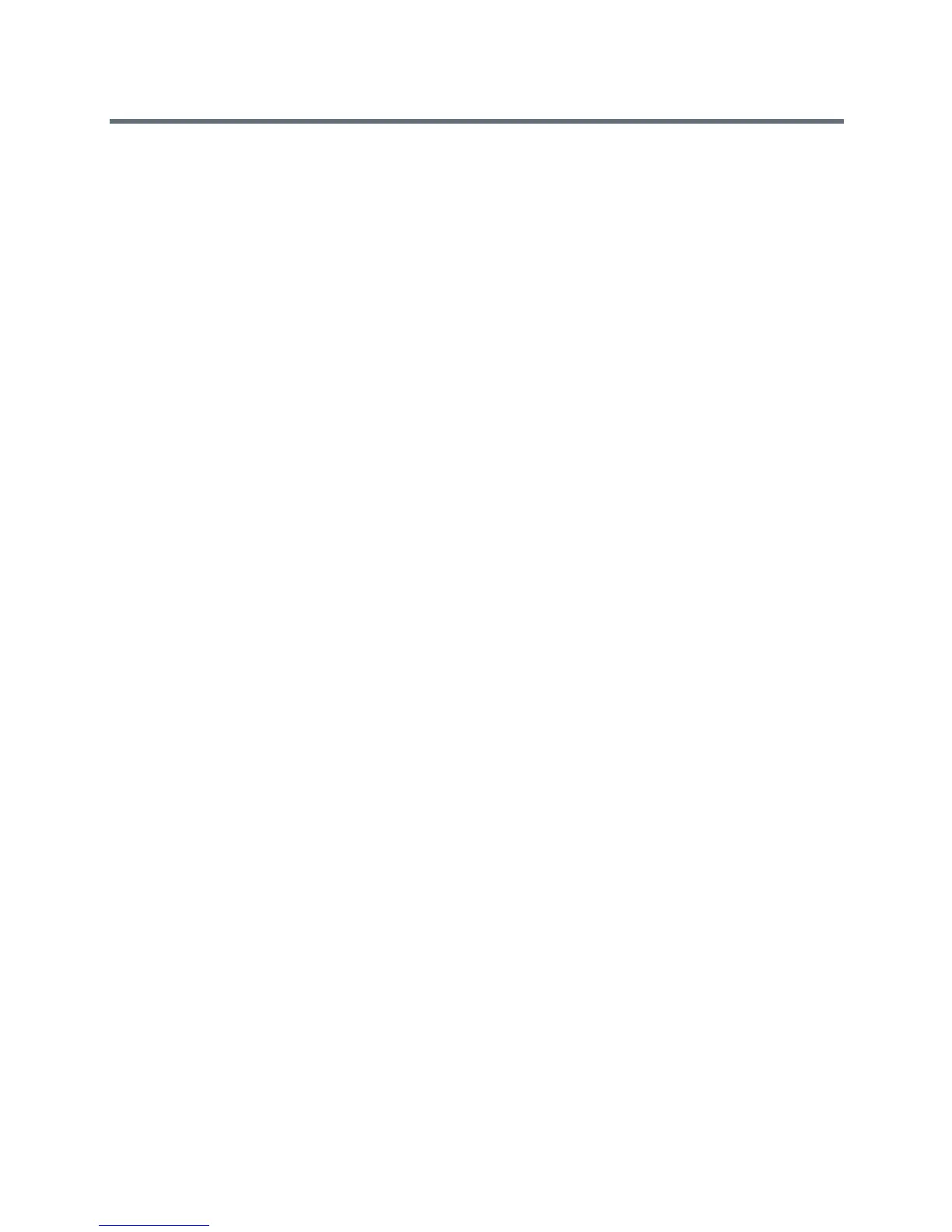Polycom VVX Business Media Phones User Guide
Polycom, Inc. 66
Edit BroadWorks Anywhere Locations
After you enable BWA and add locations on your VVX phone, you can edit the added BWA locations.
To edit BWA locations:
1 Select UC-One on the Home screen or navigate to Settings > Features > UC-One Call Settings.
On VVX 1500 phones, navigate to Menu > Settings > Features > UC-One Call Settings.
2 Select a line.
3 Select BroadWorks Anywhere and select a location.
4 Edit the selection.
5 Press Save when you finish editing.
Disable BWA Locations
When you return to the office or want to stop remotely managing your calls, you can disable BWA locations.
To disable a BWA location:
1 Select UC-One on the Home screen or navigate to Settings > Features > UC-One Call Settings.
On VVX 1500 phones, navigate to Menu > Settings > Features > UC-One Call Settings.
2 Select a line.
3 Select BroadWorks Anywhere and select a location.
4 Select Status > Disabled.
5 Press Save.
Remove BWA Locations
You can choose to remove locations that you do not want to manage remote calls from anymore.
To remove a BWA location:
1 Select UC-One on the Home screen or navigate to Settings > Features > UC-One Call Settings.
On VVX 1500 phones, navigate to Menu > Settings > Features > UC-One Call Settings.
2 Select a line.
3 Select BroadWorks Anywhere and select a location.
4 Press Delete.
Managing Calls with BroadSoft UC-One Remote Office
With the Remote Office feature, you can forward all incoming calls to your VVX phone to a remote office
number, such as your mobile or home office number, when you are away from the office. You can answer
all incoming calls to your desk phone on your mobile phone or home office phone, and any calls you place
to contacts from your remote office number shows your desk phone number on the caller ID.
Contact your system administrator or your service provider for more information on using Remote Office.
