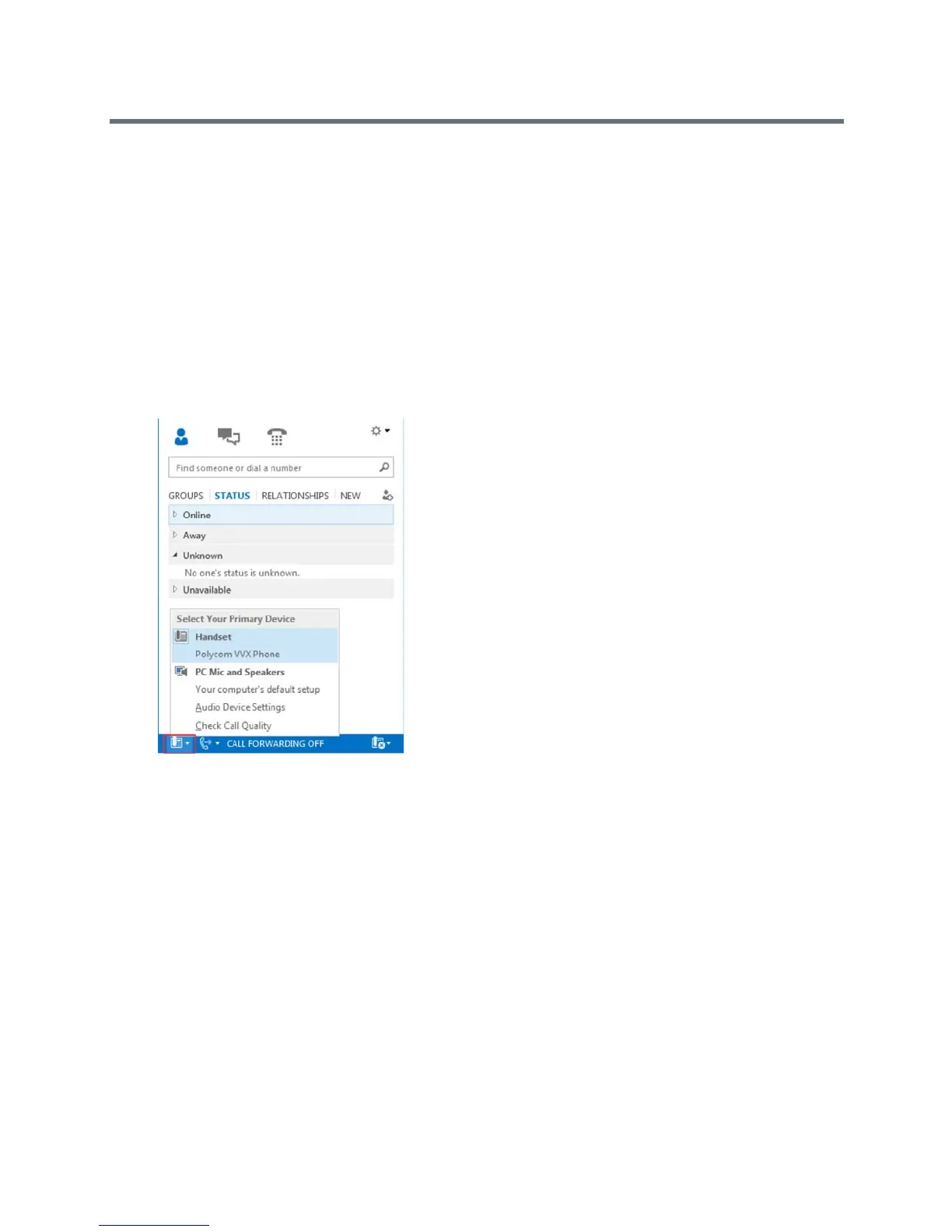Polycom VVX Business Media Phones User Guide
Polycom, Inc. 209
When the same user account is signed into the phone and the Lync client, your computer and phone are
paired, and BToE is activated. However, when the phone and Lync client are signed into with different user
accounts (for example, when you connect your computer to a shared phone), the computer and phone are
paired, but BToE is not activated.
If your phone does not pair with your computer, see the section Better Together over Ethernet Issues.
Set Your Phone as Your Primary Audio Device
Before you begin using the BToE feature, you need to ensure that your Polycom VVX phone is set as your
primary audio device in your Lync client on your computer.
To select Polycom VVX Phone as your primary audio device:
1 In your Lync client, click the audio device icon, as shown next.
2 Select Polycom VVX Phone as your primary device.
Using BToE to Manage Calls on Your Phone and Lync client
After your VVX phone is paired with your computer, you can answer and place audio and video calls with
your Lync contacts on your phone and in the Lync client on your computer. You can hold and resume audio
calls and pause and resume video calls on your VVX phone. BToE enables you to communicate with Lync
contacts using your Lync client while providing you with quality audio through your VVX phone.
You can use any VVX phone as your primary audio device for all Lync calls even if you are not signed into
Lync on the phone. When you connect a VVX phone that is registered to another user to your computer, the
phone acts as a speakerphone for all audio and video calls initiated in the Lync client on your computer.
You can only have a video call between you and one other person. Calls with three or more people are
audio-only.
