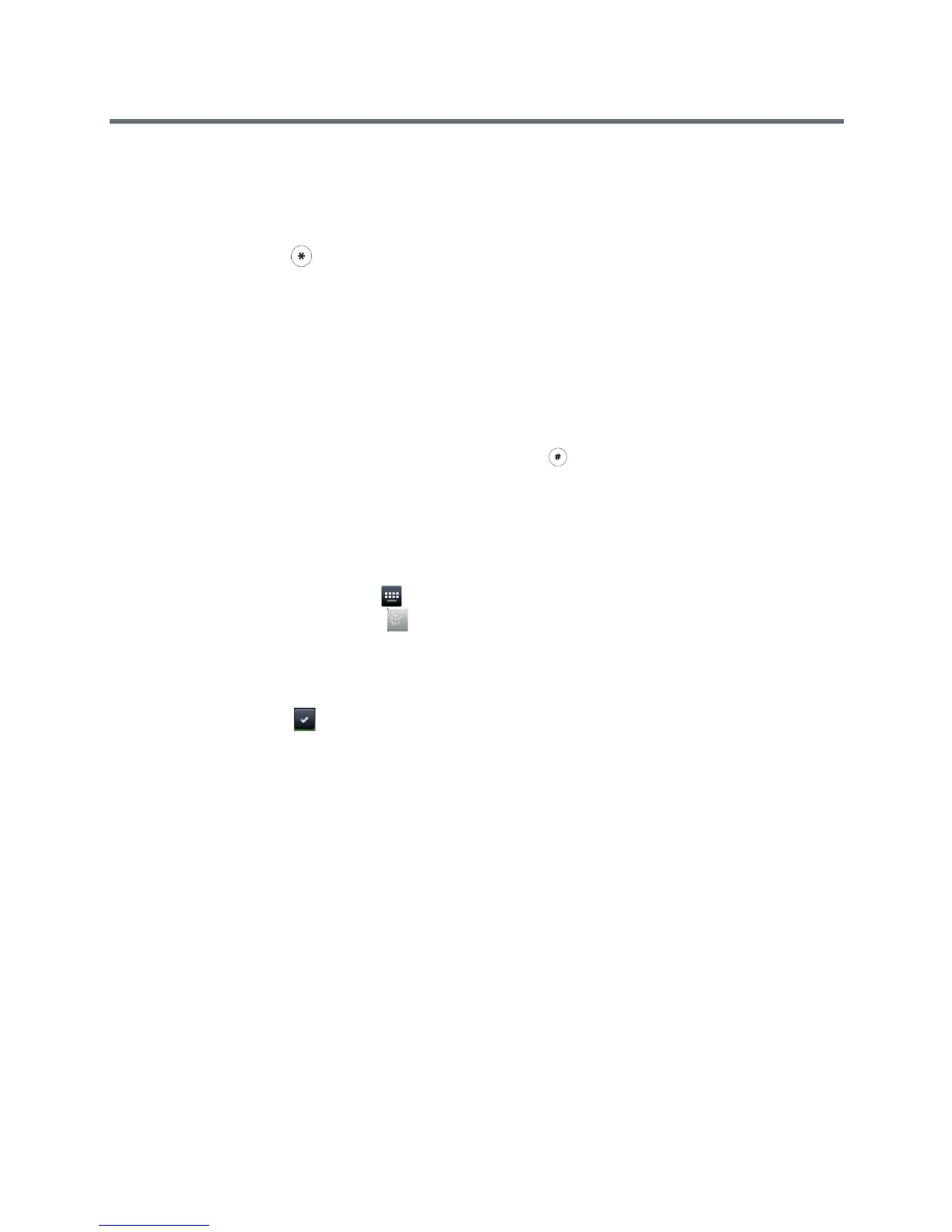Polycom VVX Business Media Phones User Guide
Polycom, Inc. 41
To enter Chinese characters using the PinYin widget and the dial pad keys:
1 Enter the PinYin text that corresponds with the letters on the phone’s dial pad. For example, press
7464.
The possible PinYin matches display in the text field with the first match highlighted.
2 Press the Star key to toggle between selections.
The recommendation area shows the possible character matches. For example, when Qing is
selected, the recommendation area shows 庆情请清青平轻晴萍评 . A navigation indicator is
displayed if more matches are available.
3 Use the left and right arrow keys or swipe the recommendation area on the touch screen to change
the selected character.
4 Press the Select key to select the character from the recommendation area.
5 After the character is selected, it is displayed in the input field at the cursor location.
6 Repeat preceding steps until entry is complete.
The PinYin input widget disappears if you press the Pound key or no keys are pressed for 5 seconds.
Enter Chinese Characters with the Onscreen Keyboard
You can use the onscreen keyboard and the PinYin input widget to enter Chinese characters on your phone.
To enter Chinese characters using the PinYin widget and the onscreen keyboard:
1 Tap the onscreen keyboard icon .
2 Tap the Mode and Encoding icon to verify that PinYin is the default input mode.
A list of language options display.
3 Ensure that XT9 PinYin is selected.
4 Enter the PinYin text using the onscreen keyboard.
5 Tap the Select icon on the onscreen keyboard to select the character from the recommendation
area.
6 Repeat preceding steps until entry is complete.