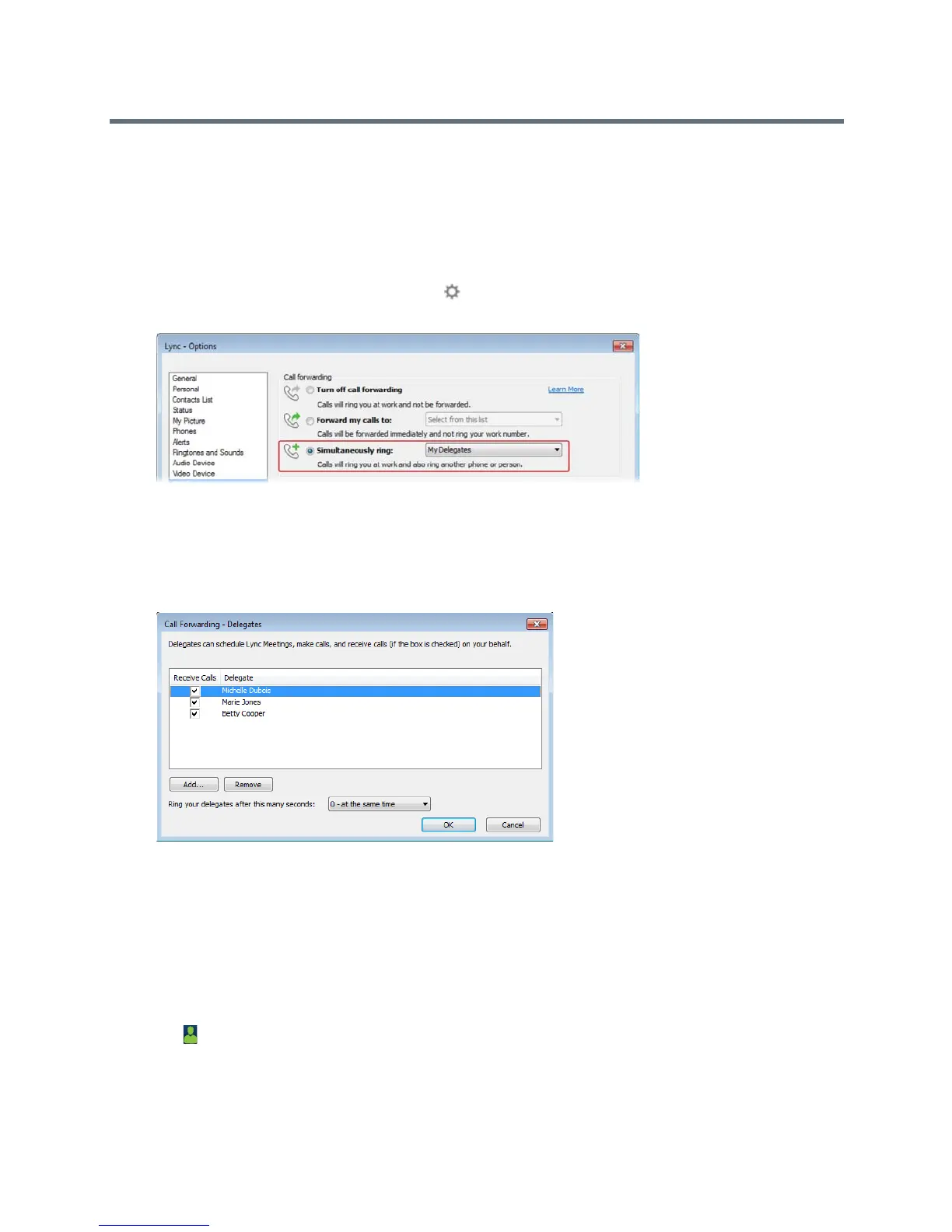Polycom VVX Business Media Phones User Guide
Polycom, Inc. 90
Delegates can be assigned to multiple bosses’ lines depending on the number of line keys available on their
VVX phone. If all available line keys have been assigned to boss contacts, additional contacts are not shown
on the phone’s screen. For example, Bob can be a delegate for Alice, Anna, Ken, and Jim because he has
four line keys available on his phone.
To assign delegates:
1 In your Lync client, click the Settings icon and selectTools > Call Forwarding Settings.
2 Select Simultaneously Ring > My Delegates, as shown next.
3 In the Call Forwarding – Delegates dialog box, click Add to add contacts as delegates for your
calls.
4 In the Choose a Delegate dialog box, select the contact you want to add as a delegate and click
Ok.
The contacts you add as delegates display in the Call Forwarding – Delegates dialog box, shown
next.
5 Click OK when you have finished assigning contacts as delegates.
Simultaneous ringing is enabled for all assigned delegates. If the boss’s line receives an incoming
call, both the boss and delegate’s phones ring.
You can choose to change when your delegates’ phones ring in the Call Forwarding – Delegates dialog
box.
When you assign delegates to your line, your phone displays a notification that you have added a contact
as a delegate, and a scrolling message “Simultaneous Ringing is activated” is displayed in the status bar.
When you are added as a delegate, a notification is displayed on your phone and in the Lync client, and the
boss icon is displayed on the boss’s line. The boss icon changes color to reflect the boss’s presence
status (see Viewing Lync Contacts’ Presence Information).