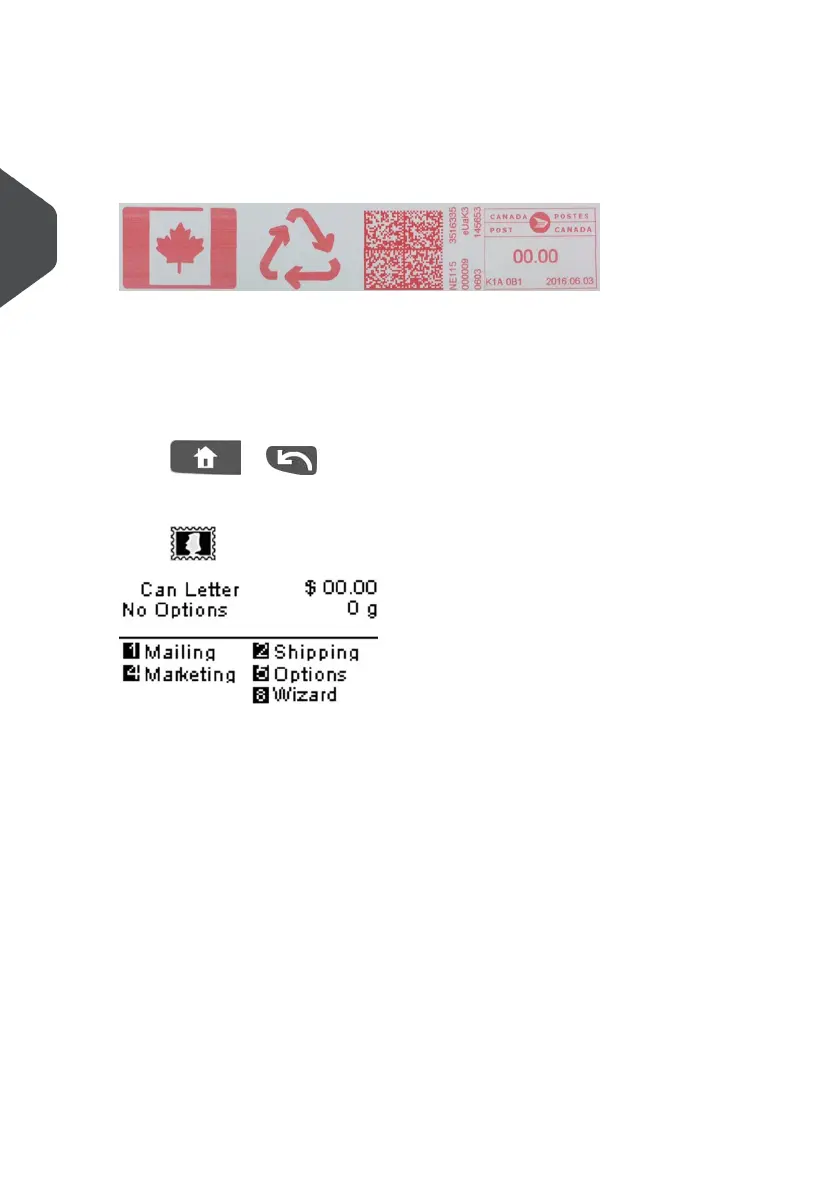3. Additionally, you can configure impression elements from the Build Impression
screen as follows:
Change Imprint left or right:
The system supports Imprint left and Imprint right. These flexible areas allow you to
select 2 Slogans.Therefore you can print a Meter Impression with 2 slogans.
To select a Slogan, see How to Add or Remove a Slogan on page 69.
Check or change the Date:
Select Date and then select a date option in the Date advance screen. Select Today's
date for printing today's date. For more details, see How to Change the Date on page
68.
Press or to return to the home screen.
4. Select a rate and add options.
Press to open the Rate selection screen.
You now have two (2) different methods available to you to select your Postage Rate:
- Type a rate number to select a rate or display new rate options.
- Press 8 to select the Rate wizard and choose rate options in lists (includes rates
not shown on rate selection screen).
For more details, see Selecting a Rate on page 61.
34
| Page 34 | Jan-13-2017 10:32 |
3
Processing Mail