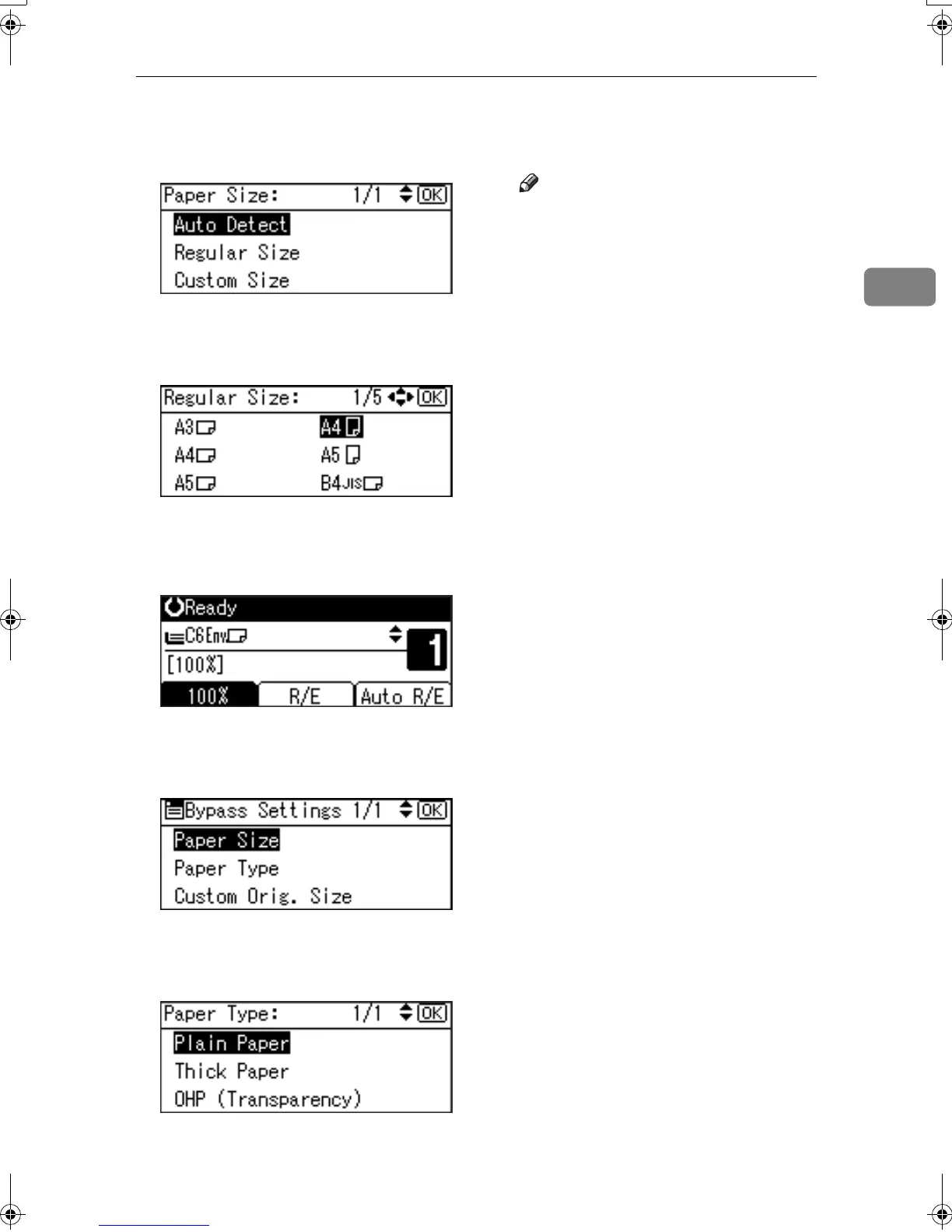Copying from the Bypass Tray
25
2
B Select [Regular Size] using {
{{
{U
UU
U}
}}
}
or {
{{
{T
TT
T}
}}
}, and then press the {
{{
{OK}
}}
}
key.
C Select the envelope size from
[C6 envL
LL
L] [C5 envL
LL
L] [DL envL
LL
L],
and then press the {
{{
{OK}
}}
} key.
The “
Accepted
” message ap-
pears.
D Press the {
{{
{#}
}}
} key.
E Select [Paper Type] using {
{{
{U
UU
U}
}}
} or
{
{{
{T
TT
T}
}}
}, and then press the {
{{
{OK}
}}
}
key.
F Select [Thick Paper] using {
{{
{U
UU
U}
}}
} or
{
{{
{T
TT
T}
}}
}, and then press the {
{{
{OK}
}}
}
key.
The “
Accepted
” message ap-
pears.
F
FF
F
Place your originals, and then
press the {
{{
{Start}
}}
} key.
Note
❒ When copying onto OHP trans-
parencies, remove copied sheets
one by one.
KirC2_GBcopyF_FM.book Page 25 Tuesday, August 26, 2003 5:42 PM
