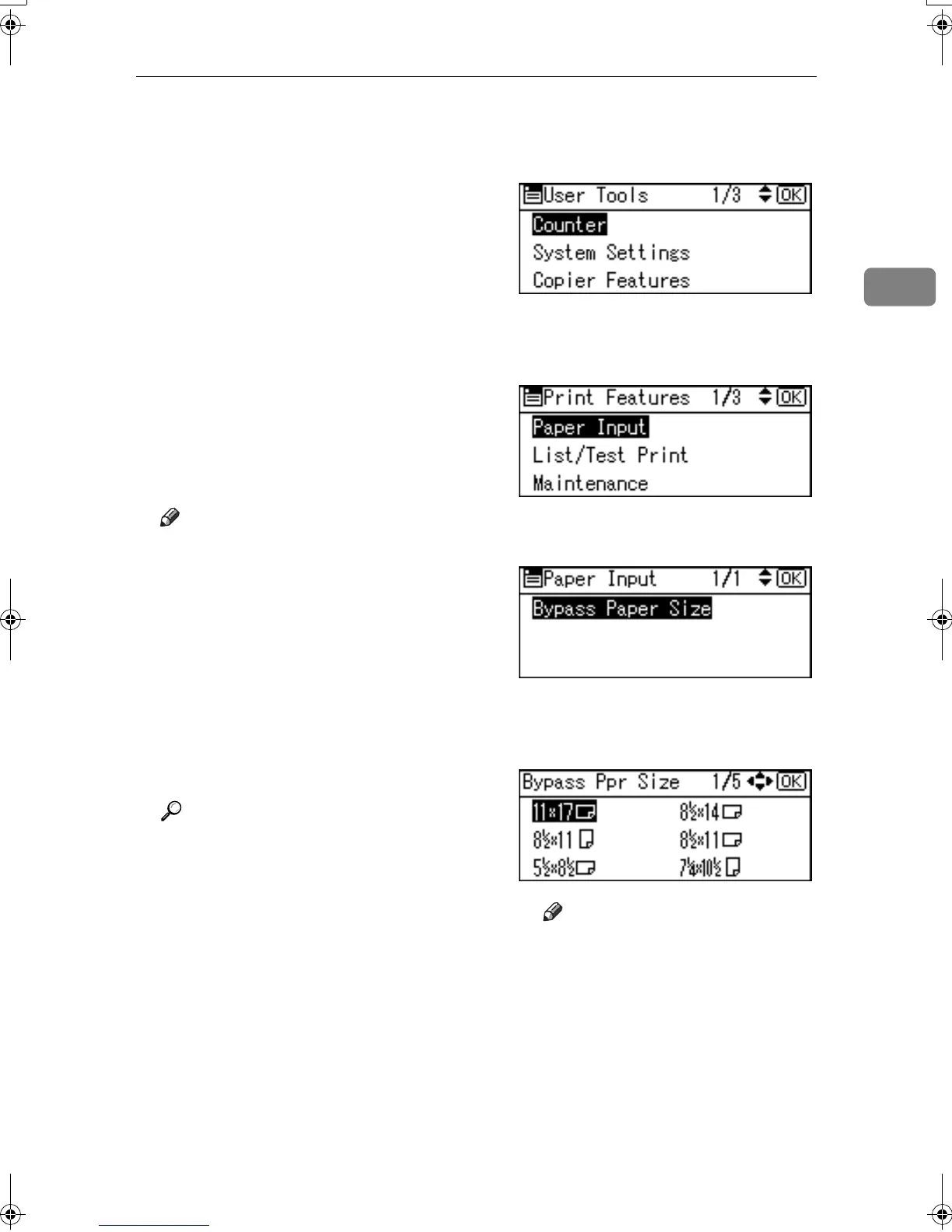Preparing the Machine
9
2
❒ Fan the paper to get air between
the sheets to avoid a multi-sheet
feed.
❒ When setting an OHP transpar-
ency, make sure that its front
and back sides are properly po-
sitioned.
❒ Select paper type when printing
onto OHP transparencies or
thick paper (over 105g/m
2
). For
details, see p.11 “Setting thick
paper or OHP transparencies”.
❒ Select paper type when printing
onto envelopes. For details, see
p.11 “Setting envelopes”.
D
DD
D
Select the paper size.
Note
❒ You can set paper size using the
printer driver. The following
procedures are not necessary
when setting paper size using
the printer driver.
❒ The paper size set using the
printer driver has priority over
that set using the control panel.
❒ When the printer driver is not
used, make settings using the
control panel.
Reference
For printer driver settings, see
the printer driver Help.
For details about setting custom
sizes, see p.10 “Setting custom
size paper”.
A Press the {
{{
{User Tools/Counter}
}}
}
key.
B Select [Printer Features] using
{
{{
{U
UU
U}
}}
} or {
{{
{T
TT
T}
}}
}, and then press the
{
{{
{OK}
}}
} key.
C Select [Paper Input] using {
{{
{U
UU
U}
}}
} or
{
{{
{T
TT
T}
}}
}, and then press the {
{{
{OK}
}}
}
key.
D Select [Bypass Paper Size], and
then press the {
{{
{OK}
}}
} key.
E Select the paper size using {
{{
{U
UU
U}
}}
}
or {
{{
{T
TT
T}
}}
}, and then press the {
{{
{OK}
}}
}
key.
Note
❒ When printing onto thick pa-
per or OHP transparencies,
select the paper type. For de-
tails, see p.11 “Setting thick
paper or OHP transparen-
cies”.
F Press the {
{{
{User Tools/Counter}
}}
}
key.
KirC2-GB-Pref1-F_FM.book Page 9 Monday, September 8, 2003 2:43 PM
