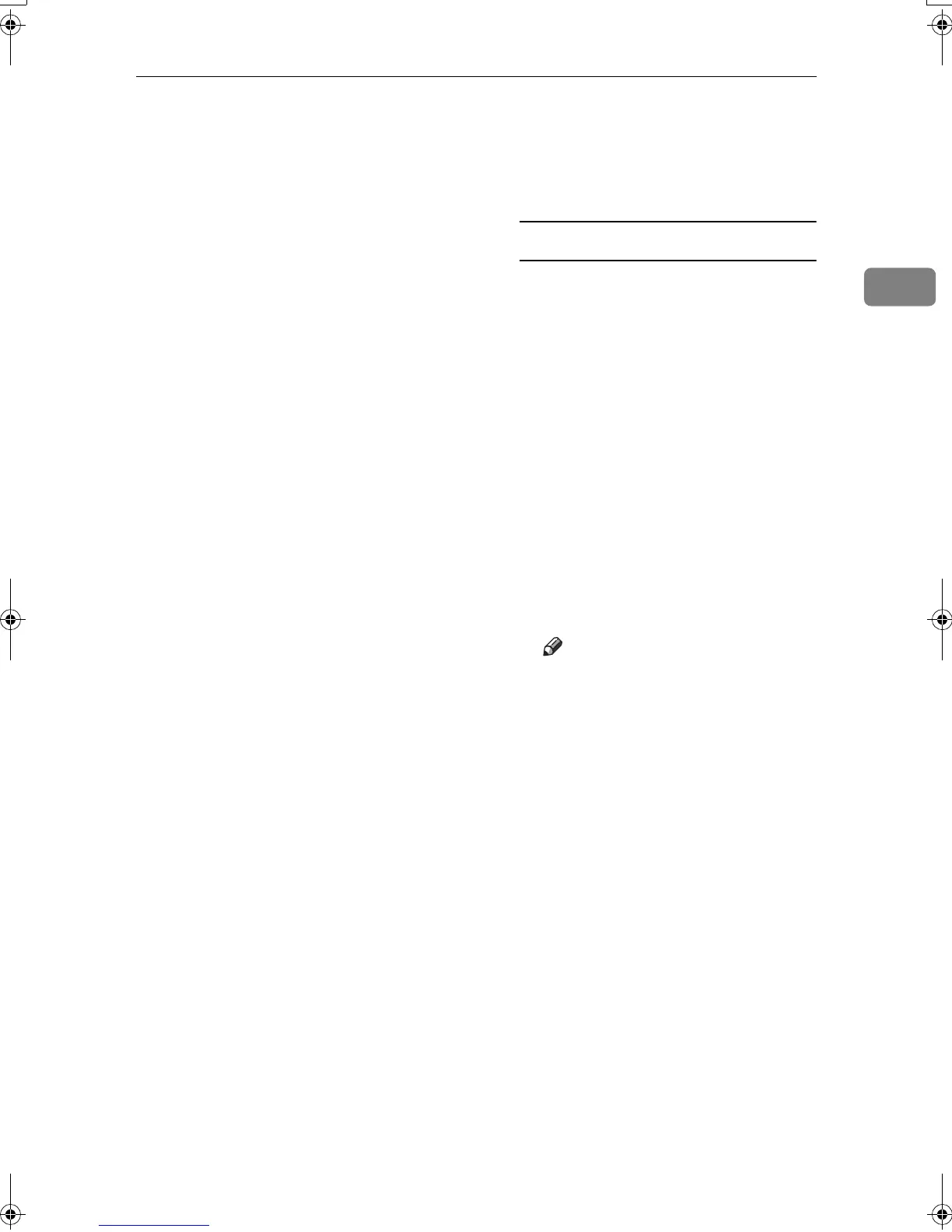Installing the Software
17
2
• Windows NT 4.0
PCL 6: \DRIVERS\PCL6\NT4\
(Language)\DISK1\
PCL 5e: \DRIVERS\PCL5E\NT4\
(Language)\DISK1\
RPCS™: \DRIVERS\RPCS\NT4\
(Language)\DISK1\
A
AA
A
Quit all applications running.
B
BB
B
Insert the CD-ROM into the CD-
ROM drive.
Auto Run will start the installer.
C
CC
C
Select a language for the interface
language, and then click [OK].
The following languages are avail-
able: Cestina (Czech), Dansk (Dan-
ish), Deutsch (German), English
(English), Espanol (Spanish), Fran-
cais (French), Italiano (Italian),
Magyar (Hungarian), Nederlands
(Dutch), Norsk (Norwegian), Pol-
ski (Polish), Portugues (Portu-
guese), Russian (Russian), Suomi
(Finnish), Svenska (Swedish)
The default interface language is
English.
D
DD
D
Click [PCL/RPCS Printer Drivers].
The software license agreement
appears in the [License Agreement]
dialog box.
E
EE
E
After reading through the agree-
ment, click [
I accept the agreement
]
to agree, and then click [Next].
F
FF
F
Select the printer drivers you
want to install when the [Select
Program] dialog box appears, and
then click [
Next
].
G
GG
G
Select the model of the machine
you are using.
To change the printer name,
change it in the [Change settings for
'Printer Name'] box.
H
HH
H
Double-click the machine name
to display the printer settings.
I
II
I
Select SmartDeviceMonitor.
SmartDeviceMonitor
A Click [Port:], and then click
[Add].
B Click [SmartDeviceMonitor], and
then click [OK].
C Select the machine you want to
use.
❖
❖❖
❖ TCP/IP
A
Click [TCP/IP], and then
click [Search].
Available machines will
be listed.
B Select the machine you
want to use, and then click
[OK].
Note
❒ Machines that respond to
an IP broadcast from the
computer will be dis-
played. To print to a ma-
chine not listed here, click
[Specify Address], and then
enter the IP address or
host name.
❒ Part of the printer's IP ad-
dress is used for the port
name. Under Windows
95/98/Me, avoid using an
address that is partially
similar to one already in
use. For example , if
“192.168.0.2” is already
used, “192.168.0.2xx” can-
not be used. Similarly, if
“192.168.0.20” is already
used, “192.168.0.2” cannot
be used.
KirC2-GB-Pref1-F_FM.book Page 17 Monday, September 8, 2003 2:43 PM
