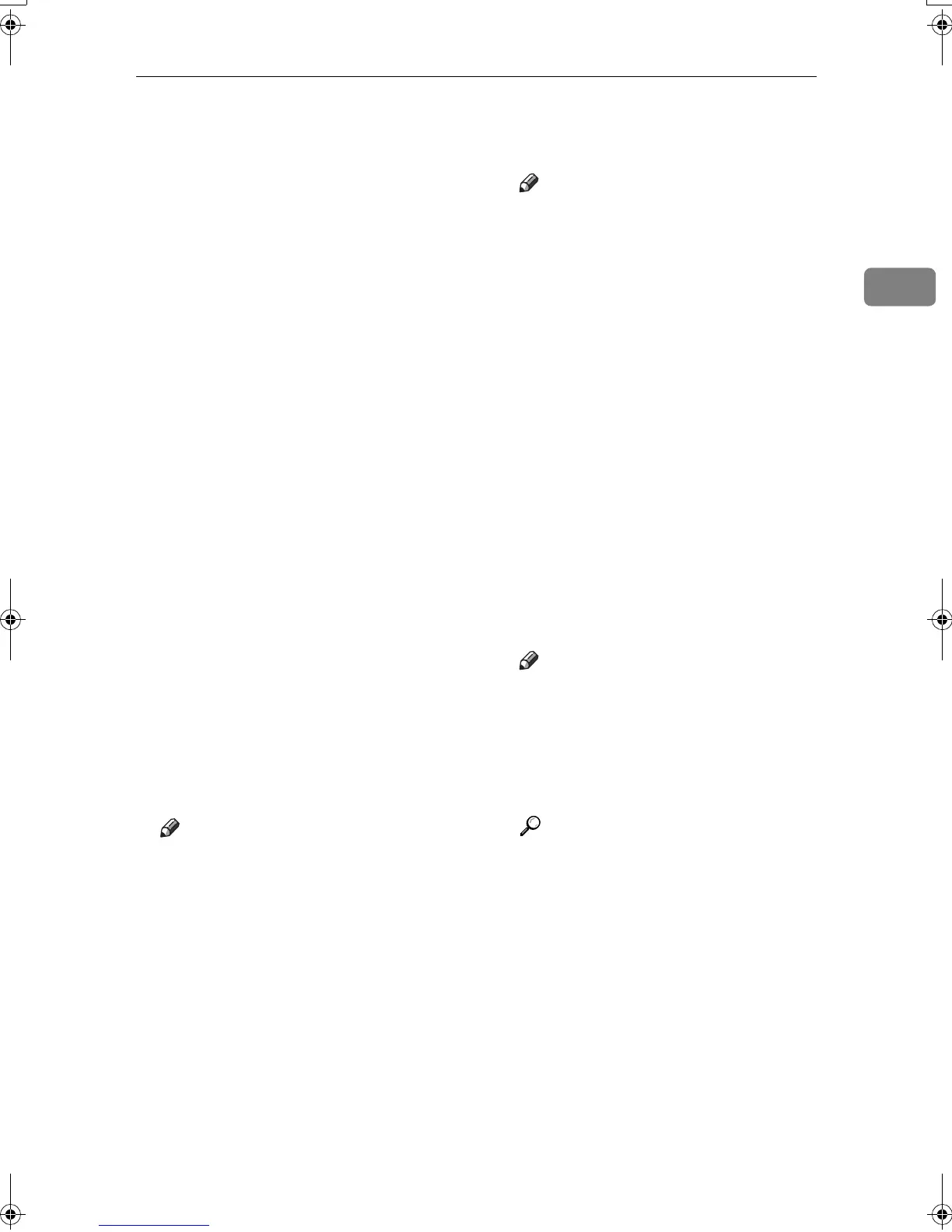Installing the Software
23
2
❒ When prompted for the additional
driver (alternate driver) location,
select the following folders on the
CD-ROM:
• Windows 95/98/Me: \DRIVERS\
PS\WIN9X_ME\(Language)\
DISK1\
• Windows NT 4.0: \DRIVERS\
PS\NT4\(Language)\DISK1\
A
AA
A
Quit all applications that are run-
ning.
B
BB
B
Insert the CD-ROM into the CD-
ROM drive.
Auto Run will start the installer.
C
CC
C
Select a language for the interface
language, and then click [OK].
The following languages are avail-
able: Cestina (Czech), Dansk (Dan-
ish), Deutsch (German), English
(English), Espanol (Spanish), Fran-
cais (French), Italiano (Italian),
Magyar (Hungarian), Nederlands
(Dutch), Norsk (Norwegian), Pol-
ski (Polish), Portugues (Portu-
guese), Russian (Russian), Suomi
(Finnish), Svenska (Swedish)
The default interface language is
English.
Note
❒ The printer driver with the se-
lected language will be in-
stalled.
❒ The printer driver will be in-
stalled in English if you select
the following languages: Cesti-
na, Magyar, Polski, Portugues,
Suomi, and Russian.
D
DD
D
Click [PostScript 3 Printer Driver].
Add Printer Wizard starts.
E
EE
E
Click [
Next
].
F
FF
F
Click [Local Printer], and then click
[
Next
].
Note
❒ If using Windows XP or Win-
dows Server 2003, click [Local
printer attached to this computer],
and then click [Next].
A dialog box for selecting the
printer port appears.
G
GG
G
Select the check box of the port
you want to use, and then click
[Next].
A dialog box for selecting the
printer appears.
H
HH
H
Select the model of the machine
you are using, and then click
[Next].
I
II
I
Change the name of the machine
if you want to, and then click
[
Next
].
Note
❒ Click [Yes] if you want to set the
machine as the default printer.
J
JJ
J
Select whether or not you want to
share the machine, and then click
[
Next
].
Reference
See Network Guide for informa-
tion about setting up and using
the machine in a network envi-
ronment.
K
KK
K
Follow the instructions on the
screen.
KirC2-GB-Pref1-F_FM.book Page 23 Monday, September 8, 2003 2:43 PM
