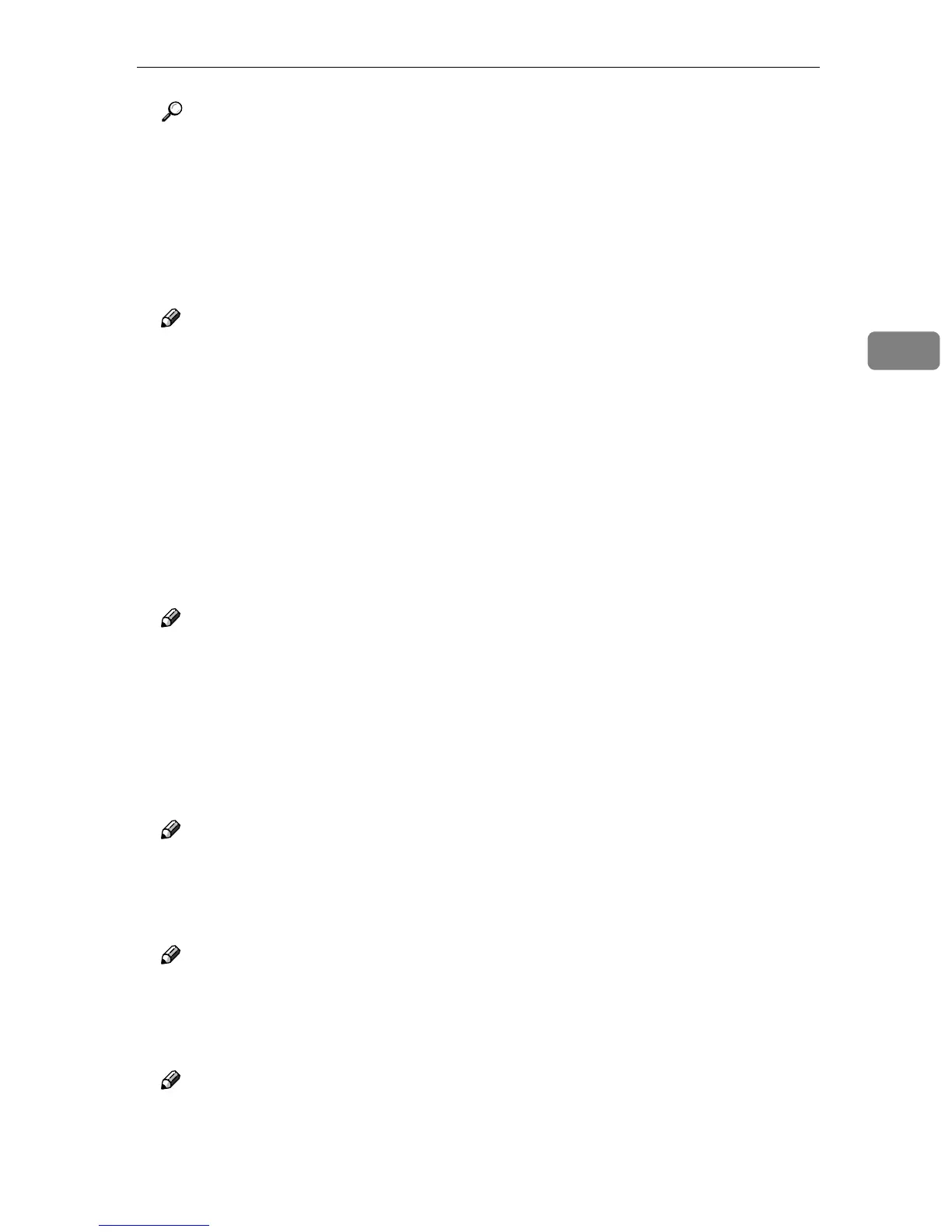Settings You Can Change with User Tools
31
3
Reference
p.88 “Changing the Paper Size”
❖
❖❖
❖ Paper Type:Bypass tray
Set the display so you can see what type of paper is loaded in the bypass tray.
• The paper types you can set for the bypass tray are as follows:
• recycled paper, special paper, colour paper, letterhead, prepunched pa-
per, label paper, bond paper, thick paper, OHP, cardstock
Note
❒ Default: Thick Paper
❒ Paper types you can set in the bypass tray for machines with the copy func-
tion only are plain paper, thick paper and OHP.
❖
❖❖
❖ Paper Type:Tray 1– 4
Set the display so you can see what type of paper is loaded in each paper tray.
The print function uses this information to automatically select the paper
tray.
• The paper types you can set are as follows:
• recycled paper, special paper, colour paper, letterhead, preprinted pa-
per, prepunched paper, bond paper, cardstock
Note
❒ Default:
• Paper Type: No Display (Plain Paper)
• Duplex (Type 3 only): On
• APS: On
❖
❖❖
❖ Paper Tray Priority: Copier (copier)
You can specify the tray to supply paper for output.
Note
❒ Default: Tray 1
❖
❖❖
❖ Paper Tray Priority: Facsimile (facsimile)
You can specify the tray to supply paper for output.
Note
❒ Default: Tray 1
❖
❖❖
❖ Paper Tray Priority: Printer (printer)
You can specify the tray to supply paper for output.
Note
❒ Default: Tray 1
