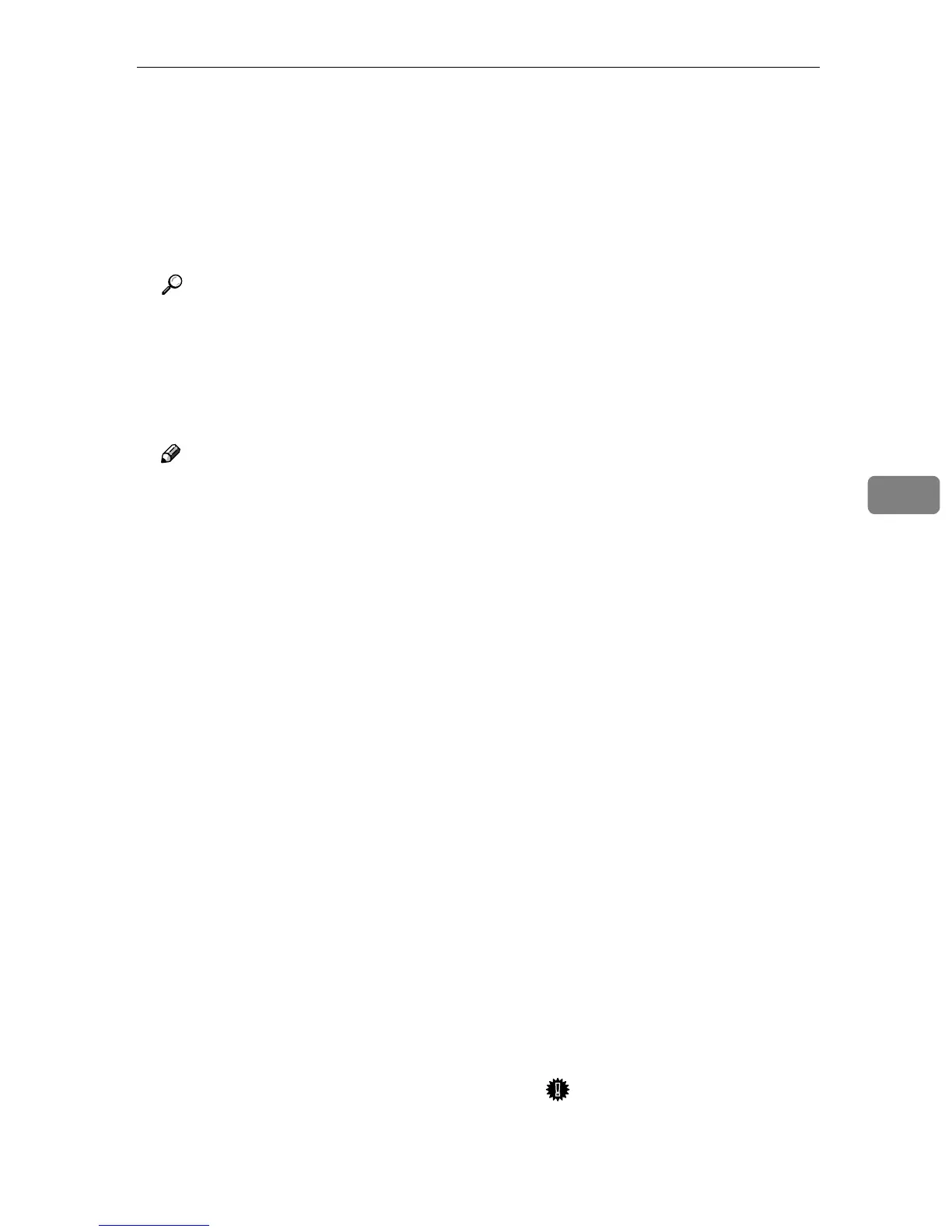Printing with NetWare
59
5
H Click [OK] to close the [NIB Set-
up Tool - Network board list] dialog
box.
H
HH
H
Quit SmartDeviceMonitor for
Admin.
I
II
I
On Windows, start NWadmin.
Reference
For more information about
NWadmin, see the operating in-
structions that come with the
NetWare.
J
JJ
J
Create a print queue as follows:
Note
❒ If you are using a currently de-
fined print queue, proceed to
step
K
.
A Select the container object the
print queue is located in from
those in the directory tree, and
then click [Create] on the [Ob-
ject] menu.
B In the [Class of new object] box,
click [Print Queue], and then
click [OK].
C In the [Print Queue name] box,
enter the name of the print
queue.
D In the [Print Queue Volume] box,
click [Browse].
E In the [Available objects] box,
click the volume in which the
print queue is created, and
then click [OK].
F After checking the settings,
click [Create].
K
KK
K
Create a printer as follows:
A Select the container object
where the printer is located,
and then click [Create] on the
[Object] menu.
B In the [Class of new object] box,
click [Printer], and then click
[OK]. If you are using NetWare
5/5.1, 6, click [Printer (Non
NDPS)].
C In the [Printer name] box, enter
the name of the printer.
D Select the [Define additional prop-
erties] check box, and then click
[Create].
L
LL
L
Assign print queues to the created
printer as follows:
A Click [Assignments], and then
click [Add] in the [Assignments]
area.
B In the [Available objects] box,
click the queue created in step
K
KK
K
, and then click [OK].
C Click [Configuration], and in the
[Printer type] list, click [Parallel],
and then click [Communication].
D In the [Communication type] area,
click [Manual load], and then
click [OK].
E After checking the settings,
click [OK].
M
MM
M
Create a print server as follows:
A Select the context specified us-
ing NIB Setup Tool (Step
G
GG
G
-
B
BB
B ), and on the [Object] menu,
click [Create].
B In the [Class of new object] list,
click [Print Server], and then
click [OK].
If you are using NetWare 5/5.1,
6, click [Print Server (Non NDPS)].
C In the [Print Server name] box,
enter the name of the print
server.
Important
❒ Use the same name as that
specified using NIB Setup
Tool (step
G
-B).
