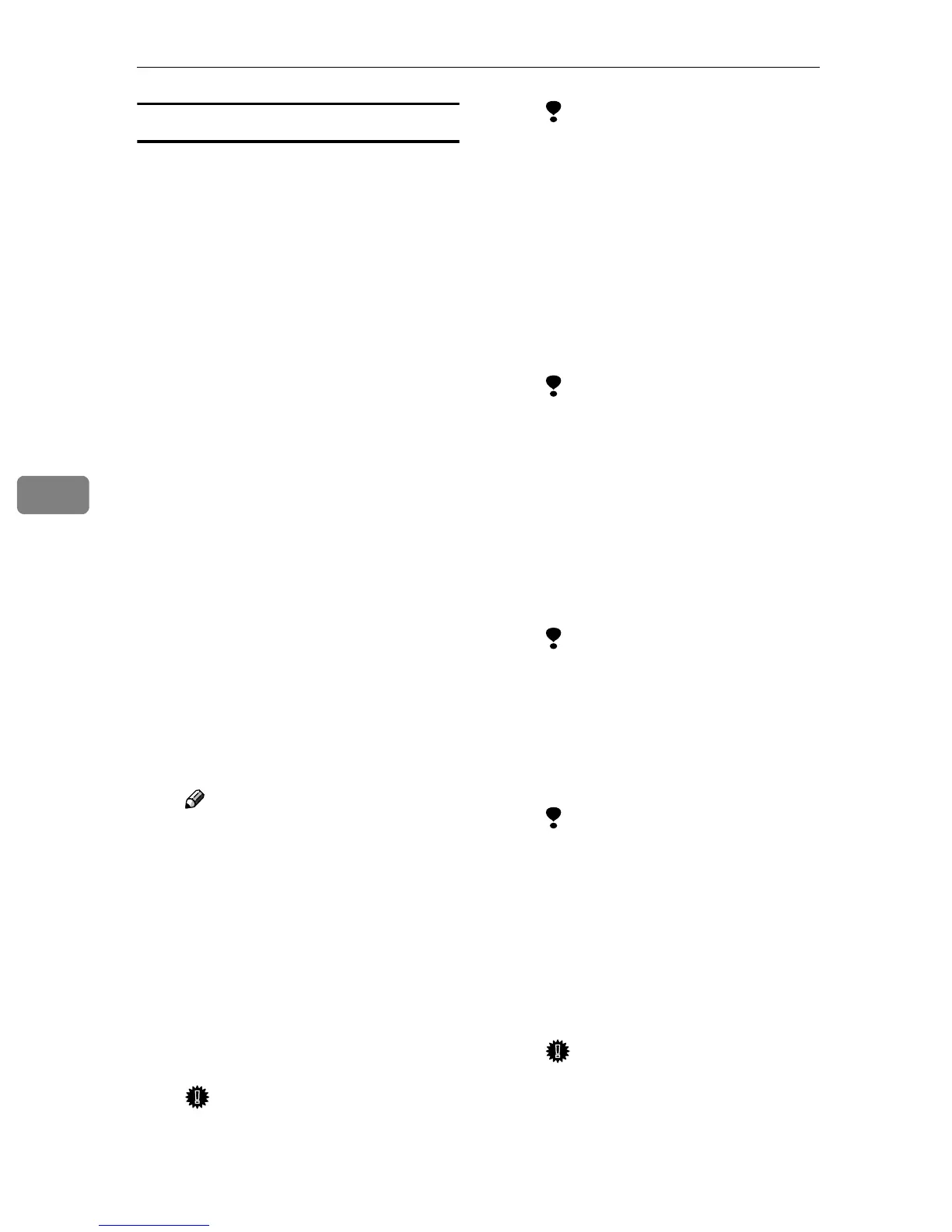Using the Printer Function
58
5
NetWare 4.x, 5/5.1, 6
A
AA
A
Log on to the file server as an ad-
ministrator, or equivalent.
B
BB
B
Start SmartDeviceMonitor for
Admin.
C
CC
C
On the [Group] menu, point to
[Search Device], and then click
[IPX/SPX].
A list of machines appears.
D
DD
D
In the list, select the printer for
which you want to change config-
uration.
E
EE
E
On the [Tools] menu, click [NIB Set-
up Tool].
NIB Setup Tool starts.
F
FF
F
Click [Property Sheet], and then
click [OK].
The [NIB Setup Tool - Network board
list] dialog box appears.
G
GG
G
Click the [NetWare] tab, and then
make the following settings:
A In the [Logon Mode] area, select
[File Server Mode] or [NDS Mode:].
Note
❒ If [File Server Mode] is select-
ed, a connecting destination
will be chosen based on the
string entered in step C.
❒ If [NDS Mode:] is selected, a
connecting destination will
be chosen based on the string
entered in step D.
B In the [Print Server Name:] box,
enter the name of the print
server.
Important
❒ Use the same name as that of
the print server name to be
set from NWadmin (
M
-C).
Limitation
❒ Enter up to 47 alphanumeric
characters.
C In the [File Server Name:] box, en-
ter the name of the file server
in which a print server is to be
created.
By clicking [Browse…], you can
select a file server among those
listed in the [Browse…] dialog
box.
Limitation
❒ Enter up to 47 alphanumeric
characters.
D In the [NDS Tree:] box, enter the
NDS tree name in which to
make the file server.
By clicking [Browse…], you can
select the NDS tree name and
NDS context name from their
lists.
Limitation
❒ Enter up to 32 alphanumeric
characters (“-” and “_” can
be used).
E In the [NDS Context:] box, enter
the context in which the print
server is to be created.
Limitation
❒ Enter up to 127 alphanumer-
ic characters.
F In the [Print Server Operation
Mode] area, click [As Remote
Printer].
G In the [Remote Printer No.] box,
enter the number of the print-
er.
Important
❒ Use the same number as that
of the printer to be created in
the print server (
N
-D.)
