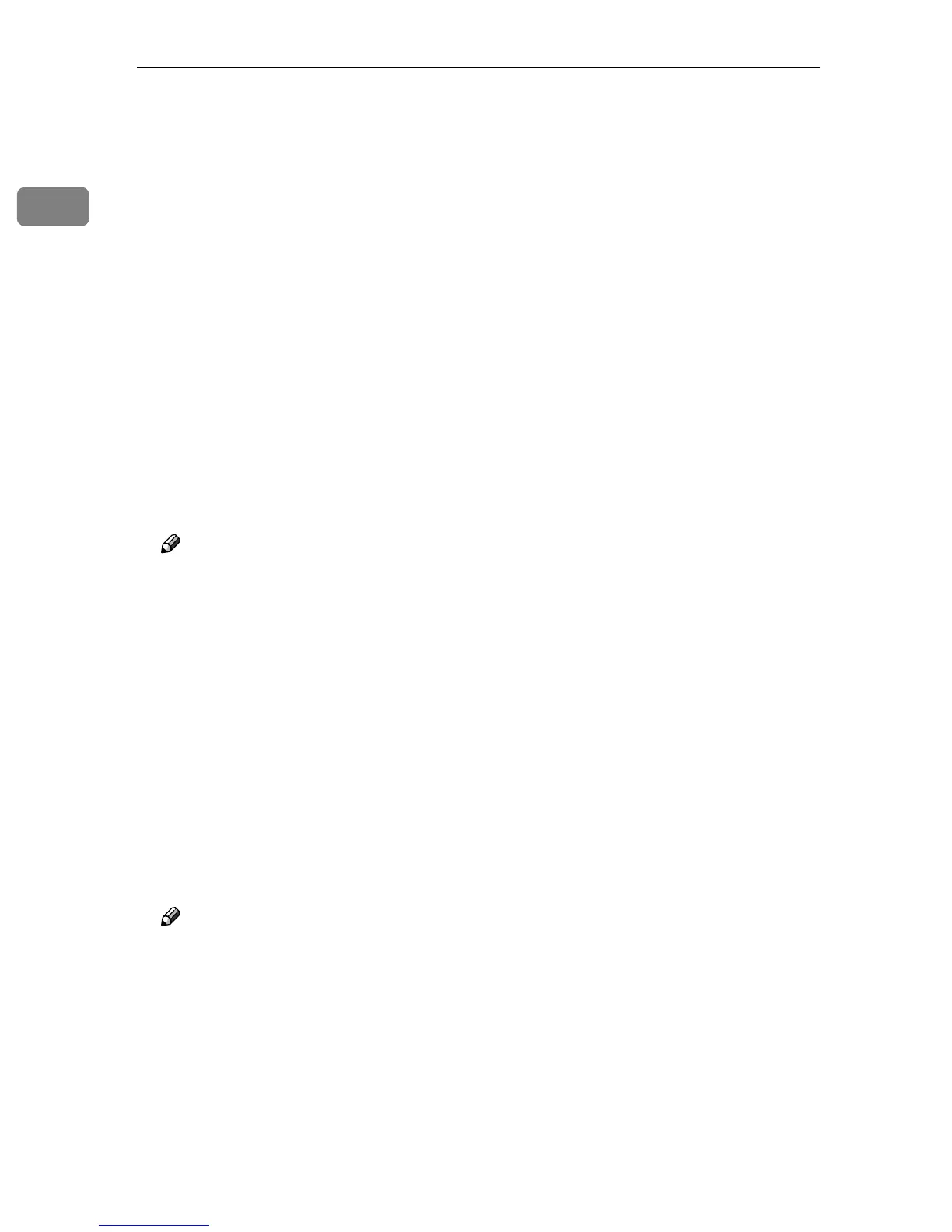UNIX Configuration
6
1
C When a user name is requested, leave the user name field blank and
press the {
{{
{RETURN}
}}
} ({
{{
{ENTER}
}}
}) key.
331 Password required for root.
Password:
D When a password is requested, leave the password field blank and press
the {
{{
{RETURN}
}}
} ({
{{
{ENTER}
}}
}) key.
230 User root logged in.
ftp>
E Enter the following to get the installation shell script:
ftp> get install
F Close the ftp session.
ftp> bye
221 Goodbye.
#
C
CC
C
Run the installation shell script.
# sh ./install
Note
❒ Insert a period and slash before the current directory.
D
DD
D
Enter a number to select the workstation operating system you are using.
Network printer install shell
Copyright RICOH CO.,LTD. 1994-2002
Select your workstation OS type
1.SunOS 4.x.x
2.Solaris 2.x, Solaris 7-8 (SunOS5.x)
3.HP-UX
4.UnixWare
5.Linux
6.OpenServer
7.Quit
Enter <1-7>:
2
Note
❒ SunOS, UnixWare, and OpenServer appear on the screen, but they are not
supported. Use Solaris, HP-UX, or Linux.
❒ If you select “7”, the installation shell script ends.
E
EE
E
Enter the printer's IP address.
Enter Printer host IP address <xxx.xxx.xxx.xxx> [re-
turn=skip]:
192.168.15.16
