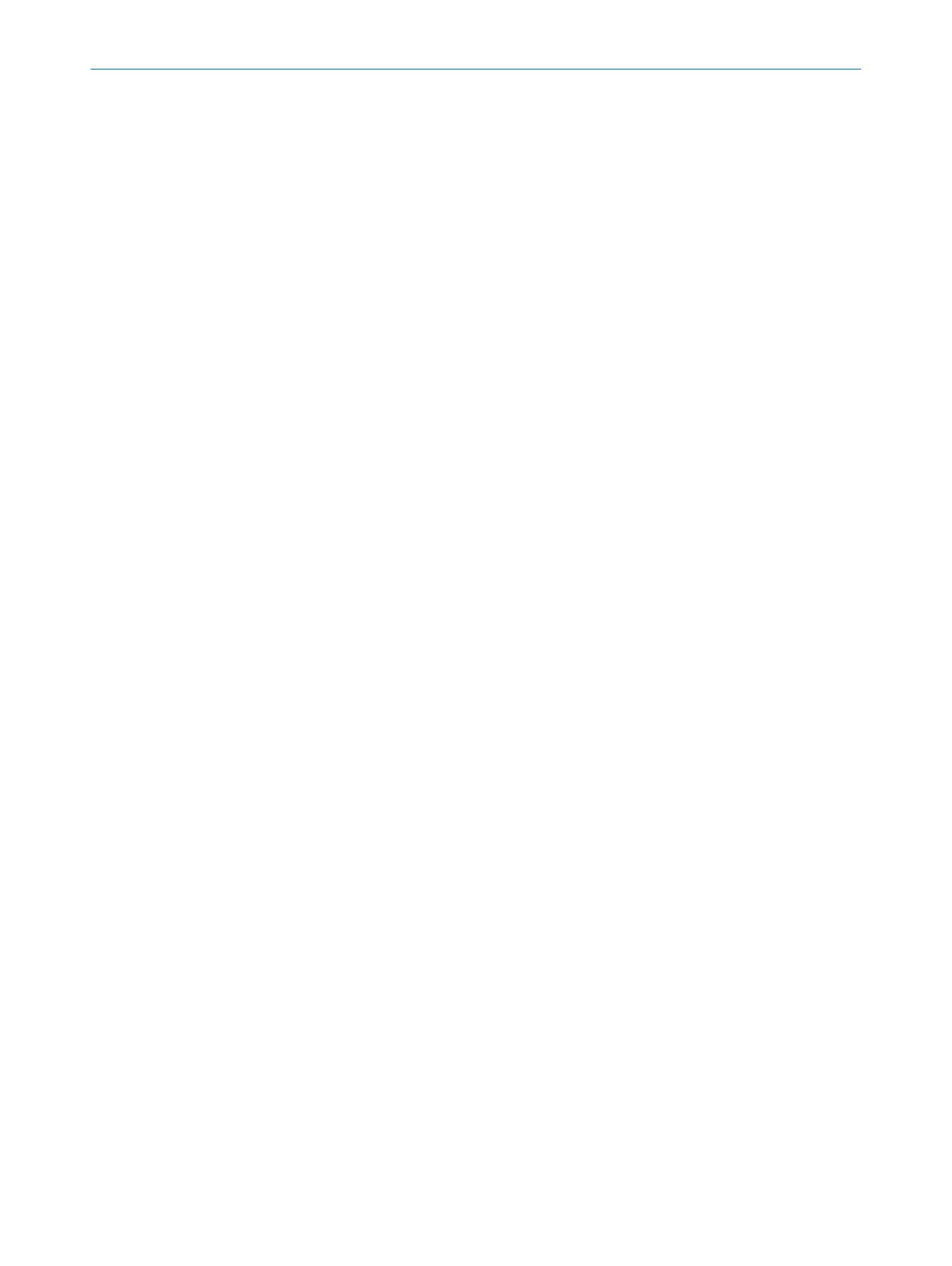b
Ent
er a project name.
Application name
T
he application name can be the same for a number of devices in the project. It
highlights that these devices realize an application together, by responding to one
another for example.
b
Enter an application name.
User name
The user name helps later users to find a contact for the application.
b
Enter a user name.
Application image
An image helps to identify the application more quickly. The application image is saved
in the project file on the PC and transmitted to the device. The Safety Designer sup‐
ports the following file formats: BMP, GIF, JPG, PNG, TIF.
1. Click on the pencil icon.
2. Select an image file for the application.
✓
The image is incorporated as a thumbnail.
Description
A description makes it easier to understand an application’s context more quickly.
b
Enter a description with a maximum of 1000 characters.
CONFIGURATION 8
8025870/2020-09-04 | SICK O P E R A T I N G I N S T R U C T I O N S | microScan3 Core I/O
83
Subject to change without notice
