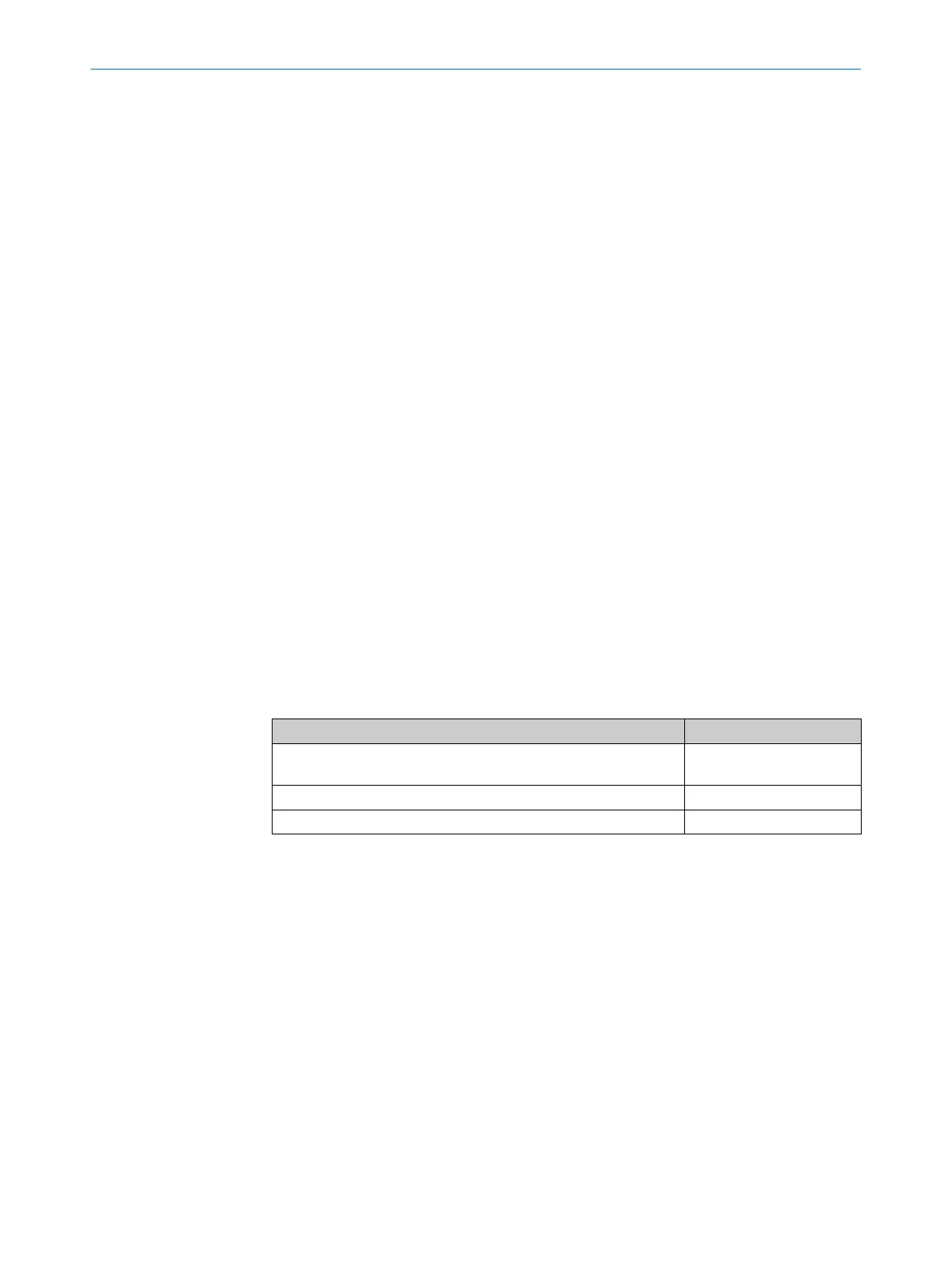You can create monitoring case tables and possible switching criteria for the monitoring
c
ases in the monitoring case editor. You can also define the monitoring cases and their
input conditions and assign the field sets.
Further topics
•
"Monitoring case", page 21
8.11.1 Settings for monitoring case tables
Name
Ent
er a name which is as descriptive as possible for the monitoring case table in the
Name field.
Inputs used
Choose the inputs that you would like to use for switching between monitoring cases in
the monitoring case table.
In antivalent evaluation, the 2 channels of each static control input must always be
inverted, even if the status of a control input in a monitoring case is random. If it is not
inverted, all safety outputs switch to the OFF state and the device displays a fault.
Input delay
If appr
opriate, select a delay for the inputs in the field Input delay.
If your control device, which you use to switch the static control inputs, cannot switch
to the appropriate input condition within 12 ms (for example because of the switch’s
bounce times), you must configure an input delay. For the input delay, select a time
in which your control device can switch in a defined way to a corresponding input
condition. You can increase the delay time incrementally.
The following empirical values exist for the switching time using various methods:
Table 13: Empirical values for the required input delay
Switching method Required input delay
Electronic switching via control, complementary electronic outputs
w
ith 0 ms to 12 ms bounce time
12 ms
Tactile controls (relays) 30 ms to 150 ms
Control via independent sensors 130 ms to 480 ms
Also, take account of the notes relating to when to switch between monitoring cases
(see "Monit
oring case switching time", page 32).
8.11.2 Settings for monitoring cases
Name
Ent
er a name which is as descriptive as possible for the monitoring case in the Name
field. If you create a lot of monitoring cases, you should consider a naming concept that
makes it possible to identify the monitoring cases easily (for example right cornering,
left cornering).
Sleep mode
If you activate this option, the safety laser scanner changes to the sleep mode as soon
as the input conditions for this monitoring case exist.
8 C
ONFIGURATION
106
O P E R A T I N G I N S T R U C T I O N S | microScan3 Core I/O 8025870/2020-09-04 | SICK
Subject to change without notice
