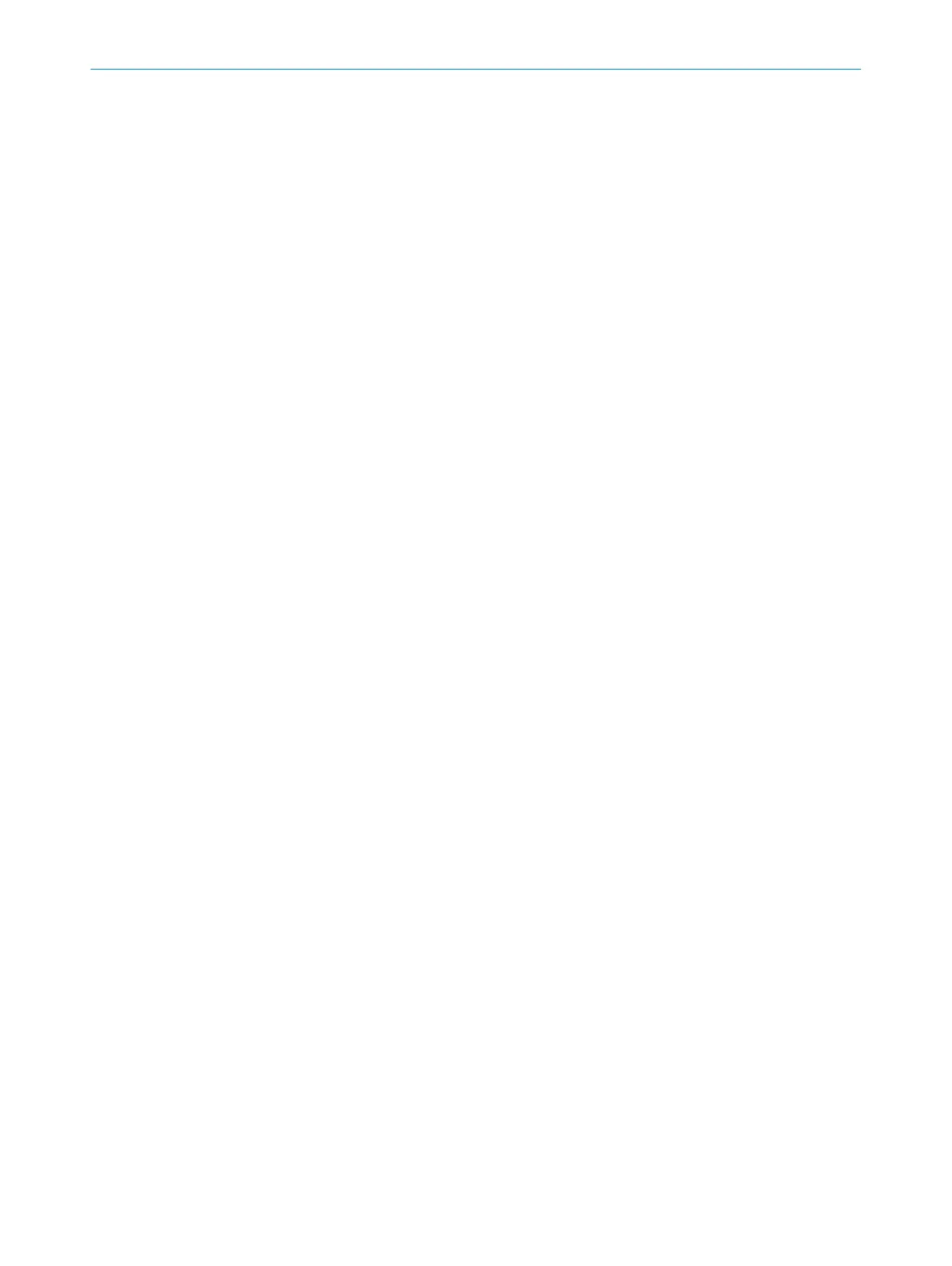Further topics
•
"V
ersion numbers and functional scope", page 161
7.19.4 Access management
Overview
Y
ou can activate or deactivate interfaces and selected functions as needed.
In the Projected device area, you can see the settings in the project.
When a device is connected, in the Physical device area, you can see the configuration in
the device, the default setting of the device and the result of how the device behaves.
Older devices may not support all settings.
Functions and settings
Y
ou can activate, deactivate or select the default setting for each function displayed.
The default setting depends on the device and its range of functions. The default
setting is displayed in the Physical device area.
Safety Designer displays the minimum functionality that the device must have to sup‐
port the setting.
Behavior if the "deactivated" setting is not supported by the device or replacement device:
It ma
y happen that settings are stored in the system connector that the device cannot
evaluate, e.g. because a device has been replaced by an older device. You can set how
the device should behave in this case.
Older devices ignore all settings in this window. Safety Designer shows up to which
functional range the settings are ignored.
7.19.4.1 Functions and settings
Device restart via device display
Y
ou can specify whether the device can be restarted using the pushbuttons on the
display.
USB
If y
ou deactivate the USB interface and service work is to be performed on the device
at a later time, the service technicians (e.g. from SICK) may have to be given access to
your network.
As soon as the interface is deactivated, no new connections can be established. An
existing connection remains open until it is closed or the timeout expires.
At least one interface must be active so that you can access the device. Safety
Designer prevents the transfer of a configuration in which all configuration interfaces
are deactivated.
PROFINET CoLa2 activated
Y
ou can activate or deactivate the CoLa2 interface for all PROFINET connections.
The CoLa2 interface enables device configuration and diagnostics with Safety Designer
via network. For information on further functions of the CoLa2 interface, refer to the
technical information “microScan3, outdoorScan3: Data output via UDP and TCP/IP”
(part number 8022706).
As soon as the interface is deactivated, no new connections can be established. An
existing connection remains open until it is closed or the timeout expires.
CONFIGURATION 7
8021219/1ELL/2022-01-21 | SICK O P E R A T I N G I N S T R U C T I O N S | microScan3 – PROFINET
131
Subject to change without notice