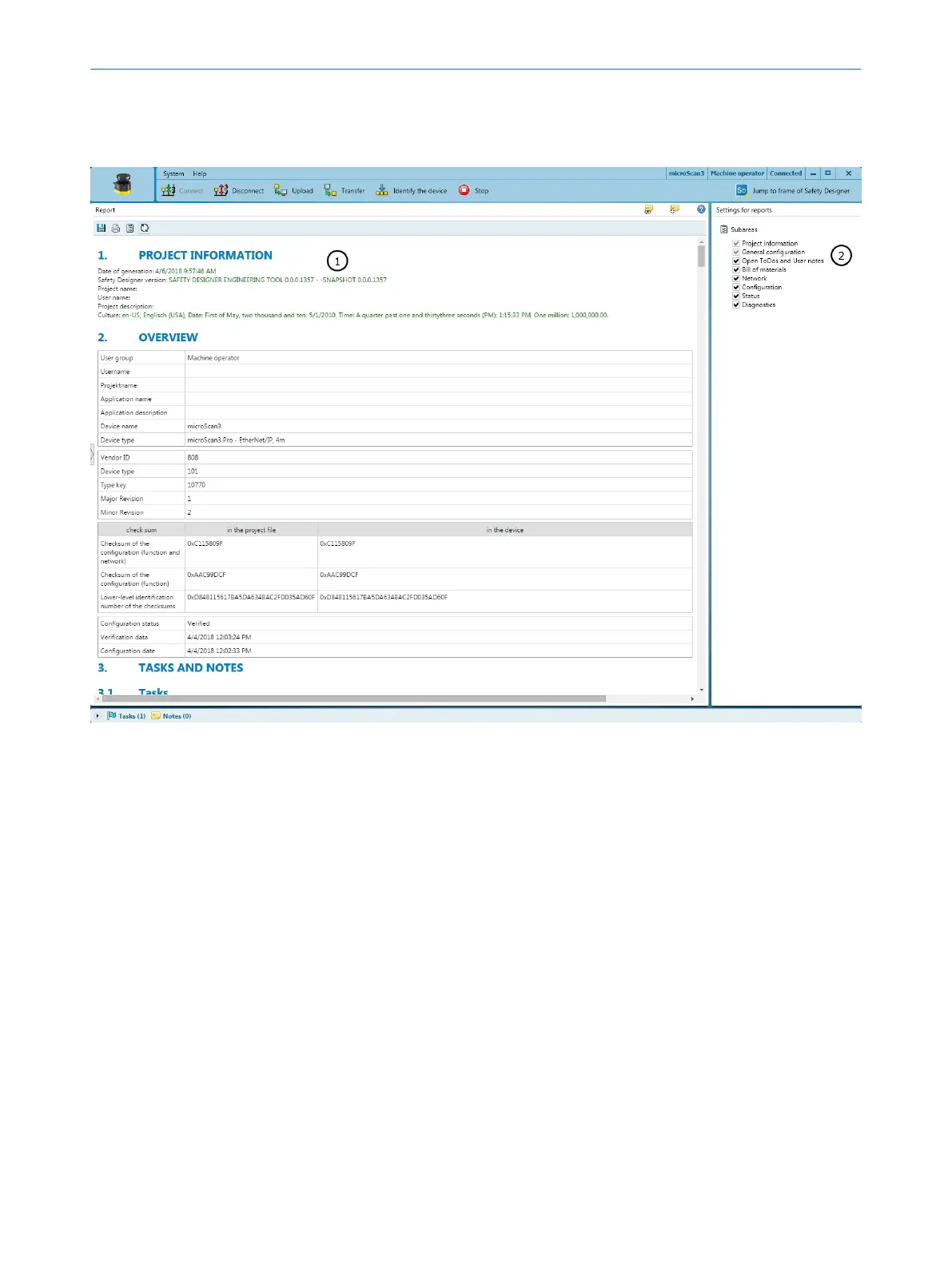7.18 Reports
Overview
Figure 78: Report
1
Contents of the report
2
Composition of the report
A report shows the settings and data of a device. You have the option of saving and
ar
chiving these data as a PDF.
Report
When you open the Report dialog box, the Safety Designer creates a report. If you click
on Update after making changes to the configuration, you will receive an updated report.
Compiling a report
Y
ou compose the contents of a report individually:
1. Select the contents of the report under Settings for reports.
✓
Safety Designer creates a report with the selected contents.
Complementary information
National and international standards promote or recommend specific data and the
person responsible for it. The required data are included in the report.
1. Print the report.
2. Write down the responsible person on the report.
3. Archive the report.
7 C
ONFIGURATION
128
O P E R A T I N G I N S T R U C T I O N S | microScan3 – PROFINET 8021219/1ELL/2022-01-21 | SICK
Subject to change without notice
