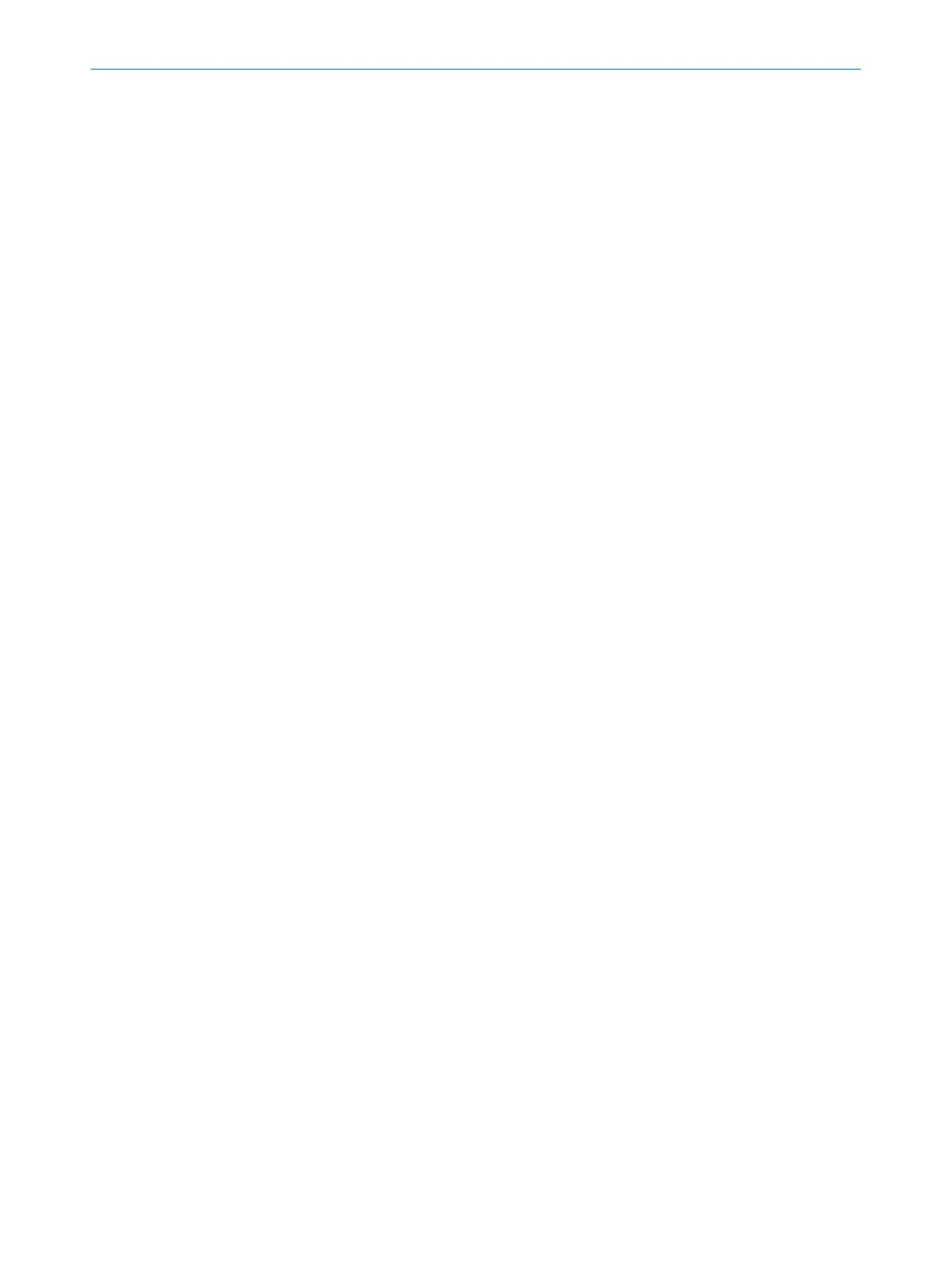Complementary information
W
hen a device is configured offline for the first time, the device selection assistant
opens. This is where you select the type of device to be configured.
7.2.6.2 Open the device window – configure devices
Overview
T
o configure the device, perform diagnostics or create reports, open a device window.
Approach
Y
ou have the following options:
b
Double-click on the Device tile.
Or:
b
Open t
he tile menu and choose Configure.
✓
The device window opens.
Complementary information
W
hen a device is configured offline for the first time, the device selection assistant
opens. This is where you select the type of device to be configured.
7.2.7 Networking
Information on the functionality and basic operation of the software and on the settings in the main window can
be f
ound in the operating instructions of the Safety Designer (part number 8018178).
7 C
ONFIGURATION
90
O P E R A T I N G I N S T R U C T I O N S | microScan3 – PROFINET 8021219/1ELL/2022-01-21 | SICK
Subject to change without notice
