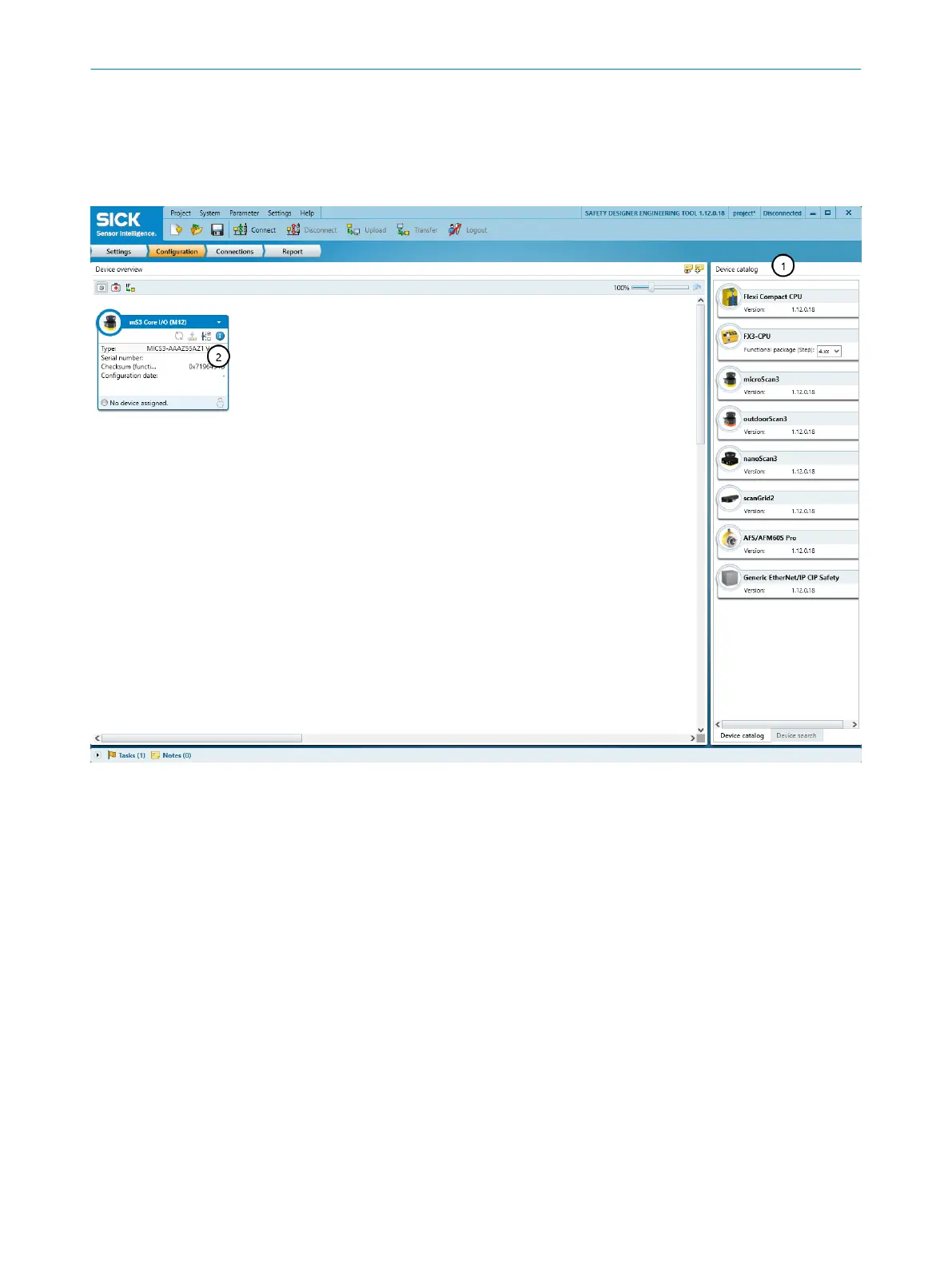7.2.6 Configuration
You collect the devices of a project in the C
onfiguration area. The available devices can
be found in the Device Catalog. The devices are displayed as Device tiles in the working
range.
Figure 58: Configuration
1
Device Catalog
2
Device tile
7.2.6.1 Device Catalog
Overview
T
he device catalog contains all available devices:
•
The Device catalog tab contains the devices installed in Safety Designer.
•
The Device search tab contains the devices found during a device search.
Approach
T
he devices from the device catalog can be added to a project in the workspace:
b
Drag a device into the working area using drag and drop.
Or:
b
Double-click on a device in the device catalog.
✓
The device is shown as a tile in the working area.
CONFIGURATION 7
8021219/1ELL/2022-01-21 | SICK O P E R A T I N G I N S T R U C T I O N S | microScan3 – PROFINET
89
Subject to change without notice
